You may have heard about the proximity sensor. It is one of important parts in today's smartphones. What is proximity sensor? And how it works on your iPhone? The proximity sensor was first introduced in 2007. It could detect any object closed to your screen. And Apple use proximity sensor in iPhone to make display sleep when you are making phone call or when your phone is attached to your ear. That could help you save battery life and reduce power loss during phone call. However, what if iPhone proximity sensor not working? You iPhone screen will remain lit when you are having phone call. And unintentionally touch will make your iPhone mute or running abnormally. Therefore, we will share you solutions to fix this problem under different situations.
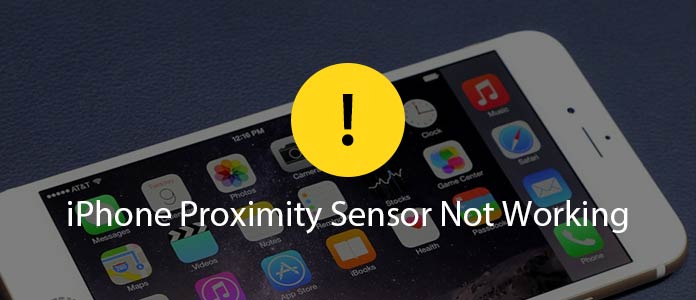
There are several reasons that could lead to iPhone proximity sensor not working.
1. A hit on iPhone surface. Proximity sensor is hardware. That means any hug hit could cause it to be damaged and stop working.
2. Replace screen. Several iPhone users reported that the proximity sensor stop working after replacing screen. The sensor needs to work with iPhone screen. If the new screen is not compatible with the sensor or connected incorrectly, you will face such problem.
3. System problems. It is complicated and difficult to figure out which factors cause the problem. Software outdated, iOS and apps are all suspects.
4. Manufacturer problem. iPhone parts come from manufacturers around the world, including proximity sensor. Of course, they execute high standards of Apple, but that does not mean they do not make mistakes.
For software problems that cause iPhone proximity sensor not working, you can try the solutions below.
Step 1When you discover iPhone proximity sensor not working, hold down the "Sleep/Wake" button to power off your screen. You can find it on right side of iPhone.
Step 2Once touch the slider to right, you phone will shut down immediately.
Step 3After your phone screen turns to black completely, press and hold the "Sleep/Wake" button again until the Apple logo appears on your screen.
This way could fix iPhone proximity sensor stop working caused by unexpected bugs.

Step 1Press the round "Home" button and hold the "Sleep/Wake" button at the same time for over 10 seconds.
Step 2When Apple logo shows on your phone screen, release both buttons.
Step 3Then unlock your phone with PIN code, the proximity sensor may work as usual.
Sometimes, the communication between iOS and proximity sensor is not fluent. This way could reconstruct the connection and make them work together.
Step 1Go to the "Settings" app and connect to a safe Wi-Fi connection or turn on cellular data.
Step 2Locate to "iCloud" > "Backup" and touch "Backup Now" option to back up your iPhone. Or you can back up your iPhone with third party tools.
Step 3Then go to "General" > "Software Update" in "Settings" app. If there is a software update available, tap on "Update and Install Now" and complete software update following the onscreen instructions.
Every software update contains several iOS bug repairs. That may include bugs related to iPhone proximity sensor not working.
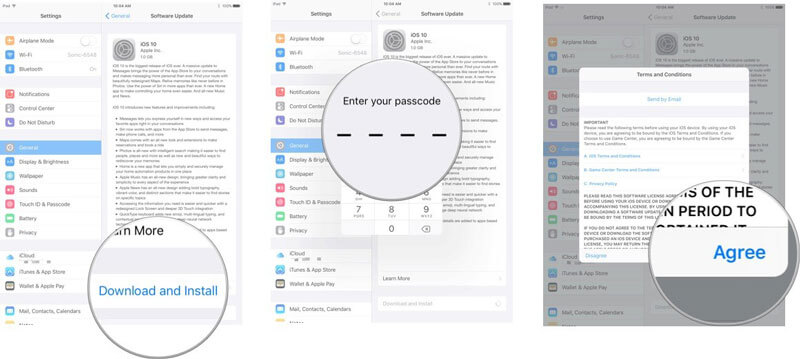
Step 1Plug your iPhone to your computer using a cord and launch the latest version of iTunes.
Step 2Hold down the "Sleep/Wake" and "Home" buttons simultaneously for at least 10 seconds. Then release the "Sleep/Wake" button, while keep pressing the "Home" button until iTunes prompts the recovery mode message.
Step 3Click "OK" on iTunes message and go to "Device" > "Summary". Click on the Restore iPhone button on right panel to restore factory settings.
Once the process is done, you can restart your iPhone. Of course, the problem of iPhone proximity sensor will disappear.
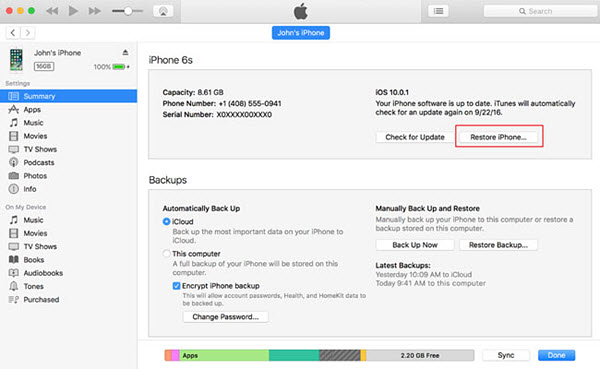
Actually, the system problem cause iPhone proximity sensor not working is complicated. Sometimes, you cannot use a single solution to fix it. There is an all-in-one iPhone toolkit, FoneLab iOS System Recovery, could diagnose system problem and fix iPhone proximity sensor easily. Its key features include:
1. Fix various system problems in one click.
2. Work on all iPhone models, including iPhone x.
3. Use advanced algorithm to diagnose the system problems.
4. Offer recovery mode and DFU mode to fix iPhone under different conditions.
5. Fast and safe with no damage on current data.
6. Available to both Windows and Mac.
Step 1Install iOS System Recovery to your PC
Download and install the iPhone toolkit to your PC and start it. Make sure to connect your iPhone to your PC using the original USB cord.

Step 2Enter recovery mode
Press iOS System Recovery under "More tools" section. Then click on the "Start" button to diagnose the system problems cause iPhone proximity sensor not working. When taken into the result window, click "Confirm" to enter the recovery mode.
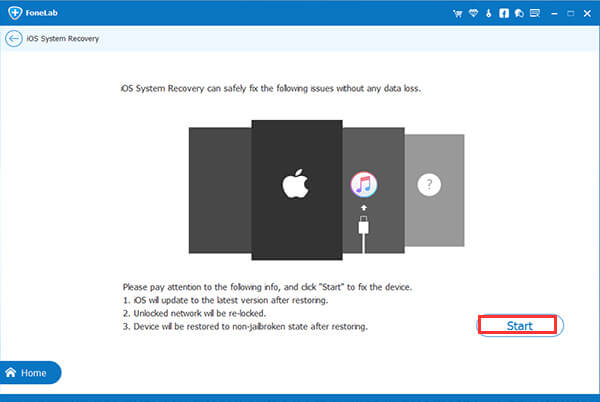
Step 3Fix system problems in one click
After confirmation, one click on the "Repair" button to let the program do its job. Wait for the process to complete, your iPhone will reboot. Then the proximity sensor will work normally.
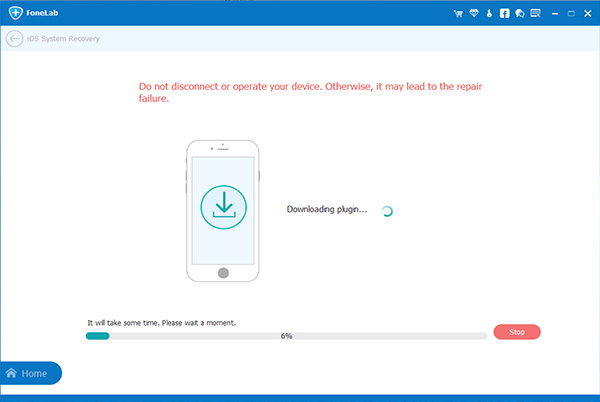
No matter you repair iPhone proximity sensor not working by yourselves or technology support, you'd better back up your iPhone first. From this point, we recommend FoneLab - iOS Data Backup & Restore, because it offers many useful features.
1. Easy to use. It is able to back up entire iPhone in one click.
2. Lossless backup. The software backs up iPhone data to your computer with no interrupt to existing data on your phone.
3. Preview backup file. After backup iPhone, you can open the backup file and view any data type on your computer.
4. Restore certain files. You can extract certain data or files from backup and restore it to your phone.
5. Compatible with both Windows and Mac OS X.
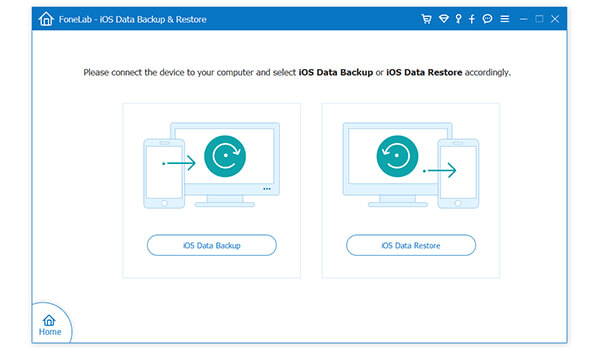
Based on the solutions above, you might get rid of the problem that iPhone proximity sensor stops working. Though it is rare, it does happen that some iPhone parts stop working properly, including proximity sensor. When it happens, don't worry. You can learn all necessary knowledge about how to fix iPhone proximity sensor problem in this post. But if you are looking for the easiest way to solve this problem, FoneLab iOS System Recovery is the best choice. It could diagnose system problems lead to iPhone proximity sensor not working automatically, and fix this problem without overwriting or erase current data on your phone.