I just updated my iPhone to the latest iOS. It suddenly asked for a six-digit security code to unlock the iPhone, I never had a six-digit security passcode on my iPhone, I cannot get pass the iPhone passcode requirement screen, how to fix this problem?
When you are asked to change your unlock passcode within the upcoming 60 minutes, you can find the prompted messages on iPhone with the passcode requirement. In this article, you can learn everything you need to know about how to bypass the iPhone passcode requirement with ease.

If you have never had such a problem, the passcode requirement of iPhone might be panic. Why the iPhone passcode requirement pops up? Just learn more about the reasons as below.
Previously, you might set a passcode to protect data on iPhone. The PIN passcode is composed of 4-digit. Now, to enhance the security, Apple encourages users to compose 6-digit passcode.
If you just set a simple passcode on iPhone, the iOS will show the passcode requirement of iPhone might ask you to reset a less common one. Of course, you have to set a frequently used one.
When you upgrade to a beta iOS, which usually provides for professions, you might trigger the iPhone passcode requirement error. As for the case, you have to restore to the earlier version from a backup.
MDM is standing for Mobile Device Management, which is a system to add protection to business iPhone from data leaks. If you have enrolled into the system, you will get the iPhone passcode requirement.
Sometimes, the apps, such as Facebook, Instagram and more, can lead to iPhone pops up the passcode requirement bug. Moreover, the Safari cache and cookies can also trigger the pop-up too.
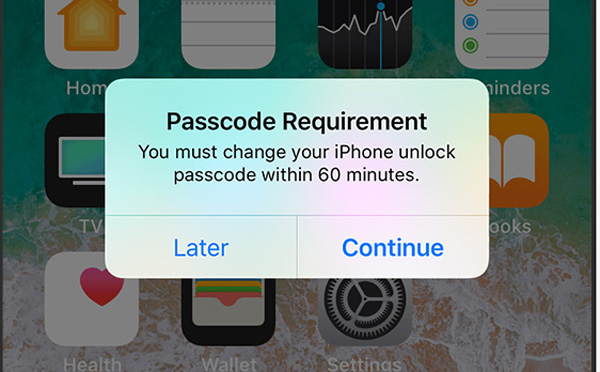
When you know the reasons for the iPhone passcode requirement error, you should also learn more about the fixes as below.
When the iPhone passcode requirement asks you to change your passcode, you can simple follow the instruction to fix the prompt.
Note: It is recommended to use a 6-digit code. Of course, you have more choices. For the change passcode screen, tap the "Passcode Options" to get three options, "Custom Alphanumeric Code", "Custom Numeric Code", and "4-Digit Numeric Code". Even though you have set up a 6-digit passcode, you can change it in "Settings" > "Touch ID & Passcode".
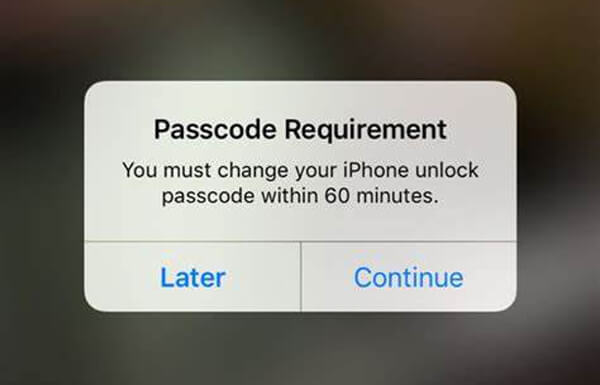
If the iPhone passcode gets stuck and iPhone passcode requirement pops up, you can reactivate it in the "Settings" app.
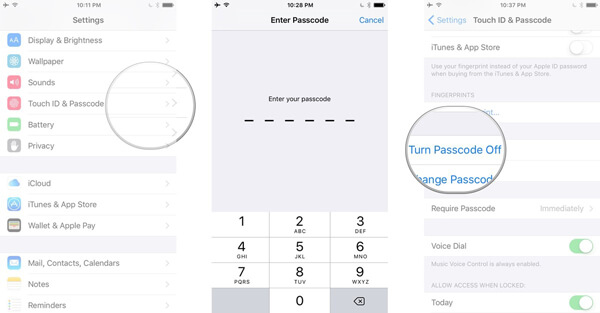
The beta system is an important cause of iPhone passcode requirement. To prevent it from reoccurring, you can delete the profile.
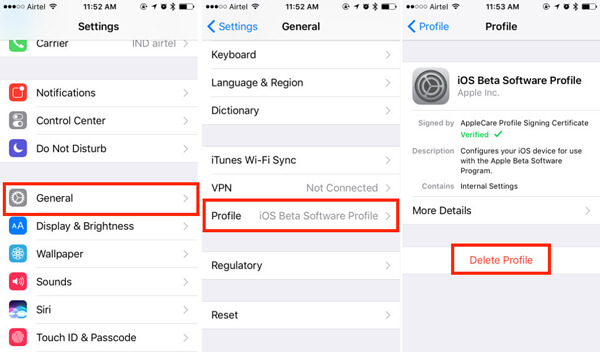
Cache and cookies in Safari can lead to the iPhone passcode requirement promots. In such case, clear history and cache data can help you to solve problem with ease.
Note: This will clear all your browsing history, so you'd better make a backup with iCloud or iTunes to prevent from data loss.
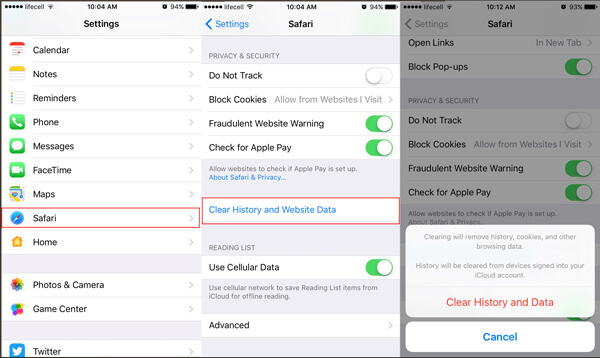
What should you do if you have forgotten the passcode of iPhone? When the iPhone passcode requirement error frequently prompts, you can erase your iPhone with Aiseesoft FoneEraser to get rid of the error message permanently with ease.

Downloads
100% Secure. No Ads.
How to Erase iPhone Passcode Permanently
Step 1 Install the passcode eraser
Download and install FoneEraser to your computer when you encounter the iPhone passcode requirement bug. Then launch the passcode eraser and connect your iPhone to the computer with a USB cable.

Step 2 Choose the erasing level
Choose a proper erasing level. There are three different erasing level, High, Medium, and Low. In order to remove the iPhone password requirement, you can choose the "Low" option instead.

Step 3 Erase iPhone passcode requirement
Click the "Start" button to start erasing all iPhone contents and settings, which will also remove the iPhone passcode requirement. When everything done, you can disconnect your iPhone and set up passcode as a new device.

Conclusion
What can you do when iPhone passcode requirement prompts? The article shares 5 solutions to help you fix this problem. If you have more questions related to the iPhone passcode requirement issue, please share more details in the comments.
1. Why can't I turn passcode off?
It is possible that you have a work email account on your device that doesn't allow turning off the passcode. However, you can check the tutorial to turn off passcode on iPhone.
2. Why do I need a passcode on my iPhone?
For security consideration, you should set a passcode on iPhone. Setting a passcode will encrypt your iPhone data with 256-bit AES encryption.
3. What is the default 6 digit passcode for iPhone?
The default 6-digit passcode could be '123456', '000000' or '111111'. You can try the 6-digit passcode and check if it works.
Password Required Issue
Fix iPhone Passcode Requirement Share WiFi Password from iPhone to Android Change iPhone Lock Screen Password Erase iPhone without Password Forgot iPod Password 10 Seconds to Find Any Saved Wi-Fi Password on Mac in 3 Ways
The most powerful utility ever, allowing users to erase all iPhone content like contacts, messages, photos, videos, notes, etc. and settings permanently and thoroughly.
100% Secure. No Ads.