iOS 12/13/14 - Apple Music shuffle is stuck on, but the shuffle or play button does not light up anymore. Whether i cluck shuffle or not it still shuffles. i cannot deactivate shuffle. i have spent days figuring out, but nothing happens.
That is the problem from an iPhone users running in iOS 12/13/14 from Apple Discussion.
Shuffle mode is set by default on iOS 10. After iOS 10, the shuffle mode in Music app is disabled or enabled, is following what mode the songs are played in the last time.
Generally speaking, the shuffle mode is very easy to turn off. However, for one reason or another, still some users complain he/she is suffering from the shuffle mode, and cannot find where the shuffle mode is, let alone turning off it.
Here, this article mainly focuses on getting iPhone out of shuffle mode in 5 ways with step-by-step guide.
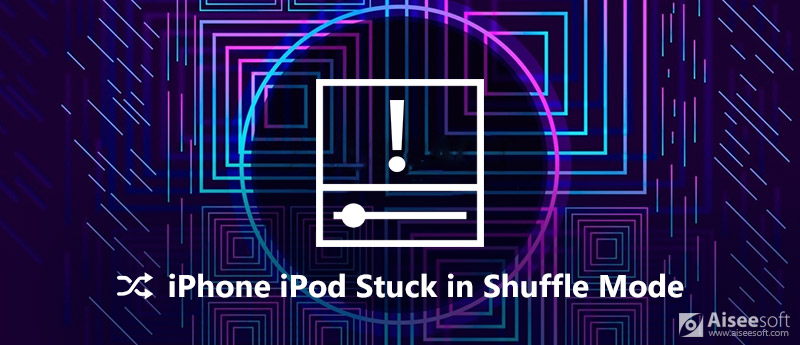
iPhone iPod Stuck on Shuffle Mode
The easiest way to turn off shuffle mode is to play songs in order.
For playing songs in order on iPhone, you have 2 ways.
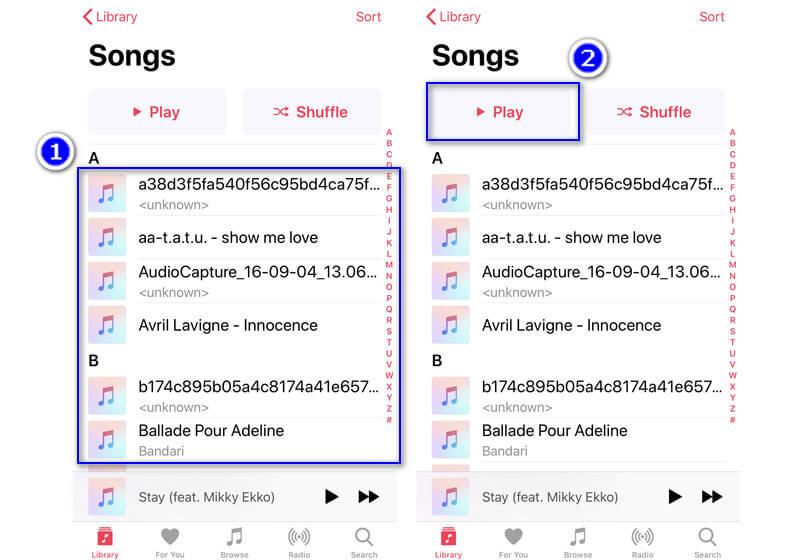
1. Open Music app, tap "Library" > Select one song category from the playlists, artist, albums, songs or downloaded music that you want to stop shuffle mode > Tap any song in the music list.
2. Alternatively, you could tap "Library" > Select one song category from the playlists, artist, albums, songs or downloaded music that you want to stop shuffle mode > Hit the "Play" button at the top-left.
Then you could try the "Play Next" button to fix shuffle mode and play the songs in order from iTunes Music or local songs or playlists.
The second solution to stop shuffle mode playing on Music from iPhone is turning off shuffle mode directly.
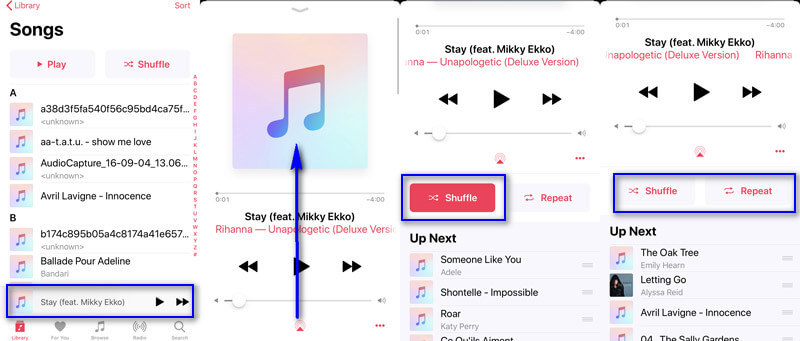
1. For turning on shuffle mode, you could also follow the way to enable it.
2. The solution also works when you want to turn off shuffle mode playing from playlist, albums, artists, etc., in in Apple Music, iTunes Music, etc.
Generally speaking, shuffle mode stuck in your iPhone will be fixed. However, if the shuffle button and play button does not light up and change colors anymore, just try the next solution.
If the above settings do nothing to fix the problem, you could try to exit the Music app and then restart it.
Still does not help? Get an iPhone reboot now.
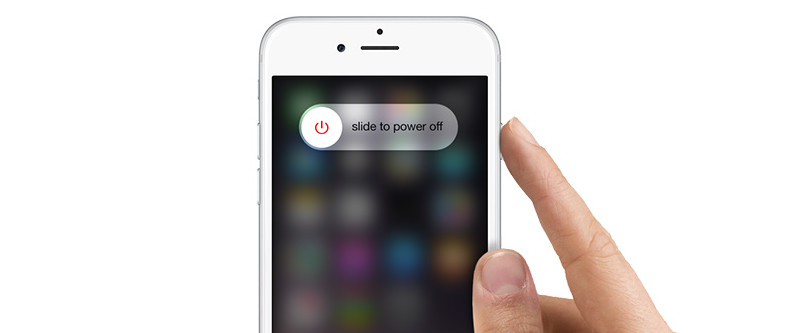
More details about restarting iPhone XS or other models, just check here.
After restarting your iPhone, you can check if the shuffle mode has been removed.
With iOS 10, you can remove some built-in apps from the Home screen on iPhone. That is another solution when your iPhone is still in shuffle mode after trying the solutions above.
For removing Music app, you just need to press the icon of Music app until it jiggles. Tap the small cross ![]() on the upper-left corner of Music app to delete it.
on the upper-left corner of Music app to delete it.
It only disappears from your Home screen, and will not free up storage space or erase the songs of Music app.
For reinstalling it, you just need to go to App Store to search the app and reinstall it.
However, if all the attempts you did as simmer did from Apple Discussion, close app, delete app and download again, select random song in album, restart iPhone, but shuffle mode still exists on iPhone, it may be the iOS system problem, and you need the iOS system repair tool to help you.
Apeaksoft iOS System Recovery is the powerful iOS system repair software, which can help you fix any issues caused by iOS system error, like Apple logo, white screen, headphone mode, shuffle mode, DFU mode, zoom mode etc.

Downloads
100% Secure. No Ads.
100% Secure. No Ads.



The repair process will take minutes and you need to pay some patience.
After that, you could open Music app to play the songs and just follow the first and the second solution to turn off shuffle mode on iPhone.
Shuffle mode on iPhone is a feature to refresh your ears in disorder. However, once your iPhone or iPod gets stuck in shuffle mode, it will be a little troublesome. For turning off shuffle mode, the first and second solutions work. However, once the general settings do not work, you just need to follow other solutions followed to kick it out.
Which solution is workable for you?
Do you have any better solutions? Let me know by leaving your comments below.
iPhone Stuck Issue
1. Get Out of Shuffle Mode on iPhone/iPod 2. iPhone Stuck on Loading Screen 3. Fixes for WhatsApp iCloud Backup Stuck 4. iPhone Stuck in Recovery Mode 5. iPhone Stuck on Apple Logo 6. Fix iPhone Stuck in Headphone Mode 7. Fix iPhone Stuck on Verifying Update 8. Fix iPhone Stuck on FaceTime Ending Screen
Fix your iOS system to normal in various issues like being stuck in DFU mode, recovery mode, headphone mode, Apple logo, etc. to normal without any data loss.
100% Secure. No Ads.
100% Secure. No Ads.