Personal Hotspot is a useful feature on iOS devices that allows you to share your cellular data connection with other devices. This feature lets you provide internet access to a laptop, tablet, or other devices in a place where there is no wireless network available.
However, sometimes iOS 17 or iOS 16 Hotspot may not work properly. Suppose you are having trouble connecting to a Personal Hotspot after updating to iOS 17. In that case, you can keep reading and use the helpful tips below to solve the iOS 18/17/16 Hotspot not working problem.
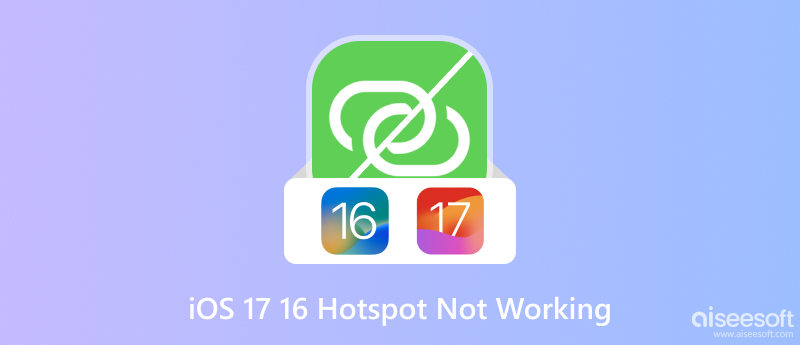
There are a few main causes of iOS 17 or iOS16 Hotspot not working. First, you should check and ensure that you have turned on Personal Hotspot on your iPhone or iPad.
Personal Hotspot requires a cellular data connection in order to work. If your iOS device is not connected to a cellular network, you will not be able to turn on Personal Hotspot.
Some carriers may not support Personal Hotspot, or they may require you to purchase an additional plan in order to use it. In that case, you need to contact your carrier to check if Personal Hotspot is supported on your account.
If the network settings on your iOS device are corrupted or incorrect, it can prevent Personal Hotspot from working properly. Ensure you have a good signal and that your cellular data plan is active.
Sometimes, a bug in the iOS firmware can cause Personal Hotspot to not work properly. iOS 17 is a new operating system, and there may still be some bugs that affect Personal Hotspot.
In rare cases, iOS 18/17/16/15 Personal Hotspot may not be working due to a hardware problem with your device.
When you cannot connect to others' Hotspot or other devices can't find your Personal Hotspot after updating to iOS 17, you should put both devices close together. Also, you need to ensure the Hotspot function is enabled. Here are some additional tips for fixing iOS 18/17/16/15 Hotspot not working.
When your Personal Hotspot is not working properly, you can try connecting to it using another device. That will help you to determine if the problem is with your iOS device or the device you are trying to connect. Again, you should check that Personal Hotspot is enabled. Go to Personal Hotspot in the Settings app and make sure that the Personal Hotspot toggle is turned on. If you're using a password for Personal Hotspot, ensure you are entering the correct password.
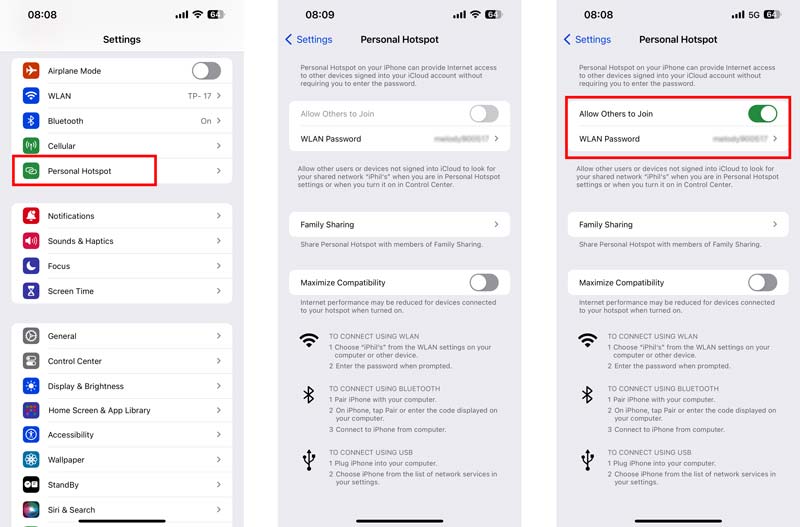
Check your cellular data connection. As mentioned above, you should have a good signal and that your cellular data plan is active. You can display the Control Center, tap the Cellular icon to turn it off, wait for a few seconds, and then tap its icon to enable it.
Restart your iOS device and the device you are trying to connect to Personal Hotspot. This operation can often fix minor software glitches and help to fix the iOS 18/17/16 Hotspot not working issue.
Reset all of the network settings on your iOS device to their factory defaults. That can fix problems caused by corrupted or incorrect network settings.

Apple regularly releases software updates to fix known bugs and security vulnerabilities. It's possible that a bug in the iOS firmware is causing your Personal Hotspot to not work properly, especially when other devices can't find your Hotspot after updating to iOS 17.

Aiseesoft iOS System Recovery is specially designed to solve various system-related problems. It can repair your iOS device to normal safely.

Downloads
iOS System Recovery - Fix iOS 18/17/16/15 Hotspot Not Working
100% Secure. No Ads.
100% Secure. No Ads.
When the Personal Hotspot feature is not working on iOS 17, iOS 16, or iOS 15, download and launch this recommended software on your computer and connect the iOS device.

When detected, you should check and confirm your device’s information. Select a repairing mode and click the Optimize button. Choose your desired iOS version and download the firmware package to fix the Hotspot not working issue.

If you have tried all of the above solutions and Personal Hotspot is still not working, it's possible that there is a problem with your carrier account. Contact your carrier to check if Personal Hotspot is supported on your account and to troubleshoot any problems. If your carrier has released a new carrier settings update, install it to see if it fixes the problem.
Did Apple remove Personal Hotspot?
No, Apple has not removed Personal Hotspot from iOS 17 or iOS 16. It is still a feature that can be used to share your cellular data connection with other devices. If you are having problems with Personal Hotspot on your iPhone or iPad, use the seven tips above to fix it.
Can you block others from connecting to your Hotspot?
Yes, you can block others from connecting to your Hotspot. You can change the password for your Hotspot or allow only specific devices to connect. If you want to block a specific device from connecting to your Hotspot, you can remove it from the allowlist.
Why is my Hotspot connected but no Internet?
Your cellular data plan may not include Hotspot tethering, or the cellular data connection is weak or congested. Sometimes incorrect Hotspot and network settings may also cause the no internet problem.
Conclusion
This post has explored the main causes of the iOS 18/17/16 Personal Hotspot not working problem. Also, we shared seven useful solutions to fix it. If you're having trouble connecting to a Personal Hotspot, you can use them to bring this feature back to normal.

Fix your iOS system to normal in various issues like being stuck in DFU mode, recovery mode, headphone mode, Apple logo, etc. to normal without any data loss.
100% Secure. No Ads.
100% Secure. No Ads.