Subscriber Identity Module, in short-term SIM, is a small card that stores data such as mobile phone numbers, and it can be used to identify or authenticate users' mobile networks. It includes additional information such as International Mobile Subscriber Identity or IMSI, Authentication Key, Mobile Network Information, & Personal Information. After inserting the sim on your phone, you can start making phone calls, sending messages, and accessing data services provided by your network.
Moreover, a sim card on iPhone is essential to communicate and save data like contacts and messages. Instead of re-typing the contacts on a newer phone, you can eject and insert a sim into another phone if you want to. Here, we will discuss inserting and removing your iPhone sim card efficiently. Plus, detailed guide for switching the sim card on different iPhone devices.
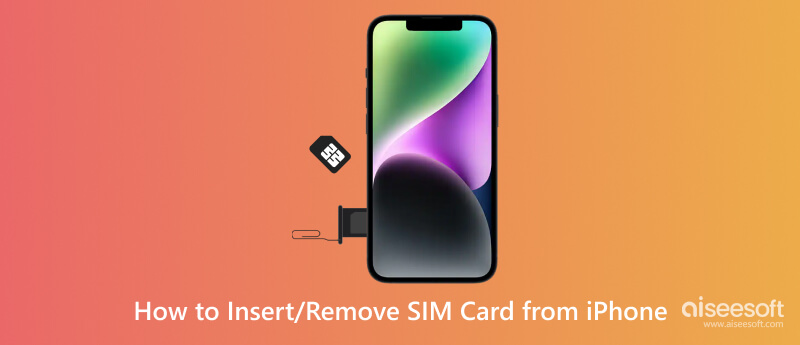
How to remove a SIM card from iPhone? If you are using an eSIM, this tutorial is for someone else. Since we only covered a tutorial on removing the physical card on iPhone, whether it is a standard size, micro, or nano. Interested in knowing more about SIM cards? Please read the information in the next part, but here, we will show you how to pull out the SIM card easily.
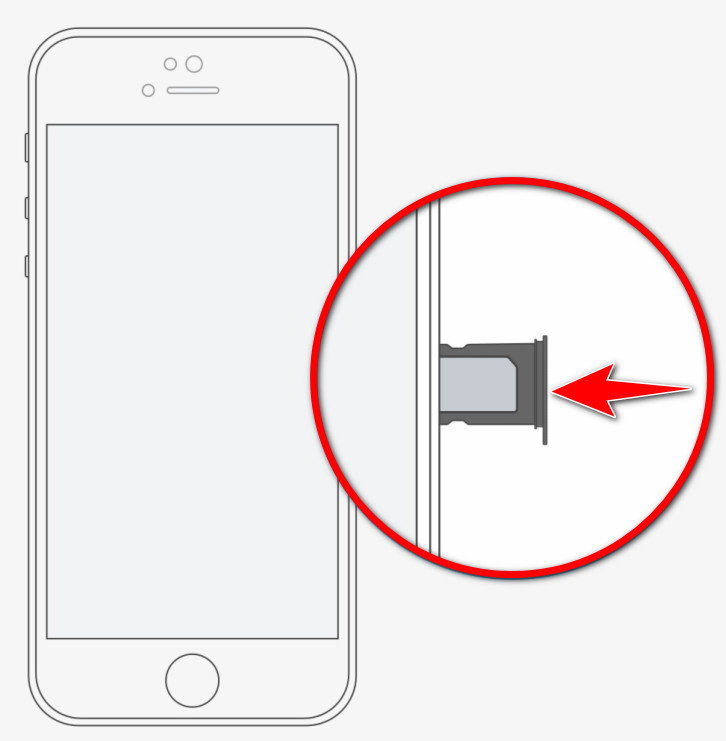
SIM card on iPhone has different sizes, and before you remove or insert them, you must first identify them. So, if you want to know it better, you can read the information we have added here and the versions of the iPhone card supported.
1. Standard Sim
Standard SIM is the original SIM card size usually used on the old iPhone and other mobile devices. It measures approximately 25mm x 15mm.
2. Micro Sim
Micro SIM is the smaller version of the Standard SIM since its measures about 15mm x 12mm. iPhone 4 uses this type of SIM and is still used by most older phones and other devices.
3. Nano Sim
Nano SIM is the smallest SIM card size currently used by many updated devices. It measures approximately 12.3mm x 8.8mm, the standard SIM size for iPhone 5 and newer.
4. eSIM
eSIM stands for embedded SIM and replaces the traditional physical SIM. Instead of a card, your phone is now an integrated chip embedded directly into your device, which can now be programmed with the carrier information. Though you can not remove the eSIM on your device, you can still reprogram it with different profiles or plans without swapping needs.
| Types of SIM Cards | Standard SIM Card | Micro SIM Card | Nano SIM Card | eSIM |
| iPhone Version Supported (Depending on Region) | iPhone (1st generation) iPhone 3G iPhone 3GS iPhone 4 iPhone 4S |
iPhone 4 iPhone 4S iPhone 5 iPhone 5c iPhone 5s iPhone SE (1st generation) |
iPhone 5 iPhone 5c iPhone 5s iPhone SE (1st generation) iPhone 6 iPhone 6 Plus iPhone 6s iPhone 6s Plus iPhone SE (2nd generation) iPhone 7 iPhone 7 Plus iPhone 8 iPhone 8 Plus iPhone X iPhone XR iPhone XS iPhone XS Max iPhone 11 iPhone 11 Pro iPhone 11 Pro Max iPhone SE (2nd generation) iPhone 12 iPhone 12 mini iPhone 12 Pro iPhone 12 Pro Max iPhone 13 iPhone 13 mini iPhone 13 Pro iPhone 13 Pro Max |
iPhone XS iPhone XS Max iPhone XR iPhone 11 iPhone 11 Pro iPhone 11 Pro Max iPhone SE (2nd generation) iPhone 12 iPhone 12 mini iPhone 12 Pro iPhone 12 Pro Max iPhone 13 iPhone 13 mini iPhone 13 Pro iPhone 13 Pro Max |
SIM Ejector is a tool that can help you to get a sim card out of your iPhone quickly. It is a handy accessory usually added to the box when freshly opened. Its design may vary, but its purpose is similar for Android or iPhone devices. The ejector is a thin, metal tool with a small rounded tip that you will use to insert on the tray ejector hole, and the other end is a loop or handle. If you have lost the ejector, you can still use a small paper clip or any pointed tip to eject the SIM card tray when needed.
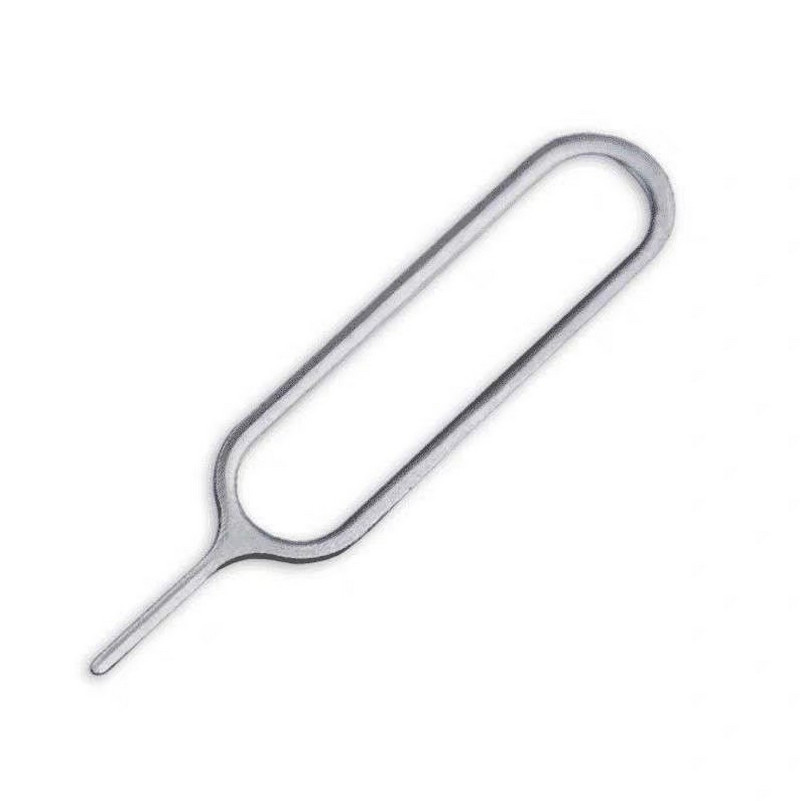
SIM card not working usually happens when transferring the SIM to other devices. Some contacts, messages, and other data are embedded in the SIM, which is why you will need to transfer data like this to a computer for backup, and you can do that with the help of Aiseesoft FoneTrans. This app is a program to help each iOS user transfer their files into more extensive storage such as Windows and Mac. It is an easy-to-use tool, which means even if you are not an expert in transferring, you can still master it if you use it.
100% Secure. No Ads.
100% Secure. No Ads.
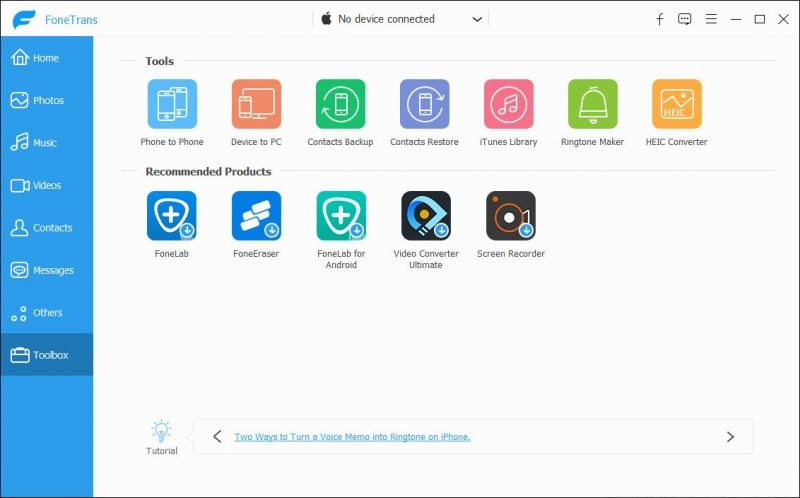
Why it appears no SIM card is installed?
When iPhone displays a no SIM card installed, a problem could be the SIM card you use or replace. You can fix it by updating the iOS system and seeing if the iPhone still says no SIM. If that does not solve the problem, then you can message the service provider or visit an Apple Store to let them inspect what could be the cause of the issue.
Is a SIM card necessary on iPhone?
Since it can connect you to the service provider via data to be online, you can also use your SIM card to connect with your contacts by sending them messages or taking calls. Aside from that, with the SIM, you receive an OTP message from your bank, transaction, and more to keep it safe and be timely updated.
How to open a SIM card slot?
Find the hole to insert the SIM ejector tool. It is essential to use a SIM ejector tool or any similar object to pop out the SIM card slot, and you can now insert the SIM card, remove it, and replace it with a newer one.
Conclusion
Learning how to get a SIM card from an iPhone is easier than you think, especially if you have this guide. If you have other questions about this situation, comment below.

The best iOS Transfer software to manage and transfer iOS files from iPhone/iPad/iPod to your computer or reversely without running iTunes.
100% Secure. No Ads.
100% Secure. No Ads.