You may often hear of or be familiar of video resolution when you are making or watching a video. Other terms that you usually listen like 4K, 1080p, 720p, HD, etc. are not strange, too. What is video resolution? What are the terms like 4K resolution, 1080p,720p and so on? Read this article and learn more about these terms.
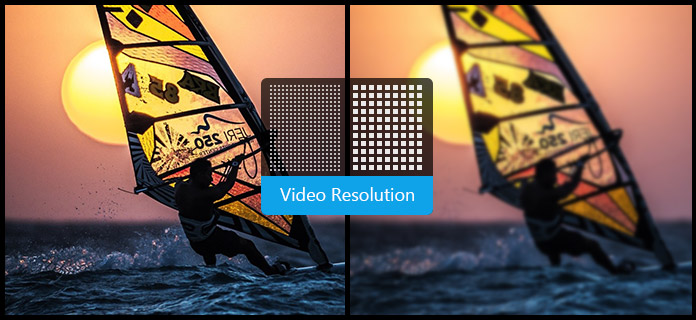
Generally speaking, video resolution can be introduced as width × height, with the value in pixels. Video Resolution can be classified into standard definition (SD) and high definition (HD). The standard resolutions that are often used are 640 × 360 and 640 × 480(for video), and 720 × 480 and 720 × 576(for DVD). HD video usually has a resolution of 1280 × 720 (720p) or 1920 × 1080 (1080p, also named as Full HD).
You need to change the video resolution. For example, you need to decrease the video resolution when you transfer video from your computer to your mobile or it will not be played on the device. When you import the video from your phone to computer or other device like a TV, the video resolution need to improve. The video size will increase, but the video quality may not.
However, sometimes it becomes essential to make these transformations. That's why you need to change the video resolution to be compatible with devices.
The most common numbers for video resolution are 720p, 1080p, 1440p or 4K. As we've seen, the "p" and "i" refer to a progressive-scan or interlaced-scan display. And these shorthand numbers are also used to describe the computer monitors.
Here's how the shorthand translates:
◆ 720p = 1280 × 720 - is usually known as HD or "HD Ready" resolution.
◆ 1080p = 1920 × 1080 - is usually known as FHD or "Full HD" resolution.
◆ 1440p = 2560 × 1440 - commonly known as QHD or Quad HD resolution, and typically seen on gaming monitors and on high-end smartphones.
◆ 1440p is four times the resolution of 720p HD or "HD ready".
◆ 2160p = 3840 × 2160 - commonly known as 4K, UHD or Ultra HD resolution. It's a very large display resolution and it's found on high-end TVs and monitors. 2160p is called 4K because it offers four times the resolution of 1080p FHD or "Full HD".
◆ 4320p = 7680 × 4320 - is known as 8K and it offers 16 times more pixels than the regular 1080p FHD or "Full HD" resolution.
When we search "video quality enhancer" from Google, we will get different answers. But the best video resolution enhancement software should be Aiseesoft Video Converter Ultimate.
1Add file to this Video Enhancer
Download and install Aiseesoft Video Enhancer on your Windows or Mac computer. Click "Add File" button to upload your low quality video to this program. If you have more than one video need to upscale the video resolution, you can add them at the same time.

2Upscale the video resolution
Click the button of "Video Enhance". On the popup window, choose the "Enhance" tab. There are several video enhancing options: "Upscale resolution", "Optimize brightness and contrast", "Remove video noise" and "Reduce video shaking". Check the box of "Upscale resolution". You can also check other options for video enhancement.
Learn here to get more details about how to enhance video quality.

3Convert video to get high-quality video file
You can choose other editing features as well, like clipping, rotating the video, adding image/text watermark, etc. Learn here to edit videos.
Then choose the output video format from the profile drop-down button, and there are multiple output formats for you to choose from. Finally click "Convert" to finish the last step of enhancing your video. Soon, you can get the converted video on the selected destination.
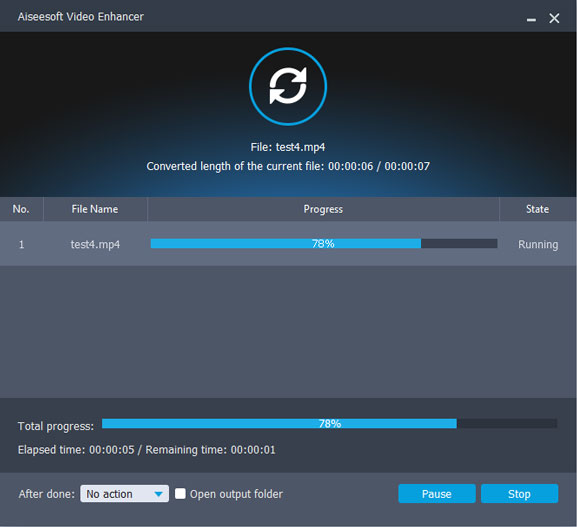
Don't hesitate! Download this best video resolution program to personalize your video files.