Converting HEIC into a new format can become troublesome for many, especially those who don't know what to use. One of the best HEIC converters you can use if you search on the market is the iMyFone Free HEIC Converter, which is the most picked converter. But what makes this converter at the top? If you want to know more, you can read the review added and the best alternatives you can choose.

Aiseesoft HEIC Converter is the best alternative for iMyFone HEIC Converter to download on your Windows or Mac. This software provides the best output when converting the HEIC file is finished. Despite being an alternative for some software, this convert provides a professional output that even other HEIC converters can't provide for you. Supported format, no quality loss output, and fast conversion are why this converter became the editor's choice for converting the HEIC file. Do you want to know how to use it? Well, you can follow the indicated steps added below.
Steps on How to Use the Aiseesoft HEIC Converter:
100% Secure. No Ads.
100% Secure. No Ads.
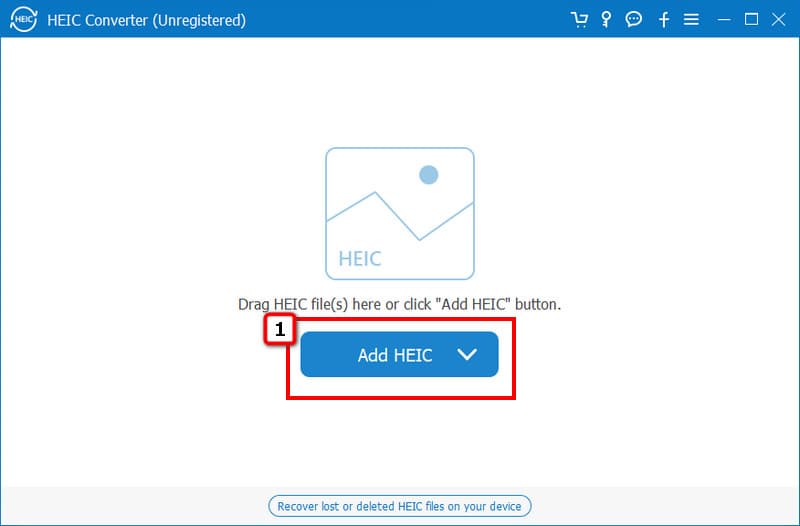
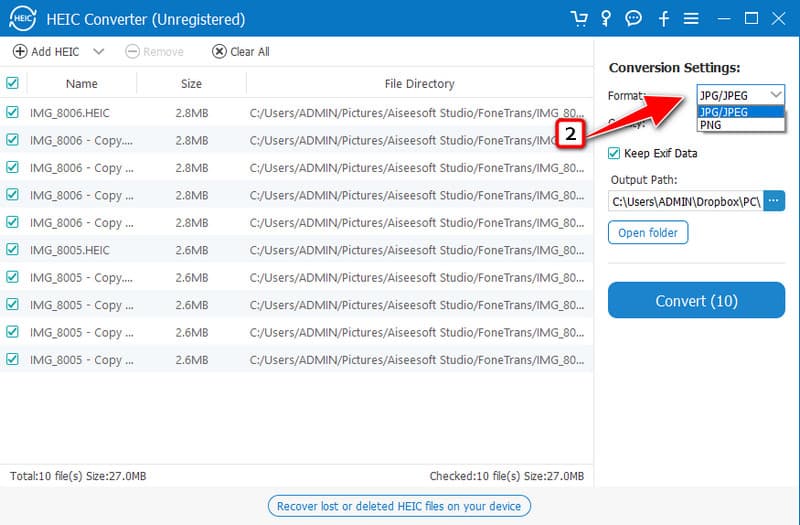
Optional: Do you want to increase the image output quality? In that case, you can extend the percentage up to 100% to have the best quality for the converted HEIC file. However, when quality is set to 100%, the file size of it will become larger than before, for it adds color depth to the photography.
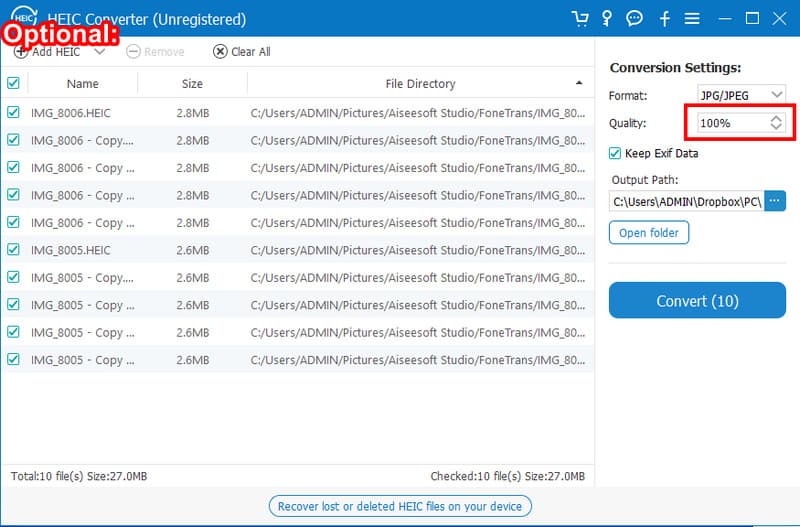
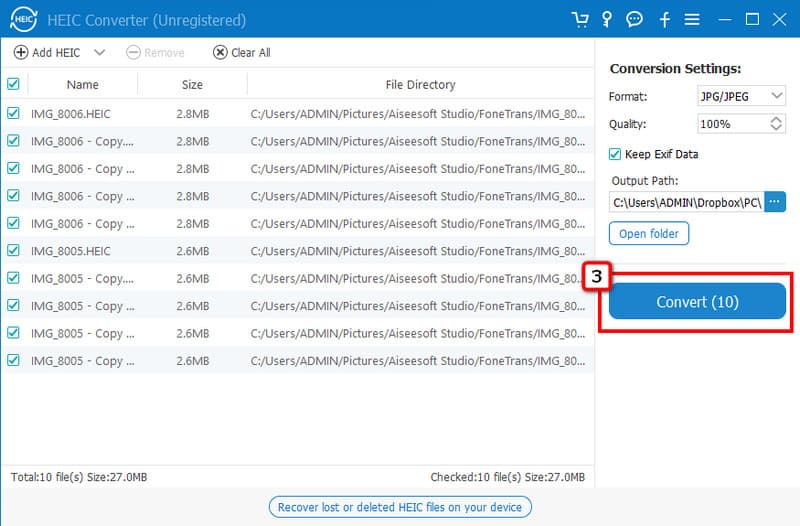
iMyFone HEIC Converter provides a professional conversion you'll need when converting the HEIC image into a new format. Due to its converting specialty, you can use this and convert HEIC without worrying about the quality loss on the exported file. Besides converting, you can also adjust the quality parameter to upscale or increase image resolution. Plus, this converter supports both Windows and Mac so that every desktop user who wants to use this can use it. If you want to know how powerful this converter is, here is the list of key features that makes this converter a fantastic choice for turning HEIC into a popular format.
Key Features of iMyFone HEIC Converter:
Pros
Cons
Steps on How to Use iMyFone HEIC Converter:
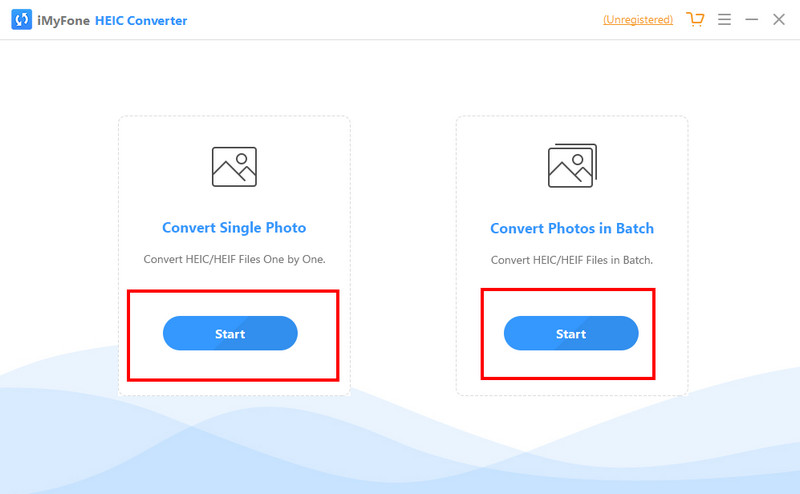
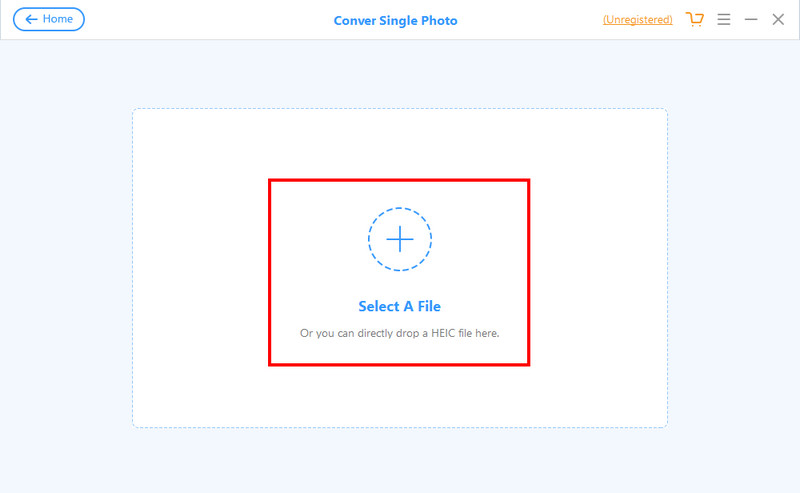
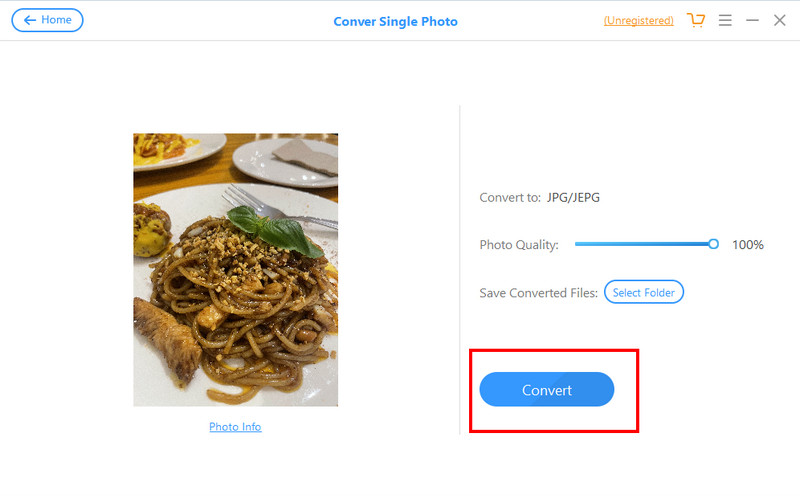
Can I convert HEIC to PNG with iMyFone Free HEIC Converter?
Sadly, the output format that the iMyFone Free HEIC Converter supports is JPEG/JPG only, which means that you can't export the output as PNG. So, if you are looking for a way to convert HEIC to PNG, you must select an alternative because this converter doesn't support PNG.
Why can't I do a batch conversion on the iMyFone HEIC Converter?
If you have clicked the Start on Convert Single Photo, you can't convert multiple HEIC files into a new format. You can reset the tool and click the option on the right side, which allows you to convert multiple HEICs into a newer format.
Does downloading the iMyFone HEIC Converter safe?
If you download the version on its official website, downloading this converter is safe. Since the converter is free to download, you better check out the official website of it and download this HEIC converter on your computer, or you can download the best alternative for it, which is the Aiseesoft HEIC Converter.
Conclusion
At last, the iMyFone Free HEIC Converter review is finished. Now that you have the information needed selecting a personal HEIC converter has become easier as you have seen this software's pros, cons, and features. Despite being one of the best, we can't overlook this HEIC converter's weaknesses, mainly the faulty drag and drop option and the lack of output support. The drag-and-drop feature is important when you have too many HEIC files, and another output format selection is essential. So, if you want a full package HEIC converter, you can't go wrong downloading the alternative of this software: Aiseesoft HEIC Converter.

Aiseesoft HEIC Converter is the professional software to convert iPhone/iPad/iPod photos from HEIC to JPG/PNG on Windows/Mac without compressing image quality.
100% Secure. No Ads.
100% Secure. No Ads.