In this article, I will show you detailed steps on how to transfer music from PC to iPod with and without iTunes.
There are t parts to import music, and the first part is using iTunes to sync music to iPod, and the second method is using the third-party tool to help you get the music transfer.
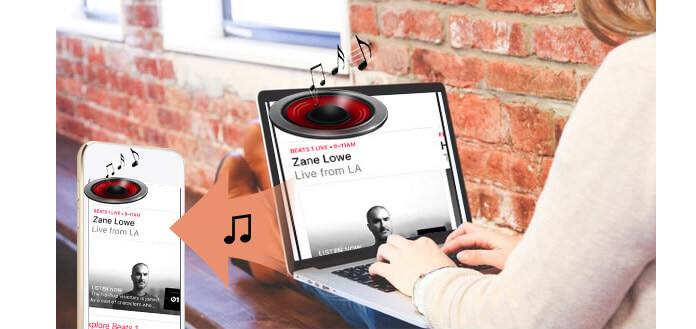
iTunes is the free app that Apple gives to you to make the music copy from computer to iPod. Before you use it, you should read the following points:
1. When you sync music from computer to iPod, the existing music on your iPod will be wiped out and replaced with the synced music files.
2. You have to put the iPod compatible music formats to iPod. Otherwise, you can take the second method to copy any formats' music files to iPod.
Enough word here, and now let's see the steps to put music from computer to iPod with iTunes.
1Make iTunes installed on your computer.
Tip: If you were Windows Media Player user, you need to transfer songs from Windows Media Player onto iTunes library firstly.
2Run iTunes, click File > Add File to Library to import your music (Ctrl+O).
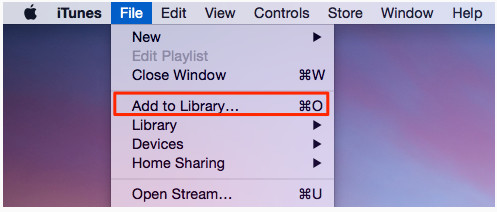
3Connect your iPod to the computer through USB cable. Then iTunes will detect your iPod automatically. (How to fix iTunes does not recognize iPod?)
Now you can copy and paste the songs from the iTunes library over to the iPod device, which is supposed to show on the left side of iTunes.
If nothing is happening when you drag songs, you may have to go to Summary > Music > Sync Music to import the songs from computer to iPod
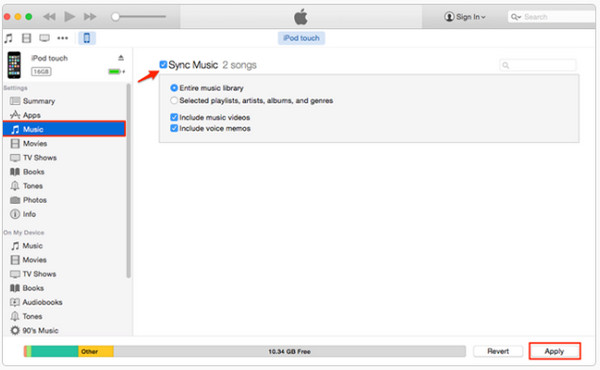
FoneTrans is an iPod music transfer software that enables you to add music to iPod/iPod touch without running iTunes. If you have downloaded some music on computer and want to sync these music files to your iPod, you can try this music to iPod transfer software.
1Launch FoneTrans on your computer and connect your iPod to the PC with a USB cable. Upon connecting your iPod, FoneTrans will display your connected device on the center of the application.

2Click on the iPod from the left-hand panel to display the subcategories and select "Media". All the media files on your iPod will be displayed in the center of the application.
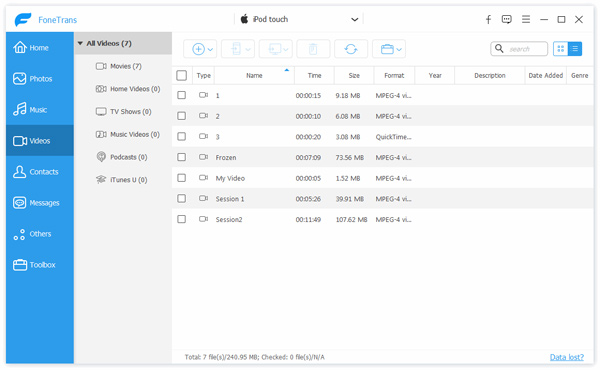
You can select the media file type at the top of the application.
FoneTrans also allow you to transfer your playlist. To do this, click on "Playlist" and your playlists will be displayed in the center with the number of media files in each of them. You are able to manage your iPod playlist on your computer.
At the top of the app interface, click "Add" and browse through your computer to select the media files you want to add to the iPod.
Follow the same step above to add playlist to your iPod's Playlists.
With those three (3) steps, you can transfer music files to iPod without running iTunes using this powerful software – FoneTrans.
Check this video tutorial to import music to iPod with FoneTrans.


This article shows you 2 ways to import music from computer to your iPod with iTunes and with FoneTrans. Select the better one solution to get your music copy on iPod.