When your mobile phone got lost or stolen, you would need the IMEI number to prove you are the owner or make a report to your carrier.
Is it possible to check IMEI number online? The answer is simple, yes. Read this article carefully and you will get what you want.
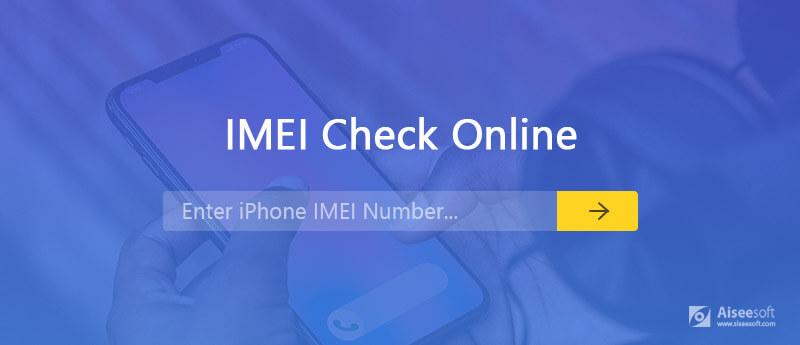
Check IMEI Number Online
IMEI, stands for International Mobile Equipment Identity, is a 15-digit code to identify your mobile phone. It is unique to every single broadband or device. Since it is built into your hardware, you can find them on your device. When your device is lost, your phone provider can block your phone based on the IMEI number. It is also the identification of warranty.
When your mobile phone is not in your hand, you can check IMEI number online, whether it is Android or iOS device.
Note: Do not forget to open iPhone Lost Mode when your iPhone is stolen or lost to protect your iPhone data.
If you have set up Google account on your Android phone, such as Samsung Galaxy, you can check IMEI number via Google Dashboard.
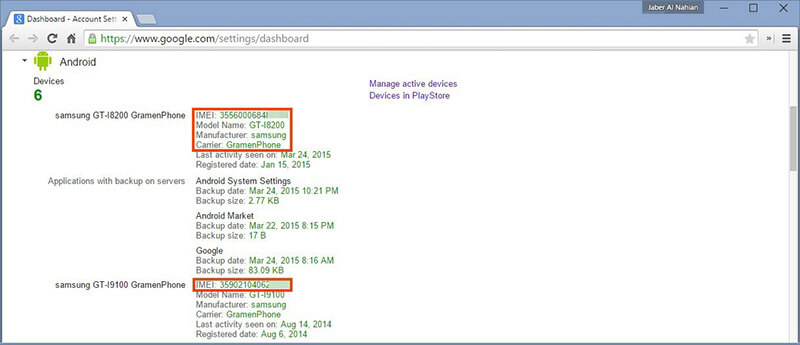
If you are using an iPhone, the easiest way to check IMEI number for free is iTunes. If you have used iTunes to sync your iPhone, the device information can be visible in iTunes.
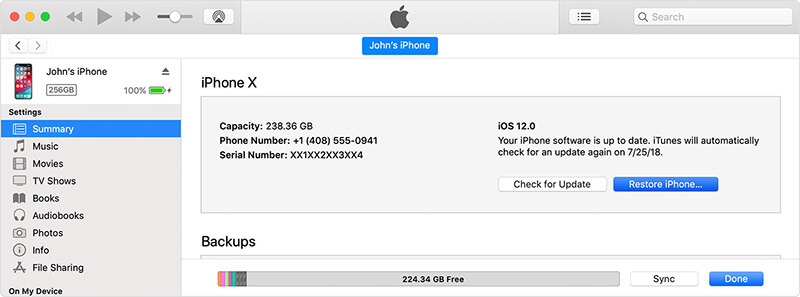
Checking IMEI number with Google Dashboard or iTunes need some requirements. So, the third-party services can help you get IMEI number online without extra requirements.
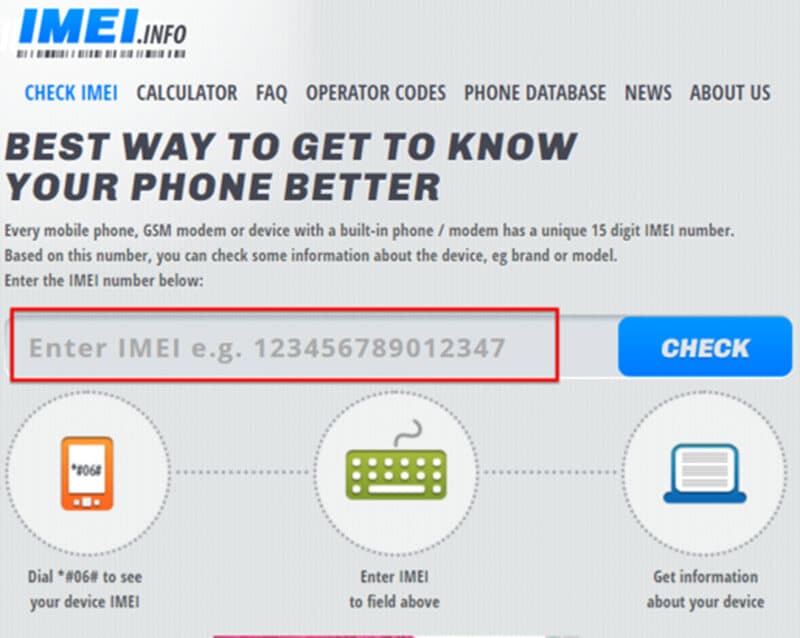
http://www.imei.info/
IMEI.info is an easy way to check IMEI number online. Since it has been around for a while, more smartphone models are supported. The customer support responds quickly.
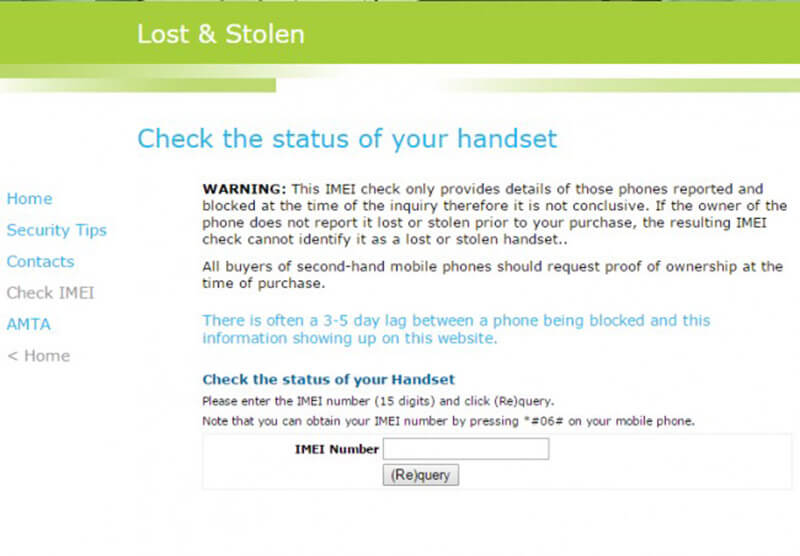
http://www.lost.amta.org.au/IMEI
Though this IMEI checker online is available to a wide range of iPhone, it is mainly designed for lost and stolen device. The website is pretty easy to check your IMEI number and other details.
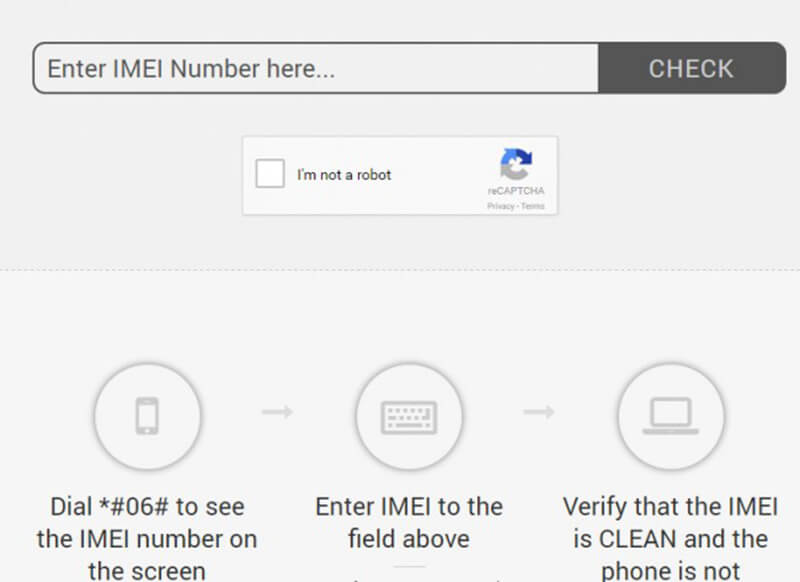
http://www.imeipro.info/
This is the fully international service to check IMEI number for iPhone and Android phone. The concise design makes it quite easy to get the information you need.
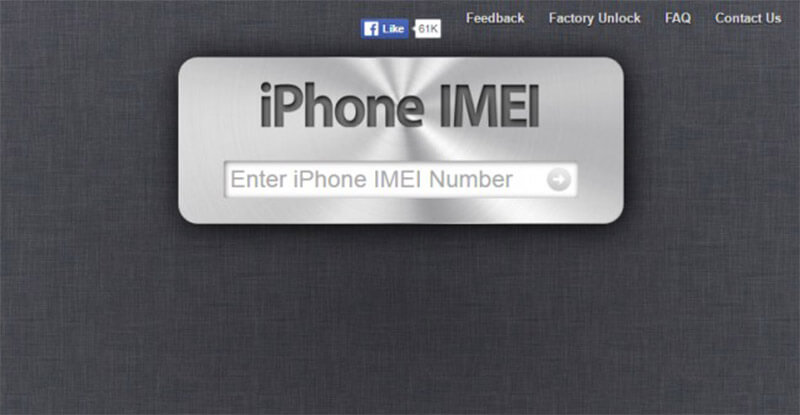
http://iphoneimei.info/
As its name said, it is a dedicated platform to check IMEI number for iPhone users. Moreover, it can display any information you need with your IMEI number.
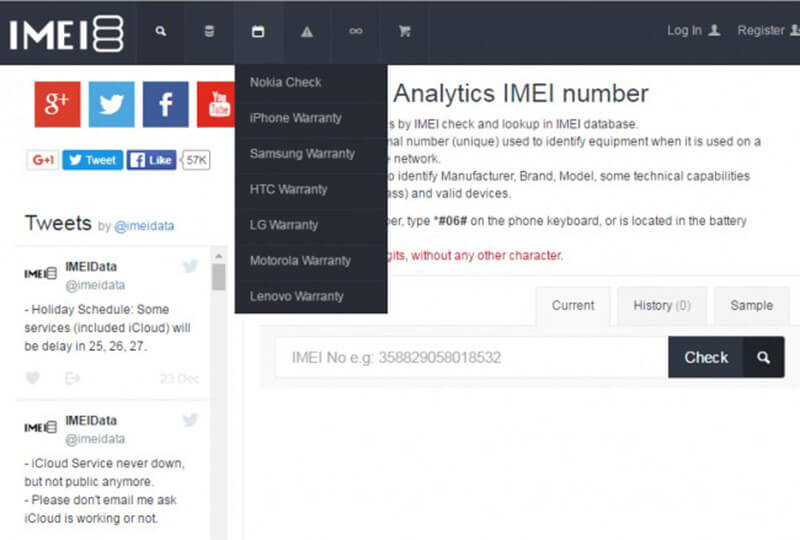
http://imeidata.net/
It is another way to do IMEI check online. Though it is pretty easy to use, you cannot get as much information as other services. For instance, the information other than IMEI and warranty is not available.
You may need: How to Find iCloud Account by IMEI
In addition to IMEI number, you may want to recover your files from your stolen iPhone. That is why we recommend FoneLab iPhone Data Recovery.

Downloads
100% Secure. No Ads.
100% Secure. No Ads.
In a word, it is the easiest way to get back data from a lost or stolen iPhone.
100% Secure. No Ads.
100% Secure. No Ads.
Then launch it, go to the Recover from iCloud Backup File tab from the left side, and sign in your Apple ID and password.



Conclusion
Based on the sharing above, you should understand how to check IMEI number for iPhone or Android phone. We expect that you get what you want from our sharing. More questions? Leave a message below.

The best iPhone data recovery software ever, allowing users to safely recover lost iPhone/iPad/iPod data from iOS device, iTunes/iCloud backup.
100% Secure. No Ads.
100% Secure. No Ads.