Before you encode an image to ASCII, there are things you'll need to understand, especially regarding ASCII Art. Though you can use several selections of software to encode, we are only here to provide the best from the market, and that is with Python. Plus, we also add another image converter you can use to convert images into a JPG, PNG, or GIF instantly. So, if you are interested in this topic, proceed with reading the detailed information below.
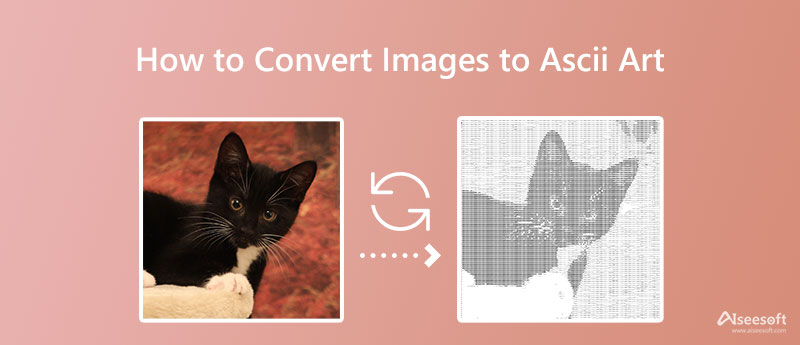
ASCII is a process wherein text characters are processed to become a graphic or art. Before the modernization of technology, there were connected users to a network known as BBS, which users used to transmit messages or other files over users. So, if you are about to transfer an image to another user, loading times usually take too long because of the file size. Since images are heavy to load up, ASCII art became a factor where you can transmit an image over the internet much faster. How? Well, it encodes the image as characters.
In a computer, the system understands a process that works with two digits, 0 and 1, known as binary. If you look closely, you will see that the ASCII is also based on the same system. Most of the standard ASCII defines different characters in seven bits, including the numbers 0 and 1. Including 128 defined characters, 33 non-printable codes, and 95 printable such as letters, numbers, control characters, and punctuation marks. ASCII does have a lot in common with Base64, yet they aren't the same, and it is possible to convert images to Base64 with the help of a specialized converter.
One of the most popular image to ASCII converter software you can download is what we call Python. It uses an easy programming language such as syntax for everyone to understand if we are about to compare it to C++ and Java. Despite being an open-source programming software, a developed ecosystem supports this app, where other users add their contributions and library to the code. Since the applications only read everything in a code, it may be difficult for everyone to do it, especially for those who don't know how to code. But if you are willing to learn how to use this, you can follow the indicated steps.
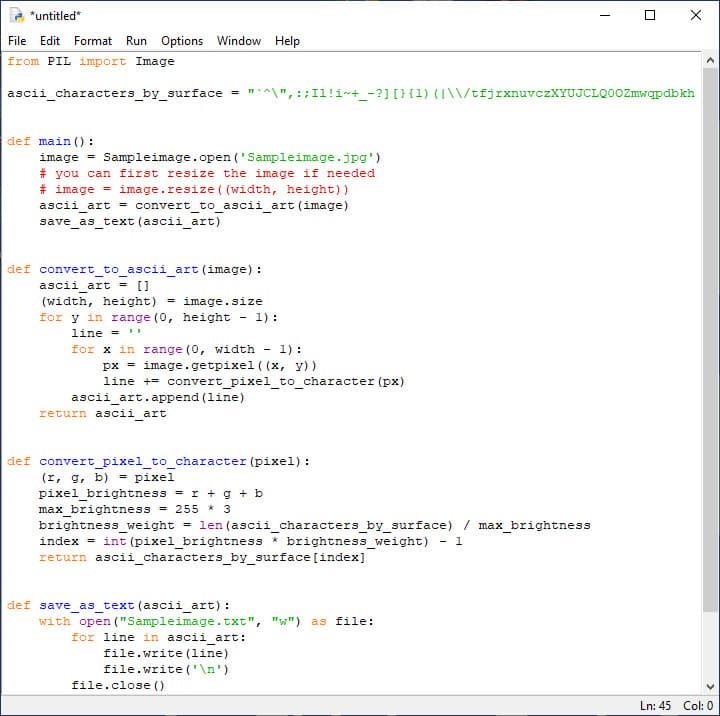
Steps on How to Use Python:

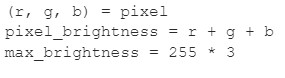

The corresponding index from the ASCII character will appear like this:
When that happens, change the corresponding character into an index so that it will convert the pixels into a character.

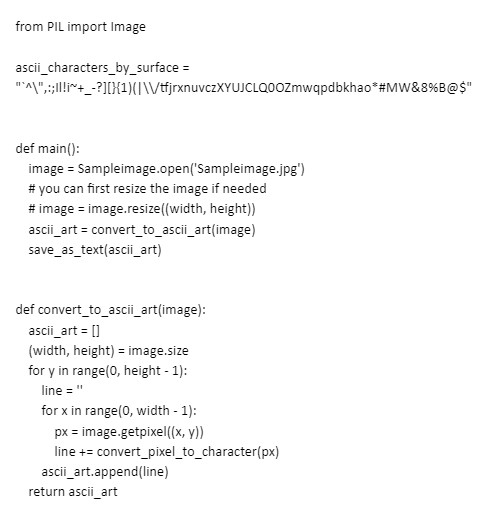
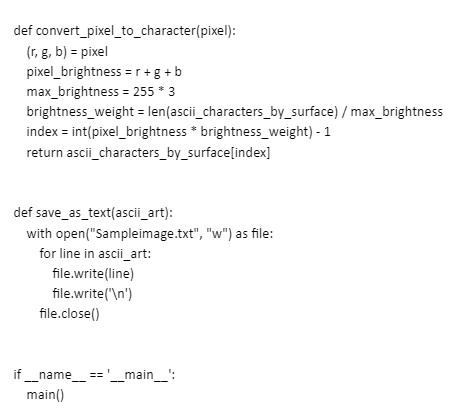
Need a powerful online image converter to transform the image into a new format? Aiseesoft Free Image Converter Online is a top-of-the-line image converter you can access on the web without needing an installer or additional extensions. Due to its prowess in converting images, there have been millions of users using this, and it helps them to make the image into a compatible format. If you are interested in how this converter works, follow the indicated steps below.
Steps on How to Use Aiseesoft Free Image Converter Online:
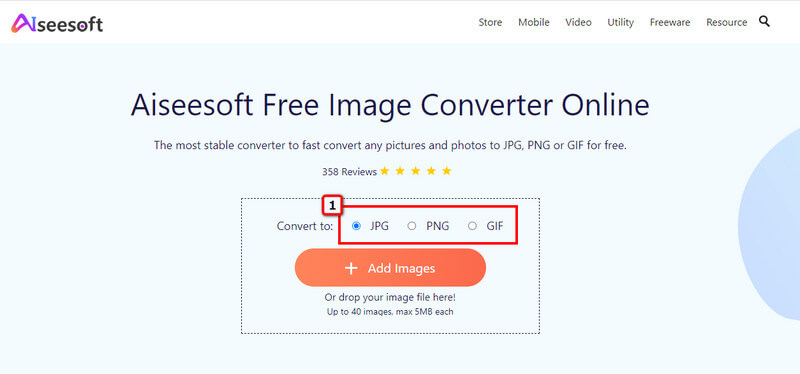
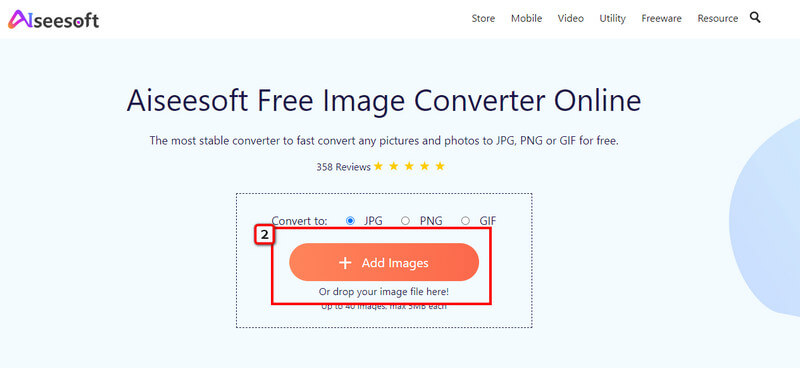
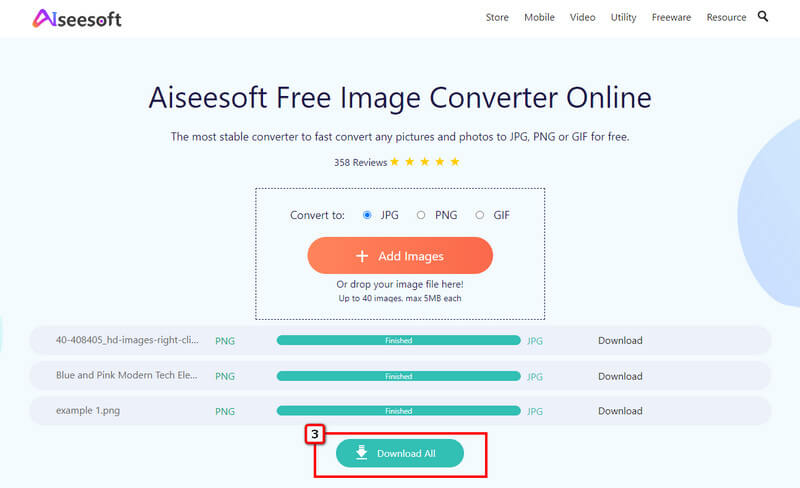
Are there any ASCII art requirements?
ASCII Art must have 5 or more text lines with at least a single sequence of 5 characters that work with PRE or XMP elements. When these algorithms are required, you can now view the art in a computer program source code as a sample.
Where can I open ASCII art?
You can view the ASCII art using a pre-installed text viewer like Note Pad, CMD, or Terminal.
Can I convert PNG to Base64?
There are different ways to convert PNG to Base64, but before you can do it, you will need a professional converter to make the conversion without encountering troubles.
Conclusion
At last, converting images to ASCII Art is doable with the help of the number one solution: Python. Though it deals with a certain code to perform the converting, you can copy the codes written above to produce ASCII Art, ideally if you want to convert the image into a stable and compatible format such as JPG, PNG, or GIF with the help of a professional image editor.

Video Converter Ultimate is excellent video converter, editor and enhancer to convert, enhance and edit videos and music in 1000 formats and more.
100% Secure. No Ads.
100% Secure. No Ads.