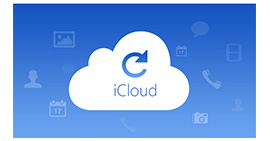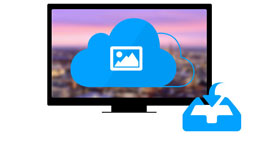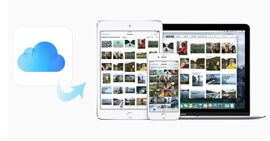How to Sign Out of iCloud with or without Password in iOS 12/13/14/15/16/17
There are many similar questions like "If I sign out of iCloud on my iPhone, will I lose everything?". Will your house be empty when you go travelling? Well, the answer is No. Signing out of iCloud account means you just want to say goodbye to iCloud temporally. Someday you log into iCloud again, you can access all the iCloud data in the original place.
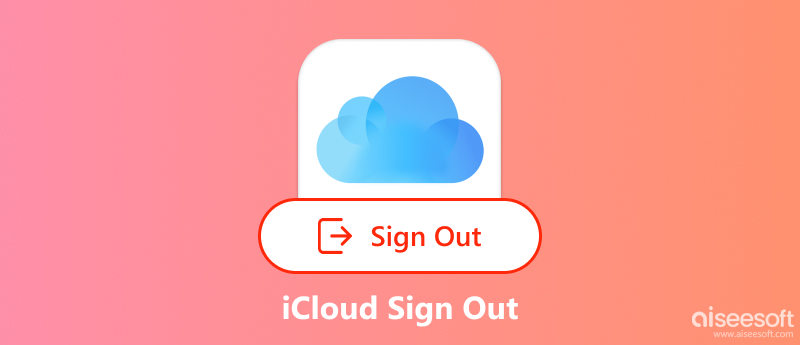
What happens if you sign out of iCloud? During this time, you cannot use iCloud Mail and iCloud Drive because you just deregistered iPhone from iCloud. The iCloud syncing feature will be inactive. You have the choice to delete or keep the data in your iOS device. Thus, all your photos, videos, notes, contacts and other related files will be safe.
When you try to sign out of iCloud, your iPhone will let you enter your Apple ID password. However, what to do if you forget the password or use a second-hand iPhone? To help, we share the three easy ways to sign out of iCloud with or without a password.
Part 1. How to Sign Out of iCloud without Losing Anything
You will not lose the previous personal data when you sign out of iCloud on iPhone. Others cannot use your iCloud account and access your iCloud data too.
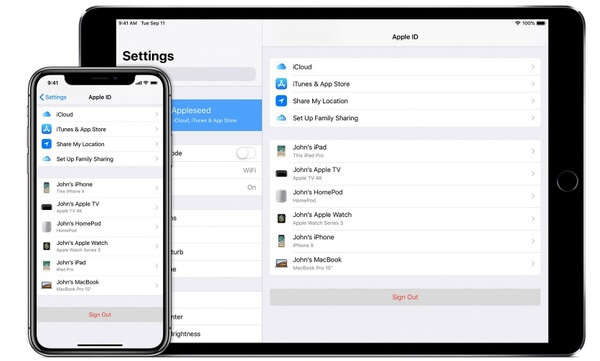
Note: If you want to sign out of iCloud on Mac, you need to click "Apple menu" > "System Preferences" > "iCloud" > "Sign Out" > "Keep a Copy"/ "Keep on This Mac". You can still access photos in iCloud, as well as videos, contacts and more.
Part 2. How to Sign Out of iCloud without Password
How to Sign Out of iCloud without Password [Easiest Way]
If you forgot the iCloud password, there are still ways to sign out of iCloud. Aiseesoft iPhone Unlocker can remove your iCloud account without a password with only a few steps. The powerful tool allows you to sign out of iCloud without a password or extra knowledge. It saves you more time and is the easiest way to do the task. Check out more features of the iPhone Unlocker and follow the steps to sign out of iCloud without a password.

144,206 Downloads
- Sign out of iCloud and remove the account without a password in seconds.
- Fully control your iPhone and reset iCloud settings after signing out.
- Not be erased or tracked by the old iCloud account.
- Remove the iPhone screen password and Screen Time, and bypass MDM.
- Compatible with all iOS devices, including iOS 18/17.
100% Secure. No Ads.
100% Secure. No Ads.
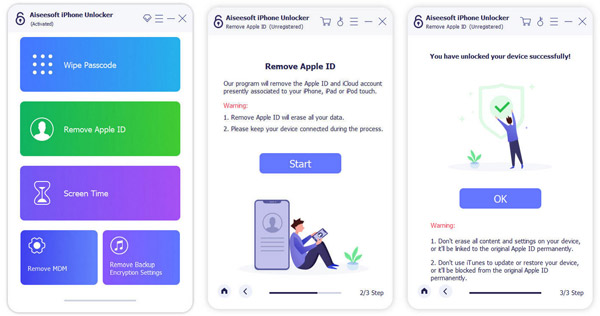
How to Delete iCloud without Password in Settings
Apple also offers an easy way to sign out of iCloud by deleting your account. You can try the steps below to delete your iCloud account from your iPhone and iPad without a password.
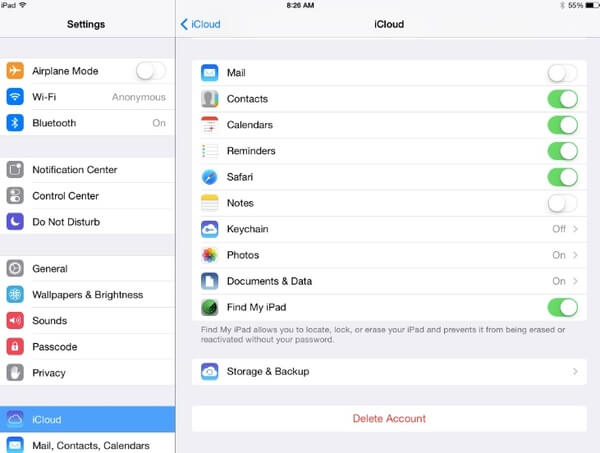
Part 3. Permanently Erase All iCloud Files and Settings on iPhone after Signing Out of iCloud
If you want to erase all iPhone content and settings permanently and thoroughly, you can run FoneEraser to clean everything on your iPhone and iPad. There are three data erasing levels you can choose. Even you resell your old iPhone or iPad on eBay or elsewhere, you can also protect your privacy without any possibility of recovering. In a word, the iPhone Eraser is a direct but ultimate tool you can use after signing out of iCloud on iPad and iPhone without Apple ID password.

Downloads
- Permanently erase contacts, messages, photos, videos, music, notes, Safari history and more files from any iOS device.
- Erase iOS data with low level, medium level and high level to overwrite data in different times.
- Remove all files and settings on more than one iDevice simultaneously.
- Support all iPhone, iPad and iPod devices running iOS 18/17/16/15 and more.
100% Secure. No Ads.
Part 4. FAQs of iCloud Signing Out
Does signing out of iCloud on an iPhone delete everything?
No, it won't delete everything. The data will still be saved in your iCloud account, but it will be removed from your device. Therefore, before signing out of iCloud, it's recommended to keep a backup.
Will I lose all my photos if I sign out of iCloud?
No, you won't lose all your photos if you sign out of iCloud. The photos are still saved in your iCloud account.
Can I sign back into my iCloud after signing out?
Yes, you can sign back into your iCloud after signing out. The data in your iCloud account will sync to your devices after signing in.
Conclusion
When you sign out of iCloud, you will also sign out of all iCloud-related services, such as App Store, Find My Friends, Game Center, iCloud backup, iCloud Drive, and more. Of course, you can make a copy of important files before signing out of your iCloud account. If you no longer want to use iCloud on this iPhone or iPad, you can use iPhone Unlocker to delete your iCloud account without a password. Or use FoneEraser to erase all downloaded files, personal settings, and caches.
iOS Tips
[Downgrade iOS] How to Downgrade from iOS 13/14/15/16 Updating to iOS 13/14/15/16 How to Force Shut Down iPhone iOS Not Showing Up Fix iPhone Software Update Server Could Not Be Contacted How to Remove iCloud Activation Lock on iPhone [3 Safe Ways] Download iOS 13/14/15/16 Beta on iPhone
To fix iPhone screen locked, wiping password function can help you a lot. And you also can clear Apple ID or Screen Time password easily.
100% Secure. No Ads.
100% Secure. No Ads.