"I bought a new iPad mini 4 yesterday. How can I copy videos from my old iPad 2 to the new iPad?" - Ada
If you have got a new iPad Pro/Air 2/mini 4, and you want to transfer all your movie collections from the old iPad to the new one, what will you do? Or if you want to share some interesting videos from your iPad with your friends' iPad, which transferring tool will you turn to? Do you want to transfer the videos from PC or Mac to iPad? In this article, we'd like to talk about how to transfer iPad movies from one iPad to another iPad without or with iTunes.

In this part, we will introduce you how to transfer videos from one iPad to another iPad through iTunes. In this method, we need two tools - Senuti and iTunes. However, Senuti only has it Mac version, so this method only applies to those Mac users.
1. Download Senuti, and install it on Mac.
2. Launch iTunes and connect your iPad to Mac.
3. Click iPad icon from iTunes, and tab "Summary" > "Options" > tick "Manually manage music and videos".
4. Launch Senuti. Tab "Preference" > "Copying ", and select "iTunes Music Folder".
5. Highlight videos > Click "Transfer". And then, your iPad videos will be copied to iTunes library.
6. Unplug the old iPad and connect your another iPad. Back to iTunes interface and click the iPad icon. Click "Movies" from "Settings" tab from the left column. Tick "Sync Movies", and there will be a message of "Are you sure you want to remove existing movies from this iPad and sync with this iTunes library". Tab "Remove and Sync". And then your videos in iTunes library will be synced to another iPad.
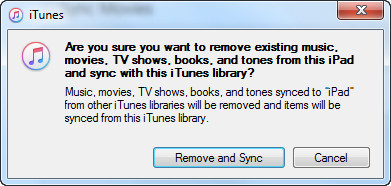
Notes: This method will directly remove original videos from your new iPad. Think it over if you want to do so.
Here we will recommend a third-party iPad video transferring software - iPad Video Transfer, which owns powerful transferring functions to help you transfer videos between different iPad devices. Then you can move videos between two iPads, or easily share movies with your friends on iPad. Additionally, it can easily transfer the videos from PC or Mac to iPad. Besides, it also can be regarded as a great iOS data transfer tool.
Step 1 Free download iPad Video Transfer
First, you need to free download the software and install it on your computer. Then you can run the application. Here is the software interface without iPad info below.

Step 2 Locate the iPad files you want to transfer
Then you can connect your two iPad devices to the computer via USB cables. Then this iPad transferring software will recognize the iPads immediately and show some information of the devices in the interface.
If your new iPad is the first time to connect the computer, you need to input the password to unlock iPad (iPad password forgot?).

Step 3 Choose the file type
Then the iPad transferring application will show different file types in the left list in the software interface. Then you can choose "Video" > "Movies". You can select the movie(s) that you want to transfer by selecting the checkbox ahead of the movie name.
Step 4 Choose the target iPad and start to transfer
Now you can click the "Export to", find another iPad, and transfer all selected videos to the target iPad.
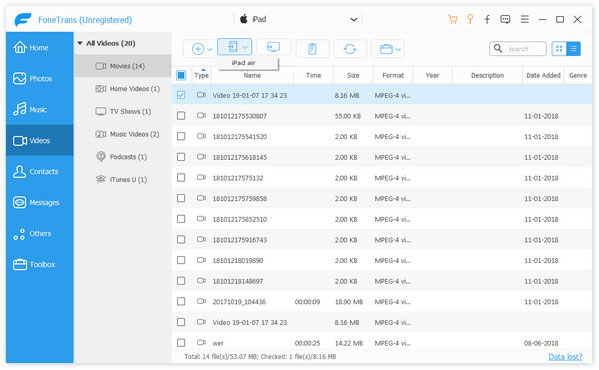
Now you have successfully transferred videos to iPad. Besides copying files between iOS devices, you can also transfer files between iPad and computer, like videos, photos, contacts, and so on. Learn here to transfer videos from compuer to iPad.
Do you find the suitable way to transfer iPad videos to another iPad from the two methods above?