"I prefer to talk with friends and colleague with Skype, but how to record a Skype call or meeting?" Skype is far more than a simple audio call service as the developer keeps introduce new functionalities. Now, users can make video calls to a single contact or create meetings with a group of contacts. In 2018, Skype added a feature that help you record a call or a video session in various situations. This guide will show you the feature and more options.
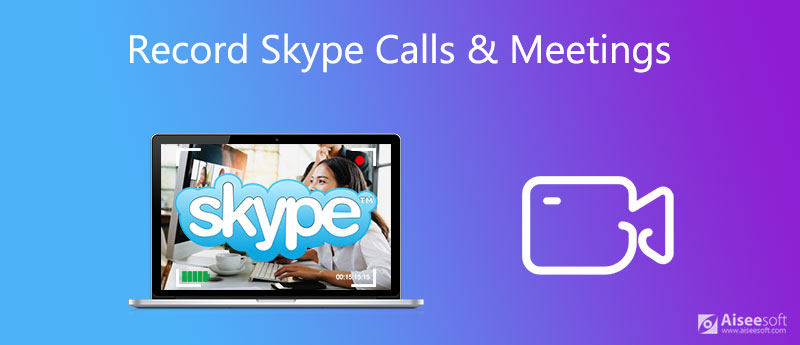
The built-in call recording feature in Skype is the easiest way to save your conversation, but there are somethings you should know before:
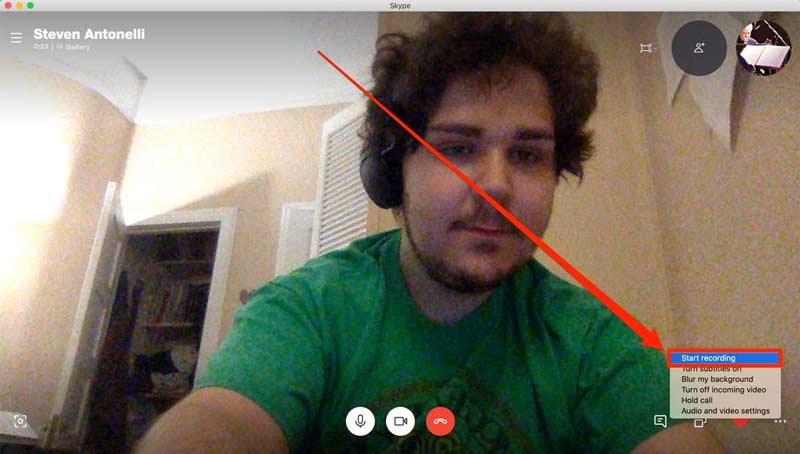
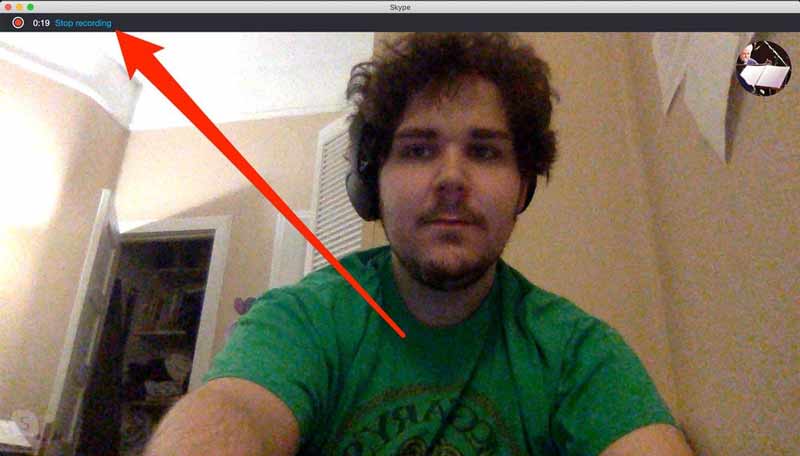
Tip: Even if you did not click Stop recording, it will stop when your call is over.
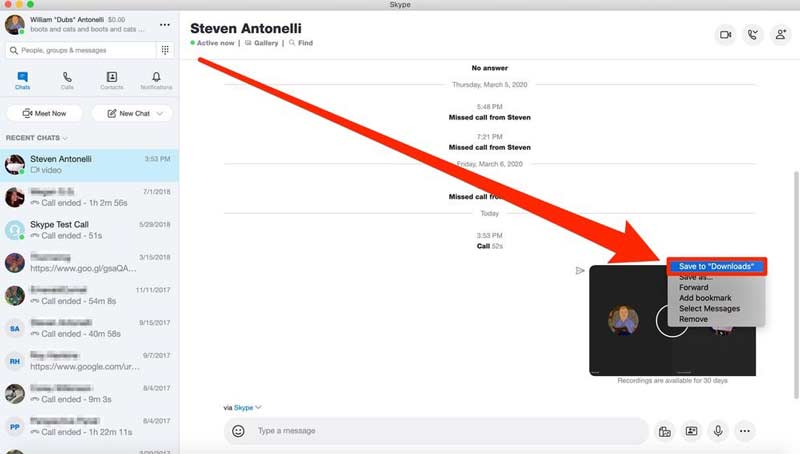
The built-in feature is just a simple choice, but not the best way to record Skype meeting. It does not offer any bonus features, like video editing. Moreover, you cannot record a call without informing others. Aiseesoft Screen Recorder is a powerful alternative solution. Compared to the built-in feature, this recorder is available to any Skype call and meeting including audio and video. Moreover, it is able to automatic record a Skype call secretly.

Downloads
Aiseesoft Screen Recorder – Best Skype Call Recorder
100% Secure. No Ads.
100% Secure. No Ads.
Needless to say, it is the best choice to record your Skype calls and meetings on Windows and Mac.

Tip: If you need to record a scheduled meeting, click Take Schedule at the bottom, hit Add to create a new task, and set the options accordingly. Then the recorder will work automatically.


Sometimes, you just need to record a Skype call occasionally. A web Skype call recorder, such as Aiseesoft Free Online Screen Recorder will become a good choice. As the name indicated, this web app is absolutely free of charge. Moreover, it enables you to record a Skype call or meeting online without installing any software. It allows you to control recording with custom hotkeys. Except video editing, you can get the basic features related to call recording. More importantly, it won't limit on length or watermark.


Note: The web Skype call recorder is available to both host and participants.
Is it legal to record Skype calls?
According to Skype, the recording feature will inform all participants in order to protect the privacy. Although there is no regulation to prevent from Skype call recording, you'd better get the permission before doing it.
Where are recorded Skype calls saved?
Once a call stops, the recording will be saved to Skype server temporarily. You have to save it to your hard drive. Otherwise, the recording will be deleted from the server a month later. If you are using a third-party call recorder, you can decide the destination folder.
Do people know if you record Skype?
According to Skype, it will inform all participants once you click the Start recording feature. Then all of them will know you are recording. When it comes to third-party call recorders, Skype cannot detect it or inform other participants.
Conclusion
This guide has told you how to record a Skype call or meeting on PC and Mac. Of course, the built-in recording feature is the easiest way to save important calls and meetings. However, we suggest you to try a professional Skype call recorder, like Aiseesoft Screen Recorder, if you want to get more advanced features. If you have other problems related to Skype recording, please leave a message below this post.
Screen Recording Tips
Fix Bandicam Lag Issue on Windows Bandicam Mac Stop QuickTime Screen Recording Record Specific Window Screen Record Instagram Story Take Photo with Webcam on Mac Record HD Video to DVD Record DVD Record a Skype Call
Aiseesoft Screen Recorder is the best screen recording software to capture any activity like online videos, webcam calls, game on Windows/Mac.
100% Secure. No Ads.
100% Secure. No Ads.