Before you selling or giving away your used iPhone, you must want to wipe all the data from iPhone completely in a secure way to protect your privacy. You can simply erase data from iPhone on your mobile or restore the default settings on your computer. It's easy to use, but the data is not cleared thoroughly in this way. Thus, you can also choose to use eraser tools to delete data from iPhone permanently without the risks of recovering data.
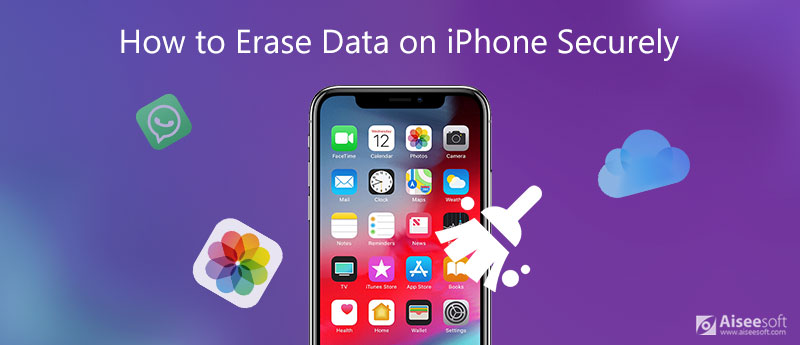
Regardless of protecting privacy, the easiest way to erase data from iPhone is resetting all the content and data in the mobile settings. If you just want to restore factory settings and reuse the iPhone, this is the best choice.
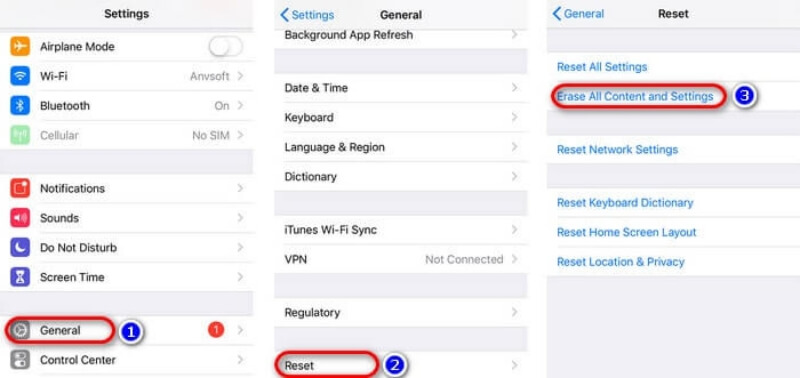
If your iPhone always buffers a lot to load programs that will take a long time, you can choose to clear iPhone data on your Windows or Mac through iTunes.
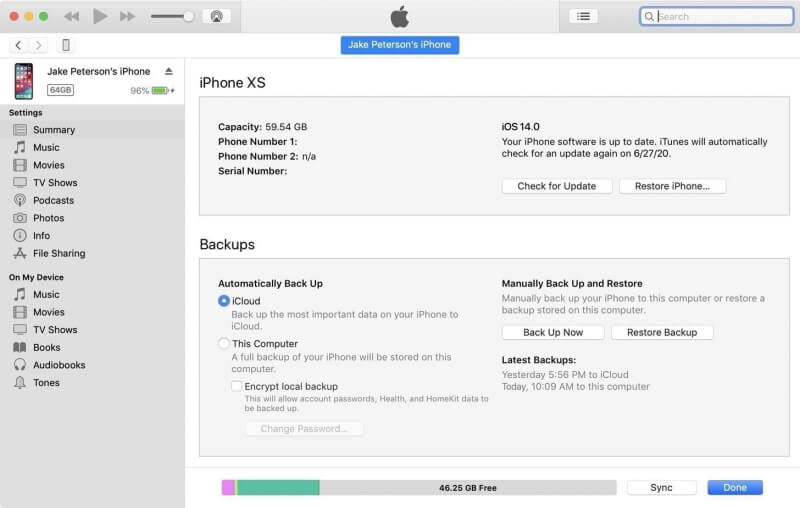
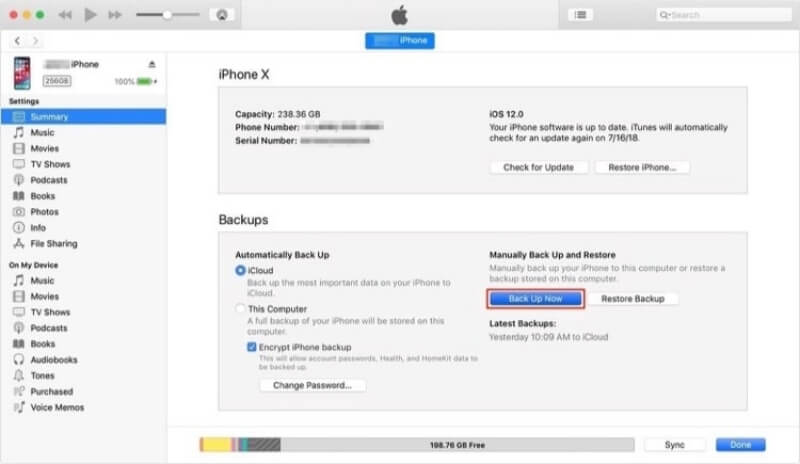
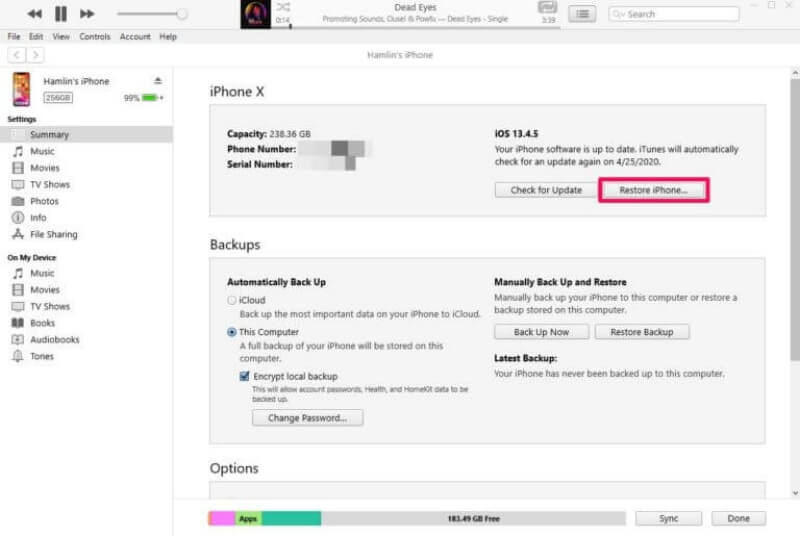
The data cleared by the built-in resetting tool can be recovered by the software designed for data recovery. To prevent your private data from recovering by others, you can try to use Aiseesoft iPhone Cleaner to help you delete the data thoroughly. With simple clicks, you can erase all data from your iPhone completely. Moreover, iPhone Cleaner is specially designed for Apple uses, so it can support all models of iPhone, iPad, and iPod.

Downloads
100% Secure. No Ads.
100% Secure. No Ads.



This software can also backup iPhone data before erasing all of them, so that you can keep those important files.
1. Can I erase data from the stolen iPhone?
Of course, you can. Firstly, you should navigate to iCloud on any browser and enter your ID and password to log in. Then click the Find iPhone button and find your device from All Devices. Next, click the Erase iPhone button and click Erase again in the pop-up windows to confirm. Finally, the data will be deleted from the stolen iPhone with few minutes.
2. Can I clear data from iPhone on Mac through Finder?
Yes, you can use Finder to restore default settings on Mac if your Mac system is higher than macOS Sierra. Firstly, connect your iPhone to your Mac via USB, and then open Finder on your Mac and choose your iPhone on the left list, then click the General settings and click the Restore iPhone button. At last, confirm to restore in the pop-up window to start erasing data.
3. Can the erased data be recovered by others?
To be honest, if you use the built-in reset tool on iPhone or the restore tool on Finder/iTunes to erase data from iPhone, the data can be recovered by specialized tools. Thus, you can use the professional iPhone eraser - iPhone Cleaner to help you delete data from iPhone completely to protect your privacy.
Conclusion
When you want to delete your iPhone data before selling it, you can learn two ways to do this, including erasing all the data and content on your mobile and restoring the default settings on your computer. However, these two built-in tools can't clear all the data thoroughly, so you'd better use these ways only when you want to reuse the old iPhone on your own. To protect your privacy, using a professional eraser tool is the best choice to clear data from iPhone completely. If you have more questions about erasing data from iPhone, please leave your comment below.
Erase iPhone Data
1.1 Uninstall Apps from iPhone 1.2 Delete Videos from iPhone 1.3 Erase Content on iPhone 1.4 Erase Data on iPhone 1.5 Delete Photos from iPad 1.6 Erase Contacts on iPhone 1.7 Erase Songs from iPhone
iPhone Cleaner can clean up useless data on your device selectively. You can also use it to wipe your private data and keep your iPhone/iPad/iPod Touch fast and safe.
100% Secure. No Ads.
100% Secure. No Ads.