If you are going to sell your iPhone and have no idea about how to clear history on iPhone, you can learn how to clear browsing history and delete history on iPhone from this article.
When you want to search something with iPhone, iPad and iPod touch, the built-in Safari app provides a convenient way to help you do that. However, along with you search, the cache will collect with the searching result. How to clear cache in Safari? How to delete browsing history on iPhone? How to erase invisible cookies on iPhone 16/15/14/13/12/11/X/8/7/SE/6s Plus/6s/6 Plus/6/5s/5/4S and other iOS devices? In this article, we take Q&A style to show you how to clear Safari cookies and history on your iPhone, iPad and iPod touch step by step.
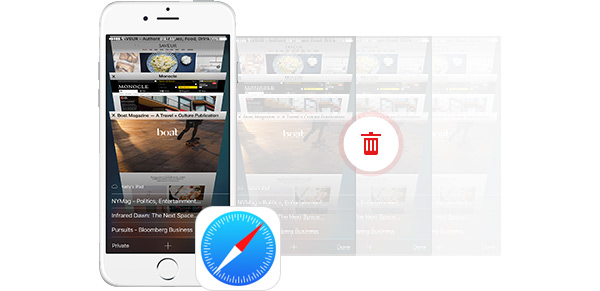
Before reselling your iPhone, you should clear all files on your iPhone to better protect your privacy. The most important thing you should pay attention to is clear browsing history on iPhone. You may forget to clear these caches.
There are two simple solutions to clear safari cache.
The first solution: Open Safari > find the book-like icon on the bottom > tap it and click History, you will get all the Safari history here. Tap Clear button on the bottom of your iPhone, there are several time interval options for you to clear. You can clear the history according to your needs. Just a few taps, you can eaislt erase browsing history on iPhone.
The second solution: Tap Settings > Safari > Clear History and Website Data. This clearing will remove history, cookies and other browsing data on your iPhone.
The two solutions above can help you clear the cookies and history on your iPhone. And the same ways are avaiable on iPad and iPod touch.
These two ways above to clear your Safari history and cookies are the simplest ways. You cannot get the 100% guarantee. As there are many recovery tools that can also recover the deleted Safari cache and browsing history, contacts, bookmarks, messages and videos.
Under this circumstance, you may need a third-party iPhone Data Eraser to thoroughly delete all information from your iPhone. There are not too many erasing apps on the market, so it is not easy to find a professional one.
You can try to find Aiseesoft iPhone Eraser from the website. The iPhone Data Eraser supports iOS 10/9/8/7 and more. With this software, you can easily clear history from your iPhone Safari. Also, your contacts, text messages, videos, photos, songs can be erased from iPhone if you want. The most important thing is that there is no one recovery tool can get the erased files back in the world.
In addition, the professional Phone Browsing History Eraser also works well on erasing cookies and safari cache on iPad and iPod touch.
Please follow the following part to clear your Safari history and cookies on iPhone with the iPhone Safari history erasing app.

Step 1 Download iPhone Cleaner on computer, and then connect your iPhone with a USB cable.
Step 2 Hit the Quick Scan button at the home interface to run a quick scan to know the whole amount of space that can be freed up.]

Step 3 To clean up Safari history and cookies on iPhone, choose the Erase Junk Files option and then click on the Erase button to check the details.

Step 4 Here you can see the exact amount of your junk files. Check the options that you want to clear, and then press the Erase button to begin clearing the browsing history and cookies on your iPhone.

Now, you have finished deleting your browsing history of Safari permanently and completely. Also, you can try to erase all your photos, like the pictures and messages of you and your ex. So, just delete the past things and begin a new life.
You can learn how to clear history on iPhone from the video below:
In this guide, we mainly talk about how to clear Safari cache and browsing history on iPhone. We introduce you with the professional iPhone Eraser to help you erase all data on your iOS device. Hope you can delete all Safari cache and private cookies clearly after reading this post.