Though various key functions are designed on smartphones, messages still play an important role among all features. Every phone comes with a messaging app for sending text messages. What's more, depending on the carrier you choose, you may find out the Android phone is pre-installed several different messaging apps, including Google Messenger (Android Messages), your phone maker's own app, and the carrier's message app.
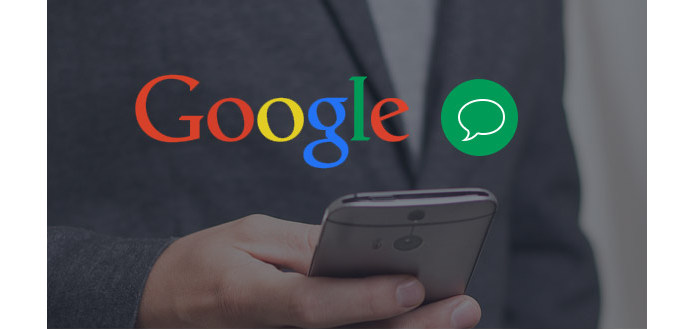
You may feel confused that which messaging app you should use when you want to send Google messages. Here in this post, we will show you how to send Google text messages with Google Now, Google Voice and Android Messages. You can keep reading to check the detailed information.
Similar to Siri service on iOS device, you can use Google Now to give a voice command to your Android phone. First, you need to make sure you have the latest version of Google Search app on your Android device. Then you can take the next guide to send Google text messages.
Step 1Unlock your phone and say "Google" to activate the voice commands.
Step 2Say "Send a text message to (contact name)" to open the messages sending interface.
Step 3Tap "Send message" button to send the Google messages after editing SMS.
It's very convenient to send text messages with Google Now, especially when you are driving. You are allowed to type out the same voice command in the Google search bar to send a Google message.
As the default SMS/MMS app on Android device, to prepare for wider adoption of the new Rich Communications Services (RCS) messaging standard, Google Messenger has changed its name to Android Messages.
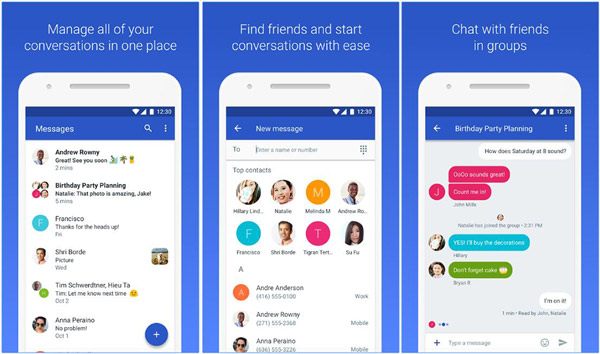
Step 1Unlock Android phone and open "Messenger" app.
Step 2Tap "Compose" button at the bottom-right corner.
Step 3In the "To" field, enter a mobile phone number or contact. Under the "To" field, you can check and select the frequent contacts. If you want to send Google messages to a group, you need to first add one person and then tap "Group".
Step 4Input the Google text message, and then tap "Send message" box and type.
Step 5Tap "Send" to send the text message.
Just like other message app, you can easily use Android Messages to send and receive Google text messages.
If you mistakenly delete some important Google text messages and want to get them back to your Android phone, you should pay more attention to this part. Here we sincerely recommend the professional Android Data Recovery to help you restore the lost Google messages. First, you can free download and install it on your computer.
Step 1Launch Android Data Recovery

Download, install and run this powerful Google messages recovering software on your PC/Mac. Connect your phone to it with USB cable.
Step 2Scan Google messages

After connecting, you will enter the interface of this Android Data Recovery. Mark "Messages" and then click "Next" to scan the Google text messages on Android.
Step 3Recover Google messages

Click "Messages" on the left control to check the detailed information of each file. Choose the ones you want to restore and click "Recover" to recover the missing messages.
Besides Google messages, this Android Data Recovery can help you recover deleted/lost contacts, call logs, photos, videos, audios, etc. from your Android device.


Don't Miss: How to check iPhone and Android text messages
In this post, we mainly talk about Google text messages. We show you how to send messages with Google Now and Google Messenger. What's more, we tell you a simple way to restore the lost Google messages on Android device.