You can easily access many GIFs on social media and the internet. These looping animations can better express emotions, ideas, thoughts, and more. From time to time, you may want to capture some content displayed on your screen and turn it into an animated GIF for sharing. To directly capture your computer or phone screen and create animated GIFs, you need a GIF screen capture.
Here in this post, I will introduce you to the 10 best GIF recorders. You can check their key features, pros, cons, and other related information and then select a desired one to make GIFs from screen capture with ease.
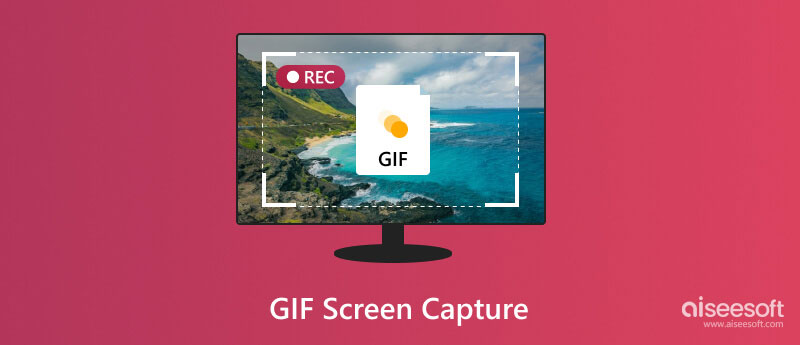
GIF (Graphics Interchange Format) can contain multiple images. Moreover, GIF files can display these images sequentially at a set speed. In that case, they will be shown as animation. Compared with videos, animated GIFs carry very small file sizes. So, they are ideal for sharing on different platforms.
There are various reasons why you may want to create animated GIFs, and the GIF screen capture has become a popular tool. As mentioned above, compared to regular photos, GIFs are short and to the key point. They can better deliver information, express emotions, share ideas, quick demonstrations, and more. Moreover, animated GIFs can easily attract attention and keep others engaged.
GIF files are highly supported by most devices, systems, platforms, and social media apps. In almost all cases, you can directly open GIFs without worrying about the incompatibility issue. From funny emojis and reaction clips to relatively detailed tutorials, GIF animations can be used for various creative uses. The looping animation nature of GIFs lets viewers see the content repeatedly without needing to replay it manually.
Many GIF recorders are available to help you capture your screen and turn the recording file into a GIF, from free online GIF screen capture tools and browser extensions to dedicated software.
When you select a GIF recorder, you should pick an easy-to-use one. Surely you don’t want to spend a lot of time to know how to use a tool and then create animated GIFs. Also, you should use a GIF screen capture that offers all the recording options, editing features, and advanced settings. Moreover, ensure the software can work well with your devices, such as Windows 11/10/7 PCs, Macs, iPhones, iPads, and Android phones.
You can access a large number of GIF creators on the market, both free and paid programs. In general, free and online tools often offer basic GIF recording and creation features. Paid versions and dedicated GIF recording programs usually provide more advanced functions and a stable user experience.
To capture your screen and create animated GIFs with these recordings, you can rely on a dedicated GIF screen capture. With lots of options offered on the market, you may find it hard to quickly find your desired one. Here in this part, we would like to recommend seven reputable GIF recorders for both Mac and Windows users.
Aiseesoft Screen Recorder can capture high-quality screen recordings on both Windows PC and Mac. It offers all the necessary functions to capture your computer screen and then export it as a GIF. Moreover, basic editing features are offered to ensure you can quickly create animated GIFs. You can trim the recording file and only keep the main content. Moreover, this GIF screen capture software allows you to customize the recorded GIF quality and frame rate.
100% Secure. No Ads.
100% Secure. No Ads.

Aiseesoft Screen Recorder can record the full screen or a specific area to GIF. You are allowed to capture high-resolution videos, even up to 4K. That is quite useful for the later high-quality GIF creation. Beyond screen to GIF capture, Aiseesoft offers tools like webcam recording, gameplay recording, phone recording, and screenshot capture.

Various basic features are offered to edit the captured video. You can use them to optimize the recording file and then export it as an animated GIF. Aiseesoft also allows you to capture screen to GIF using hotkeys.
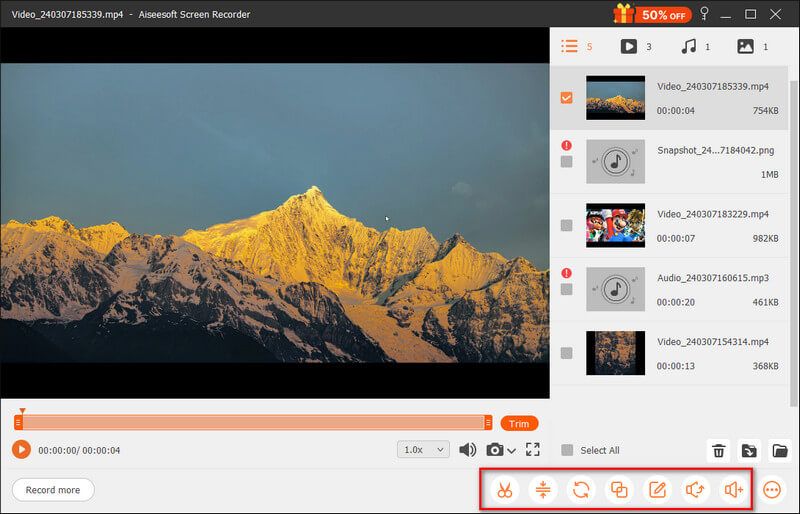
ScreenToGIF is a popular GIF recorder for Windows users. It allows you to capture the screen with the entire screen, a specific window, or a custom region. While recording, you can freely pause, add delays, and insert comments according to your needs. It has a built-in editor to edit your recording and optimize the GIF animation. Moreover, it offers various customization options to adjust the file size and quality of your created GIF. ScreenToGIF also allows you to edit the recording file with other editors for more advanced post-processing.
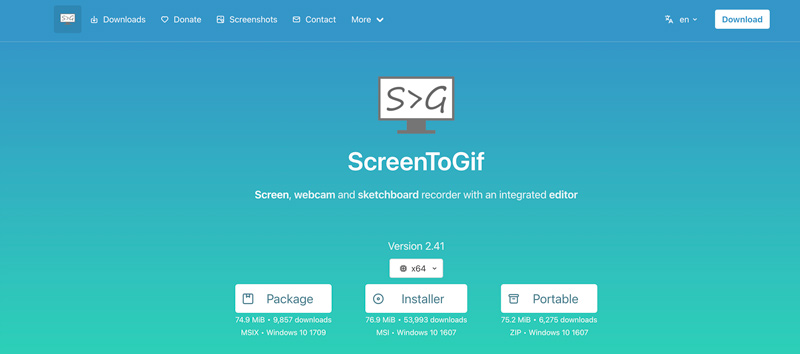
ScreenToGIF is a lightweight and efficient GIF screen capture that will cause minimal resource usage. It can perform well on most Windows devices, including older ones. However, this GIF recorder software is now only available for Windows systems. You can’t use it to create GIFs from screen capture on a Mac. While using it on a Windows 10 PC, I get some crashed issues.
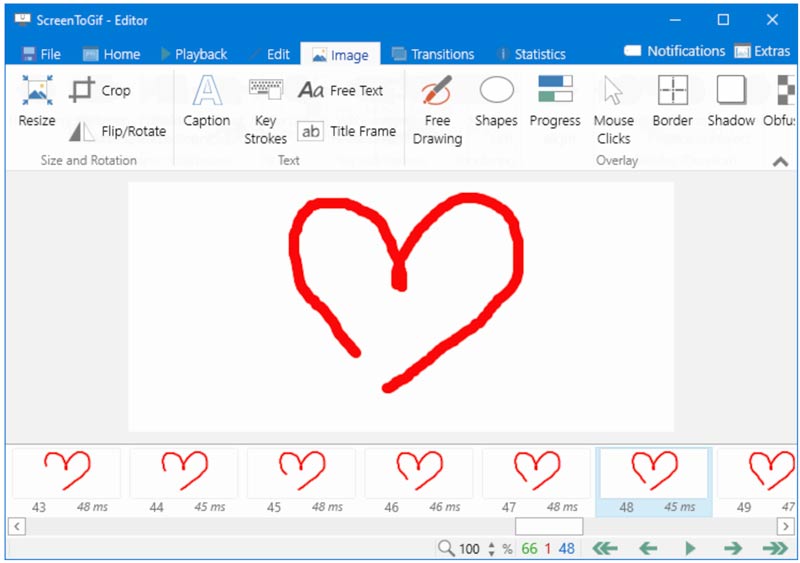
Gifox is a user-friendly GIF recorder for Mac users. It provides a simple to capture your Mac screen and make GIFs. Like other GIF screen capture software above, Gifox enables you to record a selected area or the entire screen. Also, it gives you full control over the GIF recording and creation through convenient keyboard shortcuts. Similar to Aiseesoft, Gifox can capture your Mac screen with high resolution, including 1080p and 4K. It lets you adjust the frame rate of your recording to control the GIF file size.
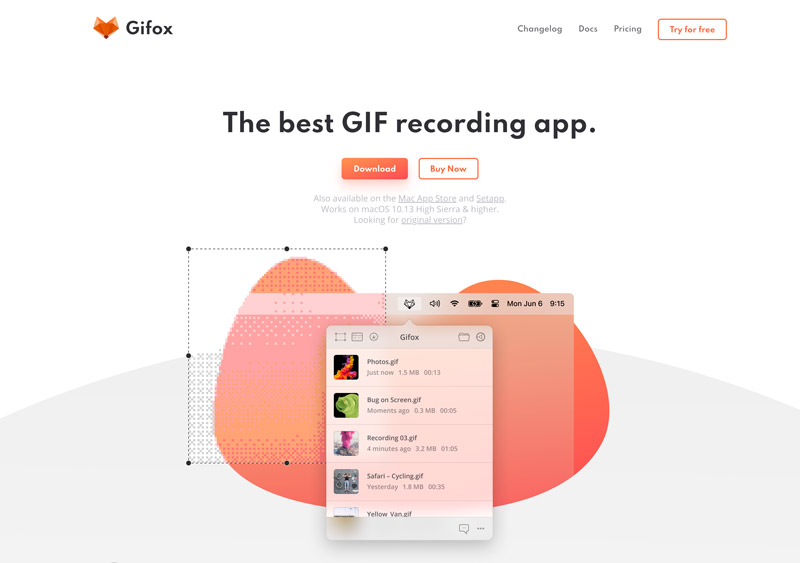
Gifox is equipped with several basic editing features to edit your captured video. For instance, it enables you to trim unwanted parts, set the repetition of your GIF animation, and change the playback speed. However, Gifox is a paid screen-to-GIF recorder that is only available for macOS. Before upgrading to the paid version, you can try the free trial and use its features.
GifCam is a free and lightweight GIF recorder that is specifically designed for Windows users. It offers a simple solution to create animated GIFs from screen recordings. Even as a beginner, you can easily know its features and make the GIF capture. GifCam offers several frame rate options for you to choose from, such as 10 FPS, 16 FPS, and 33 FPS. Moreover, it lets you freely customize the delay between frames, shrink the specific numbers of colors, and adjust the duration of your GIF animation.
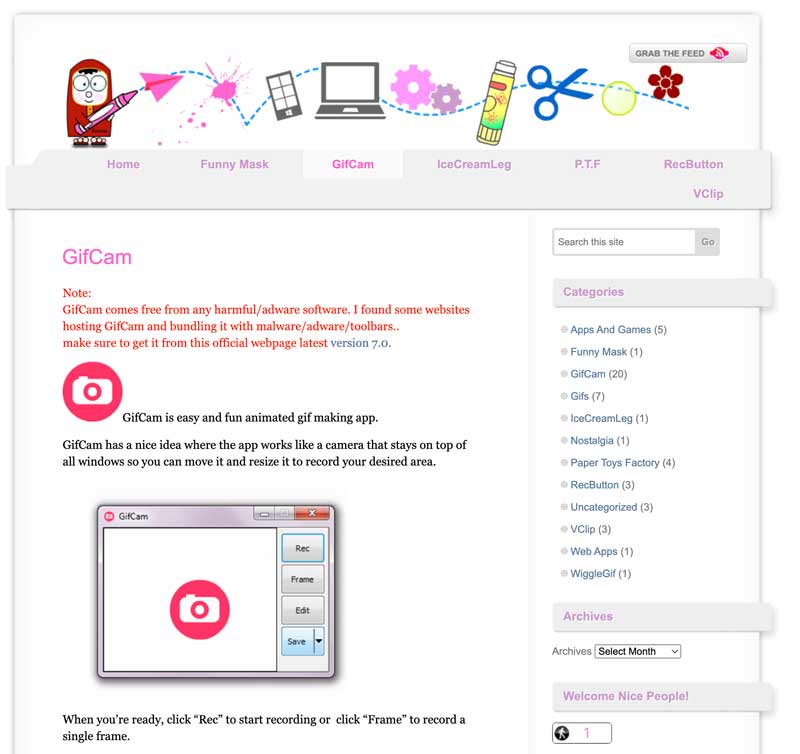
Compared to powerful GIF screen capture like VCU, GifCam lacks advanced features. What’s worse, it has not been updated for a long time. When you download GifCam, ensure you select a version that is not bundled with unwanted software, adware, or malware.
ShareX is an open-source and feature-rich screen capture tool for Windows. It allows you to capture any content displayed on your PC and then save the recording as a GIF file. It shares a simple solution to record on-screen activity as a GIF animation. What’s more. ShareX enables you to customize the recording length and frame rate for GIF creation. This GIF recorder carries basic editing tools. For instance, you can add text, arrows, and other elements to your created GIFs.
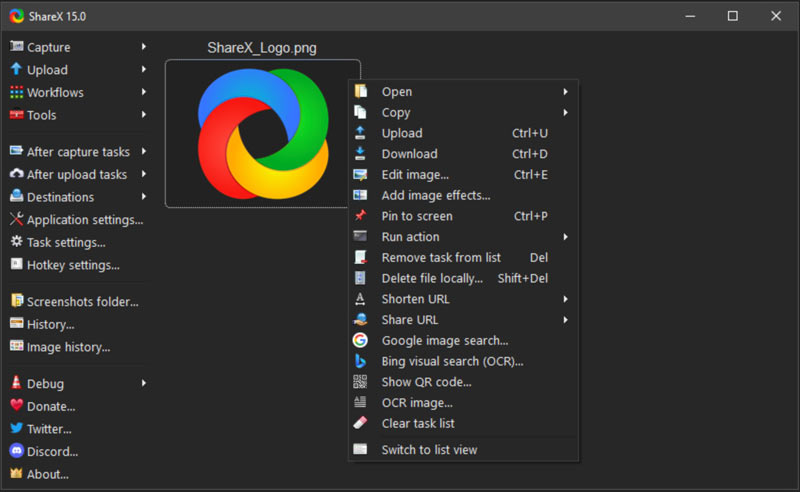
The open-source nature of ShareX ensures you can use it completely free. More importantly, you will get further development and community support. However, it now only offers a Windows version. You can’t use it to capture screen to GIFs on a Mac or Linux computer. With many options listed in the software interface, you may need more time to know and use all its functionalities.
If you prefer to capture screen activity directly on your web browser, you can use the popular Chrome Capture extension. It can help to easily capture online content on Chrome and change it to a GIF. You can record the entire webpage or a customized region. It lets you add arrows, text, and drawings to optimize your animated GIF. Moreover, this GIF recorder extension offers a convenient way to share your recorded GIFs.
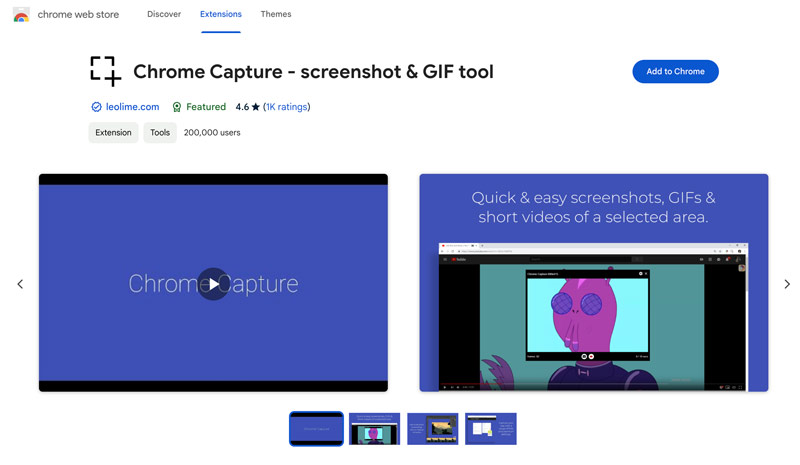
The free version of Chrome Capture - screenshot & gif tool only allows you to capture a video of less than 10 seconds. What’s worse, it only works for the Chrome browser. You can’t use it to capture GIFs on other browsers like Edge, Firefox, and Safari.
Icecream Screen Recorder is designed with various recording functions to capture your screen and convert it to animated GIFs. This GIF recording software is compatible with both Mac and Windows computers. During the GIF capturing, you are allowed to add annotations or highlights. After recording the screen, you can trim it and only save the useful segment. Icecream gives a simpel way to share your created GIFs to YouTube, Google Drive, and Dropbox.
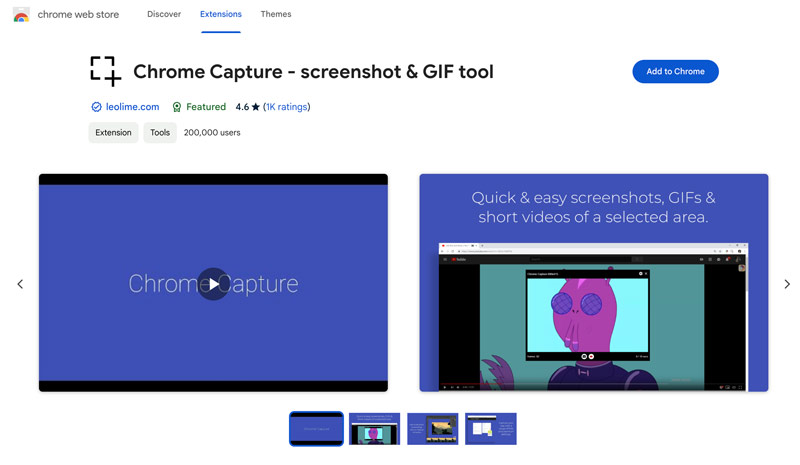
The free version of Icecream Screen Recorder allows you to access its main functions. Compared with other dedicated GIF screen capture tools, Icecream lacks editing features and advanced settings. However, your recordings and created GIFs will be added a watermark.
If you prefer to directly capture your phone’s screen and create GIFs, you can use some third-party animated GIF recorder apps. This part shares three apps to record your screen and turn it into a looping GIF animation.
GIPHY is a famous GIF-sharing platform that offers mobile apps for Android and iOS devices. It lets you capture short clips, add captions and stickers, apply new filters, and then export them as GIFs. You can directly share these created GIFs to the GIPHY website, social media, and other apps.
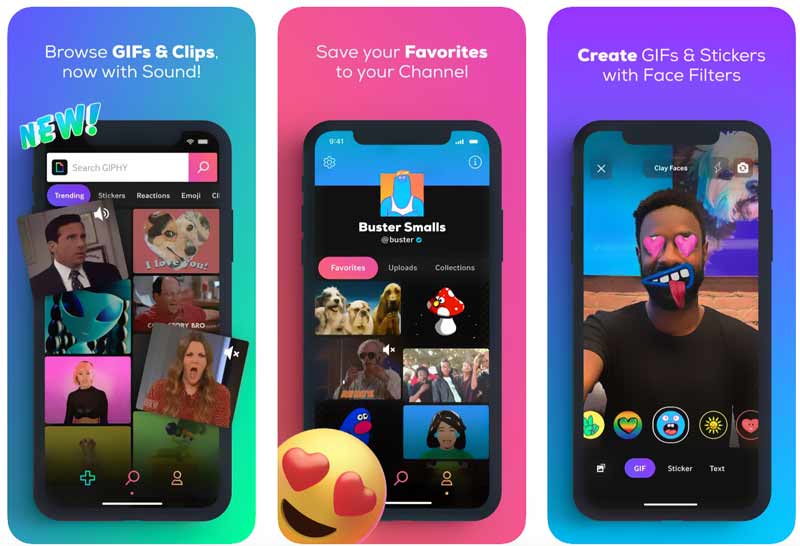
Record It! provides a simple GIF creation solution for both iOS and Android users. It enables you to capture your phone’s screen, edit the recording file, and then share it as a GIF file. While the screen recording, you are allowed to add text and drawings.
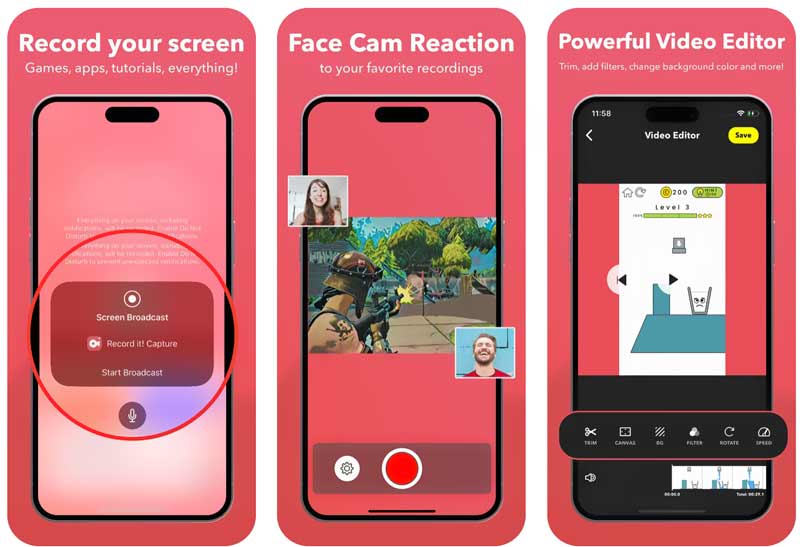
AZ Screen Recorder is a powerful app that is mainly used for recording videos. It can capture anything displayed on your iPhone, iPad, or Android phone. You can edit the captured video and then export it as a GIF or video.
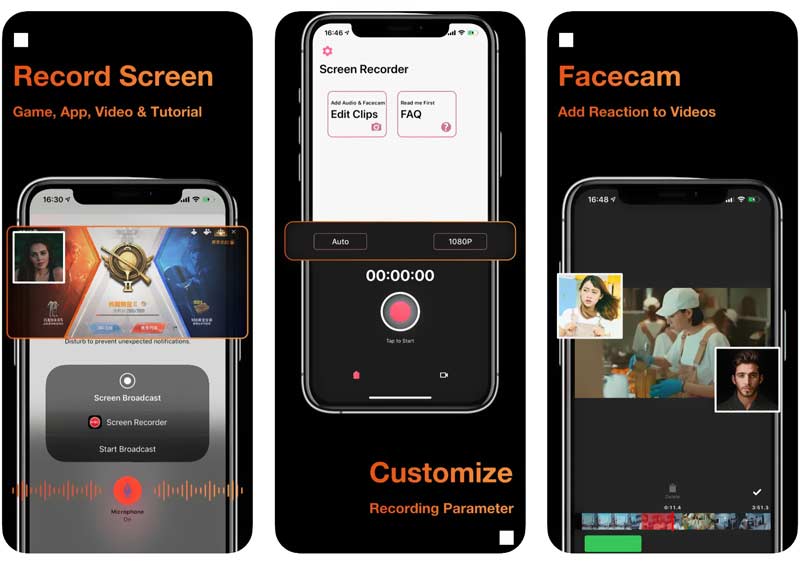
Most GIF recorder apps offer free versions with limited features. To break limits and output high-quality files, you need to purchase the free version.
How do you put a GIF on your screen?
Unfortunately, you can't directly put a GIF on your screen, especially for Apple devices like Mac, iPhone, and iPad. However, you can set a GIF as your wallpaper on your Windows computer or Android phone and get a similar effect. There are some third-party wallpaper apps available for you to set an animated GIF file as your screen wallpaper. Generally, you can set an animating image as your device’s wallpaper. Some third-party widget apps also allow you to add animated GIFs to your Android phone’s screen.
How do I record GIFs on my iPhone?
iPhones offer two common ways to capture animated GIFs. It lets you take live photos and then turn them into GIFs. After capturing live photos, you can locate them in the Photos app. Select the specific live photo you want to convert and display the Effects menu. Change it to a GIF animation by tapping Loop or Bounce. Moreover, your iPhone has a built-in recording function to capture anything displayed on the screen. You can record a video, trim it to only save the main content, and then convert the clip to a GIF file.
Can QuickTime record GIFs on a Mac?
No, QuickTime Player can’t directly record GIFs on a Mac. It does have built-in video recording functions to capture your Mac screen. However, you are only allowed to export your recording file as a video, not an animated GIF. To turn the QuickTime captured video into a GIF, you will need a dedicated video-to-GIF converter like Aiseesoft Video Converter Ultimate or an online GIF creator.
Conclusion
I have shared the ten best GIF recorders in this post for you to capture your screen and create animated GIFs. Once the screen recording is made, you should trim it and ensure your GIF focuses on the key content. Also, you can customize frame rate, resolution, and other settings to optimize the GIF quality.
Screen Recorder for Desktop
1. Use Windows 10 Secret Screen Recorder 2. Best Screen Recorder for Windows 3. 10 Best Laptop Video Recorders 4. Ultimate ShareX Review and Alternatives 5. Free Screen Recorders 6. Best Minecraft Screen Recorder 7. 10 Best Free Screen Recorder without Watermark 8. Top 10 GIF Screen Capture Software
Aiseesoft Screen Recorder is the best screen recording software to capture any activity like online videos, webcam calls, game on Windows/Mac.
100% Secure. No Ads.
100% Secure. No Ads.