Your Mac is likely hijacked by Yahoo search redirect virus if the default search engine like Safari, Chrome, or Firefox keeps changing to Yahoo suddenly. It is a browser hijacker that will control the default search engine on your Mac and finally redirect to Yahoo
This post will show you how to get rid of Yahoo search on Mac. Whether you get the Yahoo search redirect virus on Mac Safari, Chrome, or another web browser, you can use the two methods below to remove Yahoo search from Mac with ease.
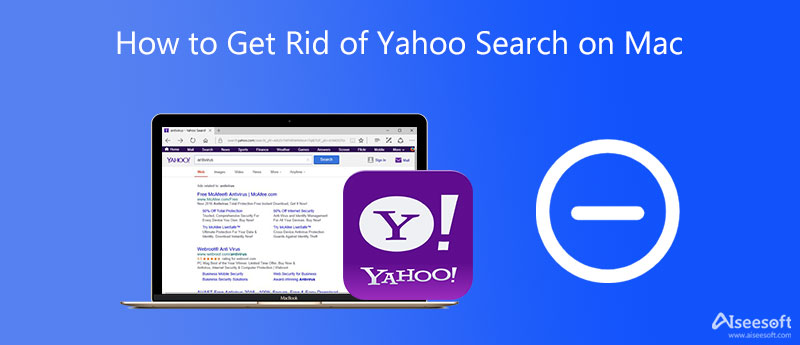
To permanently get rid of Yahoo search redirect virus on Mac, you can rely on the professional Mac Cleaner. It is specially designed to remove virus, adware, malware, and useless data from iMac, MacBook Pro, and MacBook Air.

Downloads
100% Secure. No Ads.



If you are using the default Safari browser on Mac and want to get rid of Yahoo search, you can also choose to reset the browser settings to remove Yahoo search redirect virus. You can use the Clear History feature to easily reset Safari settings.
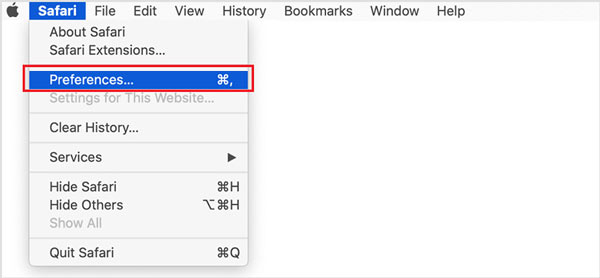
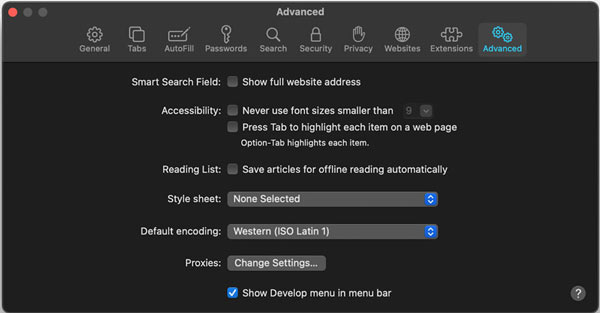
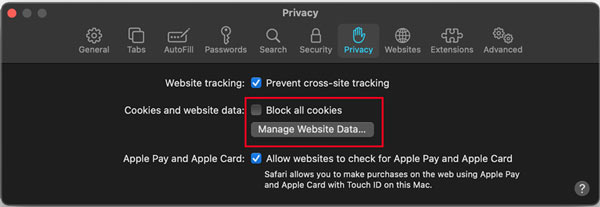
1. Is the Yahoo search redirect virus released by Yahoo?
No, Yahoo search redirect virus is not created by Yahoo. It only directs to Yahoo website after quickly funneling you through transitional domains. During the process, it will collect your data. But in fact, Yahoo is not to blame for the site redirection.
2. How to quickly remove Yahoo redirect virus from Mac Firefox?
Open Firefox on Mac and click the 3 horizontal lines icon in the top-right corner. Choose the Troubleshooting Information option under the Help menu. Then you can use the Refresh Firefox feature to reset browser settings and get rid of Yahoo search redirect virus.
3. How to reset Chrome browser settings to remove Yahoo search?
Open Chrome app on Mac and click the 3-dots icon in the top-right corner of the browser. Choose Settings from the drop-down menu. Click the Advanced section, and then select the Restore settings to their original defaults option under the Reset settings.
Conclusion
It's quite annoying that your Safari browser on Mac continuously redirects to Yahoo site, even though it is a legitimate search engine. This post gives you a detailed guide to get rid of Yahoo search on Mac and stop your search engine from changing to Yahoo.

Mac Cleaner is a professional Mac management tool to remove junk files, clutter, large/old files, delete duplicate files and monitor your Mac performance.
100% Secure. No Ads.