Are you facing an annoying situation that your default search engine like Safari, IE, Edge, or Chrome is automatically changed to Bing? If your web browser has been changed to Bing Search without any intervention or permission, your computer may be infected by malware known as Browser Hijacker.
This post covers how to get rid of Bing on Mac and Windows PC. Whether you want to remove Bing from Chrome, Safari, or Firefox, or permanently delete Bing, you can follow the guide below to do that.
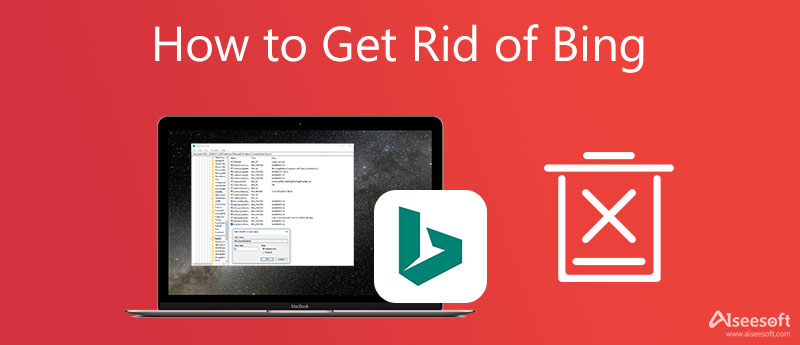
Even though Bing is one of the most commonly-used search engines, many users are still not willing to use it, especially when their default web browser has been changed to it secretly. This part will show you how to delete Bing from your default browser.
Whether you are using Chrome on a Windows PC or Mac, you can go to its Settings to delete Bing with ease.
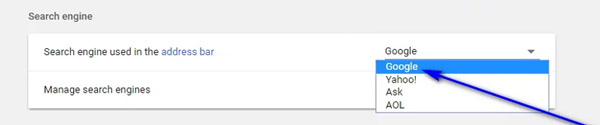
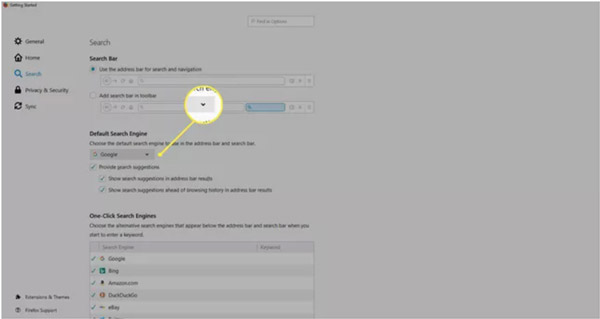
When your Mac Safari browser always changing to Bing, or it gets infected by Browser Hijacker, you can choose to remove Bing from Mac.
You can easily uninstall an application including Bing by dragging it to Trash. However, with this method, you can't erase its associated files. Considering that, here we recommend the powerful Mac Cleaner to help you permanently delete Bing and all related data.

154,940 Downloads
Mac Cleaner - Get Rid of Bing on Mac
100% Secure. No Ads.



If you are a Windows user and want to delete Bing, you can take the following guide. After you uninstall Bing from a Windows computer, all related files will be removed.
On a Windows 11 or Windows 10 PC, you can right-click on the Windows icon and then choose Settings to enter the Windows Settings. Click Apps and then choose theApp & Features option. Find Bing and choose to Uinstall it.
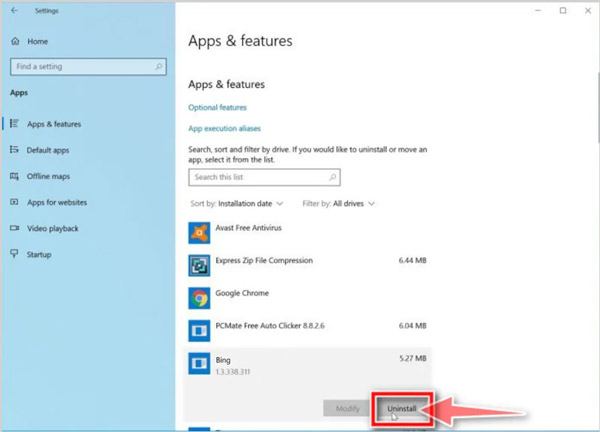
On a Windows 8 or Windows 7 PC, you need to go to the Control Panel and then choose the Programs. When you find Bing from the program list, you can right-click on it and then choose the Uninstall option.
1. How do I stop Bing at my Windows 10 startup?
To disable Bing on the Windows 10 Startup, you can press Ctrl + Shift + Esc keys to enter the Task Manager. Click the Startup tab and then scroll down to locate the Bing application. Right-click on it and then choose the Disable option.
2. How can I reset Safari on MacBook?
For different reasons, you want to reset your Safari browser on a Mac. You can choose to delete Safari history to restore it to its original condition. To do that, you should open Safari, click on the top Safari menu, and then select the Clear History option.
3. How do you remove Bing redirect from Safari on a Mac?
To remove the Bing redirect virus from your Mac Safari app, you can open it, click on the Safari in the top menu bar, and then go to the Preferences. When you enter the Safari Preferences window, click on the Extensions tab. Now you should find the extension related to Bing and then click Uninstall to remove it from Safari.
Conclusion
The browser hijacker will take control of your web browser and modify its settings to conduct malicious activities. It may change your default search engine, homepage, and others. This post tells how to get rid of Bing on Chrome, Safari, Firefox, and Microsoft Edge. You can use the methods above to remove Bing for your Mac or Windows computer.

Mac Cleaner is a professional Mac management tool to remove junk files, clutter, large/old files, delete duplicate files and monitor your Mac performance.
100% Secure. No Ads.