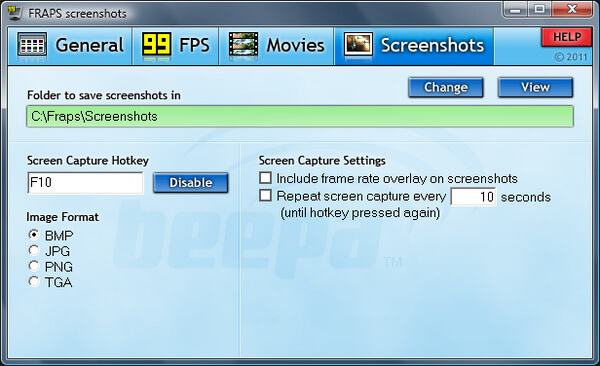Summary
Want to record your games and share it with your friends? Check out top 6 game capture software we've listed below and find the suitable one to capture games seamlessly.
Summary
Want to record your games and share it with your friends? Check out top 6 game capture software we've listed below and find the suitable one to capture games seamlessly.

Video games are undoubtedly one of the biggest entertainment sources for many. Whether it is online multi-player games like LOL, FPS, browser games, or just good old Mario series, there are millions of people enjoying them. In the meantime, you'll also find many video tutorials, live streaming videos that come along with games.
Indeed, whether you're an emerging Twitch broadcaster or simply a gamer who wants to share your gaming highlights with friends, recording your video gameplay is always the best way. When it comes to capturing games, you need a tool designed specifically for the task. Some YouTubers and Twitchers choose to invest in premium software, but there are brilliant free game recorders that are just as good as their paid-for counterparts. In the following article, I'll list 5 best game capture software for you. But firstly, let's get to know a few tips to consider when you choose the software for game capture.
1. Record games at a high resolution and a decent frame rate.
2. Capture game pictures for a reasonable period of time, as some of the game capture software would offer you a limited time.
3. Make sure that the game capture software shouldn't apply any watermarks, like the company logo. You can imagine how annoying that would be.
4. Decide whether you want to stream footage from your games or just record them, and then choose your game captures software accordingly.
Now that we learn how to find the best gameplay capture tools, it's time to display all the best recording software we've collected. In the following, I'll give you an overview of each of the five featured programs, and their key features as well. Hope you find what you like.
When it comes to best game capture software, Aiseesoft Screen Recorder definitely deserves the first mention. It provides you the easiest but professional way to record any video or audio on your computer in high quality. More advanced settings are offered to guarantee you get what you want. For instance, you can choose to record screen with system audio or microphone audio or both. You can customize the recording area, etc.
The best video/audio recording tool to record streaming audio and video on Windows computer.
You can follow the simple steps below to learn how to use Screen Record to capture video game pictures.
Step 1 Download and install this powerful game capture program to your computer.
Step 2 Open game recorder, choose "Screen Recorder" feature on the main interface. Adjust game recording area, and select the area you want to record.
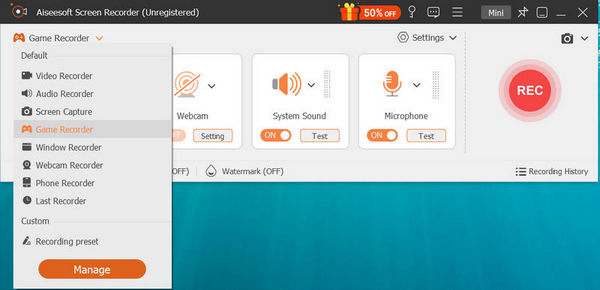
Step 3 There are two audio sources for you to choose, one is the System Sound, the other is the Microphone. You can choose one of them, both of them depends on your needs for your recording video.

Step 4 With everything set, you can start to play your video game and click REC to record. After the recording, the video will be saved as MP4 or WMV format.
Whether you want to save footage, or stream your sessions live to Twitch or YouTube, Open Broadcaster Software (OBS Studio) is always one of the game capture software options for gamers. It is free, open-source and comes with tons of customization options. The very simple interface contains with all the information you need, and you are not required to change any special settings at all, just select the source which you would like to record and start recording.
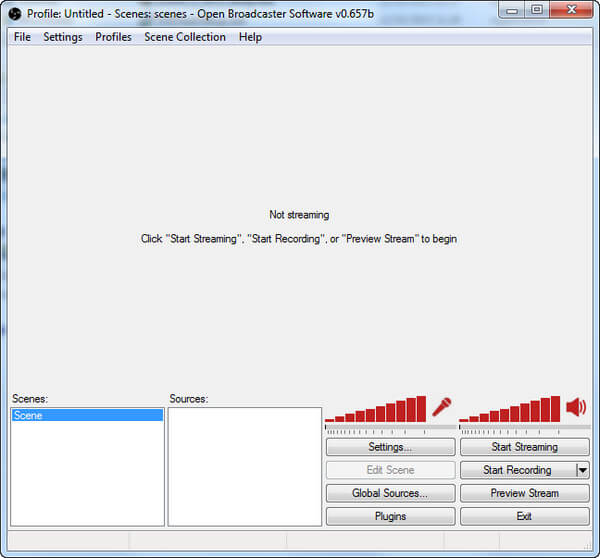
The ShadowPlay is the best game capture program designed with many advanced features, and it is believed to serve game lovers what they really want. Presently this tool is rated higher among all competing gameplay recorders due to its dramatically more impressive performance even on heavy game platforms. Outputs are usually generated at 1080p resolution with 50Mbps speed. The best thing to know is that this game capture software is available for free but you need to spend on GTX 650 or a system with much better graphics that can handle this powerful software.
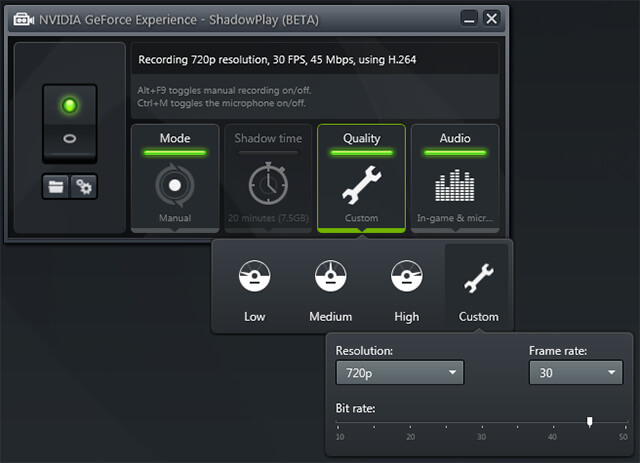
XSplit Gamecaster is very simple yet powerful game capture software. It is mostly used for game streaming to Twitch and it has a recording option as well. The software had a built-in video editor so you can make changes into your video before sharing them in social networks. For about $9 per month you'll get extra features like custom watermark, video annotations, picture-in-picture mode and so on.
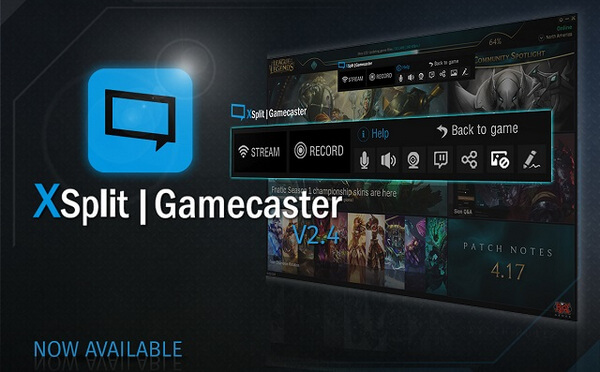
Bandicam is a lightweight but intuitive screen recorder for gamers that helps in easy desktop screen recording feature with high quality results, you can use Bandicam to record videos with 4K Ultra HD type resolution where file size goes up to 3840 × 2160. Besides, more amazing features make Bandicam very popular. Users can also make selections for recording a specific portion of their desktop screen to create impressive tutorials. The recording process can be done with the help of auto complete recording facility, which means you can enjoy game recording even for 24 hours continuously.
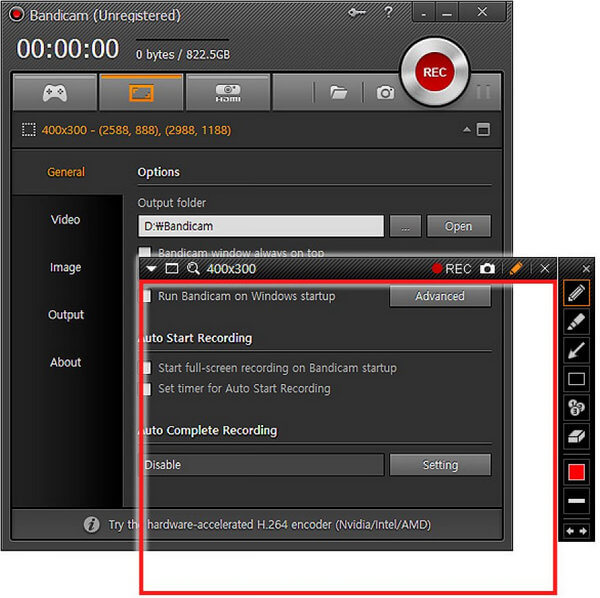
Fraps is best known as a frame-rate-counting utility, but it's also a pretty handy gameplay recorder. This tool allows you to capture gameplay with the push of a simple button, and it has specific settings for 60-fps, 50-fps and 30-fps recording. It will also show all statistics of performance and can measure average performance rate. These statistics can be saved to a separate file in your PC for future reference. However, the free version of Fraps leaves a watermark on your videos; you need to pay for a $37 license to unlock the full, uncompromised version.