Forgot Mac password and couldn't enter your MacBook or iMac? This post shows 3 simple ways to reset your Mac password with Apple ID, Recovery Mode and another admin account. A powerful Data Recovery is recommended to ensure you get all lost Mac data back with ease.

Is there any simple way to bypass Mac password and log into the Mac? I forgot the password of my old Macbook which is running OSX 10.11 El Capitan. Will resetting Mac passcord erase all data on it? Please help!
With so many passwords needed to remember nowadays, it's quite normal to suddenly forget one. This post will mainly talk about the forgot Mac password issue. You are not allowed to access any data on Mac when you can't remember its password.
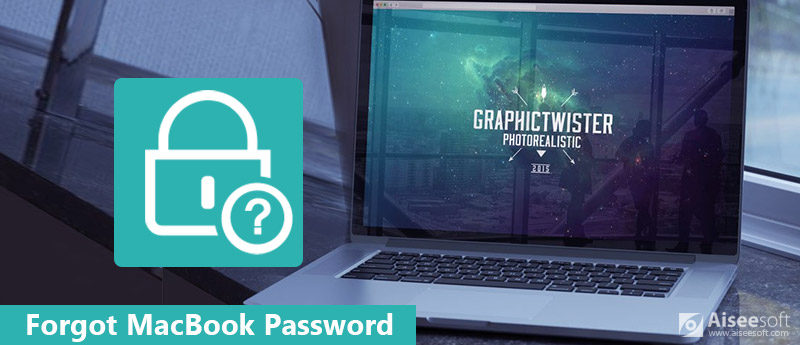
Good thing is, there are still ways to help you bypass and reset Mac password. This post shows 3 best solutions to deal with this situation. If you are happened to forget Mac password, just keep reading to solve the problem.
When you forgot Mac password, before resetting Mac passcord, you can first try some basic ways to enter the computer. You need to make sure you typed the right password, including uppercase or lowercase characters, Caps Lock and so on. Also, you can rely on the question mark to find the password back. After all these trying, you can take the following guide to reset Mac password.
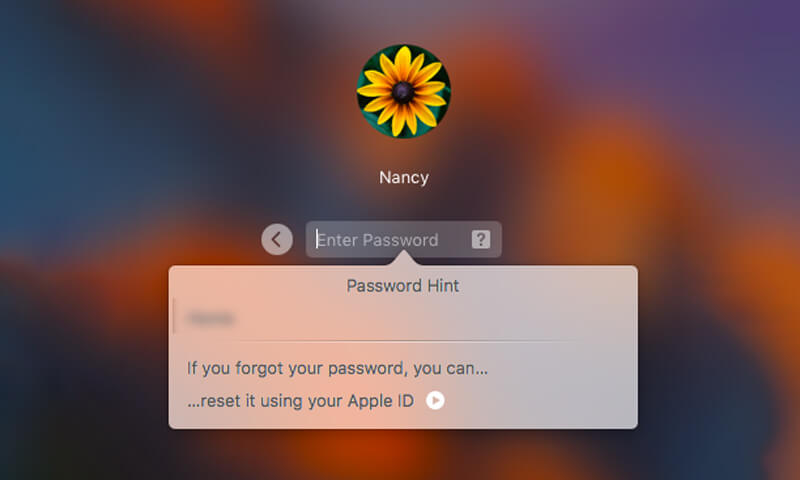
Note: Here you need to enter a wrong password at least three times to see the reset option. Check this post to learn how to reset Apple ID.
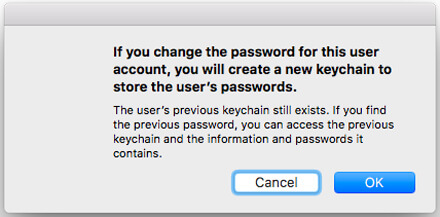
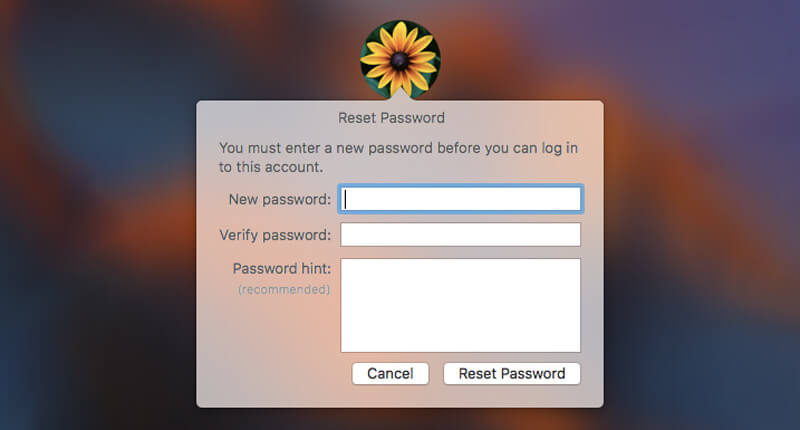
You can choose to use Recovery Mode to reset passcord when you forgot Mac password. Below are the detailed steps:
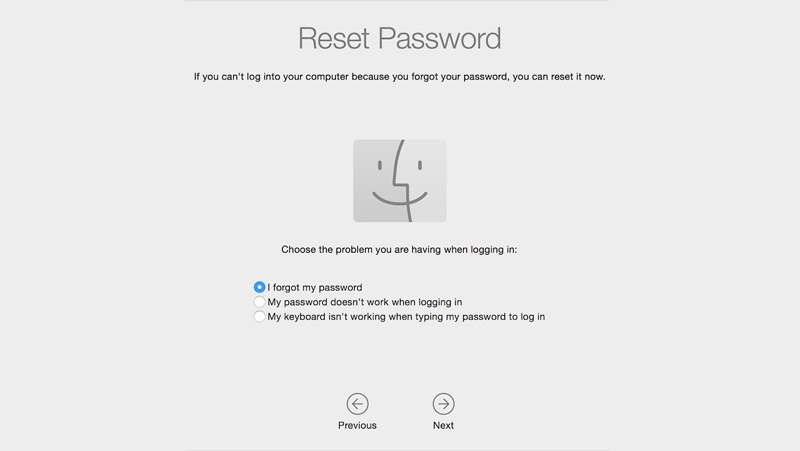
Note: Resetting Mac password with Recovery Mode will take your Mac to an earlier OS version. Here are three options offered, forgot your password, Mac password isn't working, and keyboard isn't working.

110,139 Downloads
100% Secure. No Ads.
100% Secure. No Ads.
If you have another Mac admin account, you can reset Mac password with the admin account.

Read More: How to Restore a MacBook Pro to Factory Settings
Many solutions on the internet claim that they can help you bypass and reset Mac password. However, some wrong operations will easily lead to important data loss. Here we sincerely recommend a professional Mac data recovering tool, Mac Data Recovery for you to find all lost Mac files back. It enables you to recover any frequently-used data like images, videos, audio, emails, various documents and more.
100% Secure. No Ads.
100% Secure. No Ads.


Mac Data Recovery has the capability to recover almost all deleted/lost files like photos, documents, emails, audio, videos and more from Mac, hard drive, flash drive, memory card, digital camera, and so on. Data loss due to different reasons like mistakenly deletion, formatted partition, hard drive problem, RAW hard drive, crashed Mac and more can be easily restored. Just free download it and recover your lost Mac files.
This post shows 3 simple ways to help you reset Mac password. When forgot Mac password, you can choose any one of them to access your Mac again. What's more, we introduce you with a powerful Mac Data Recovery in case some valuable data loss while the password resetting. Leave us a message if you still have any question.
Password Manager
1. 3 Ways to Bypass and Reset Password When Forgot Mac Password 2. 4 Tricks to Bypass Passcode Locked iPhone XS/XR/X/8/7/6/5/4 3. How to Fix iTunes Keeps Asking for Password 4. 2 Ways to Reset/Recover Hotmail Password 5. Top 10 Best Password Manager Apps for Android 6. Remove Password from iPhone/iPad without Data Loss
Aiseesoft Data Recovery is the best data recovery software to recover deleted/lost photos, documents, emails, audio, videos, etc. from your PC/Mac.
100% Secure. No Ads.
100% Secure. No Ads.