FlipaClip is an animation software program that allows you to create frame-by-frame 2D animations. You can generate different types of animations, from stick figures and anime to animated cartoons. Moreover, there are various customization features in it. But what if you want to share it online? Well, you can still use and share your animated videos, but not without the FlipaClip watermark layered over them.
Indeed it is quite a bummer, and it makes the outlook of your animation unprofessional. Better read this post to learn the legal ways to remove a watermark. Besides, you will discover an excellent watermark remover.
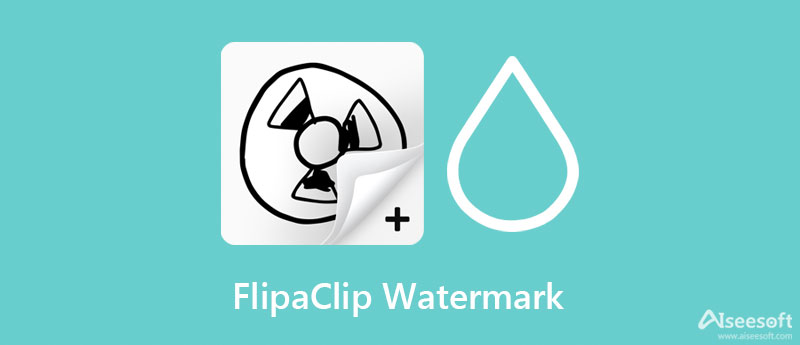
FlipaClip is an awesome tool that allows you to create animations for anime and cartoons. It is available on Android and iOS devices. Also, you can use it on a PC by installing it as a Chrome extension. With it, you can select from the ready-made background templates, select a background color, use an image as a background or take a photo. In addition, you could adjust the frame per second to determine the movement speed of the animation.
The only issue is that a watermark is splashed across the animated video if you are a free user. Despite this, you could still upload it to social media accounts with the watermark added to the video. Below we will introduce how you can remove the watermark from the FlipaClip itself and use an alternative. Check out the steps to learn further.
The first way to remove the watermark from your FlipaClip movies is by purchasing the remove watermark feature. It will cost you $2.86 to remove the watermarks from all your FlipaClip movies. Therefore, every time you export your movie, you can toggle on/off the watermark as per your preferences. Moreover, you can upload your movies to social media sites without any watermark. Here is how you purchase the remove watermark feature.
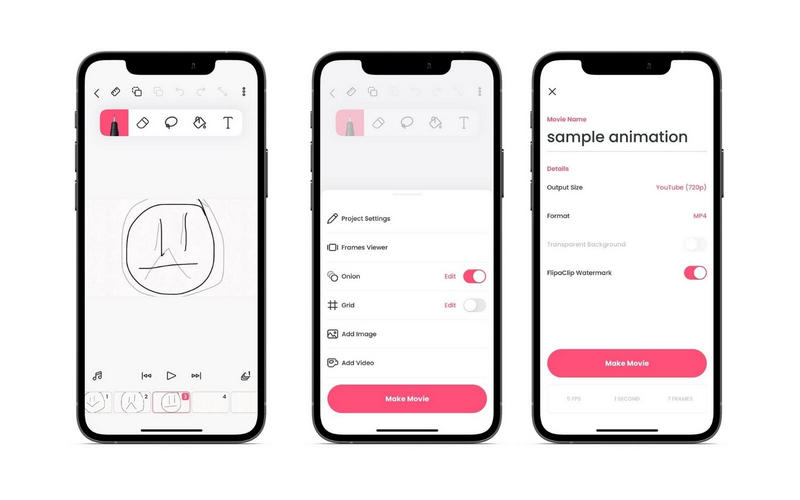
The former solution enables you to remove only the watermark. Yet, with the premium bundle, you will be able to access all the premium features offered by the program. That includes having a transparent background for the animation, customizing output size, format, frame per second, added drawing frames, etc. Most importantly, you can toggle on/off the FlipaClip watermark. You may follow the same procedure above. Here is how.
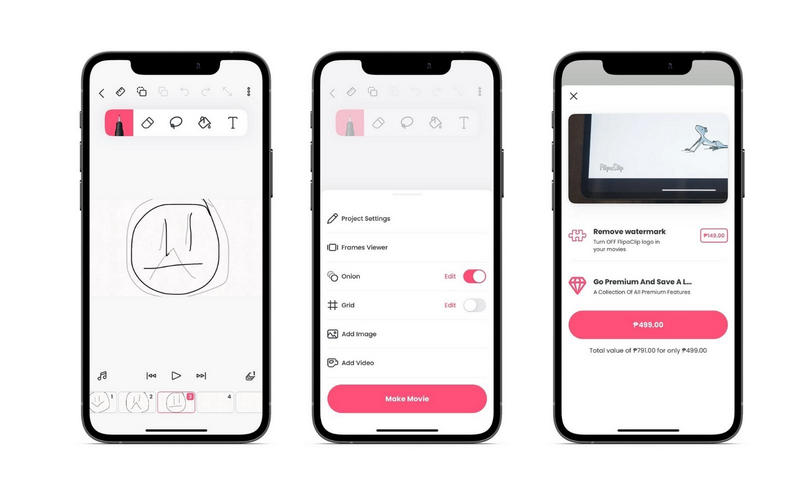
If you wish to learn how to get rid of FlipaClip watermark for free, you could use the Video Converter Ultimate. It offers a free trial version that does not expire and enables you to access most of its features, including the watermark removal feature. With it, you can remove imperfections from the video, such as the watermark in any form. Whether logos, texts, or stamps, the tool can help you erase them.
Best of all, you could employ other methods to remove the FlipaClip watermark. It enables you to crop the video, which is perfect for FlipaClip videos since watermarks only appear in the corner of the movie. Besides, you may add a watermark to replace the existing watermark.
Indeed, it is a useful program. Follow the detailed procedure below and learn how to get rid of the FlipaClip watermark with ease.

110,348 Downloads
100% Secure. No Ads.
100% Secure. No Ads.
First off, you need to download the program by ticking on any of the Free Download buttons above. Allow the app to be installed on your computer and run it afterward. Once the tool is opened, familiarize yourself with the interface and functionalities of the program.
Next, open the Toolbox by clicking on the fourth tab on the app's top menu. From here, select the Video Watermark Remover and add a video you wish to edit. Simply hit the Plus sign button and locate your target video.
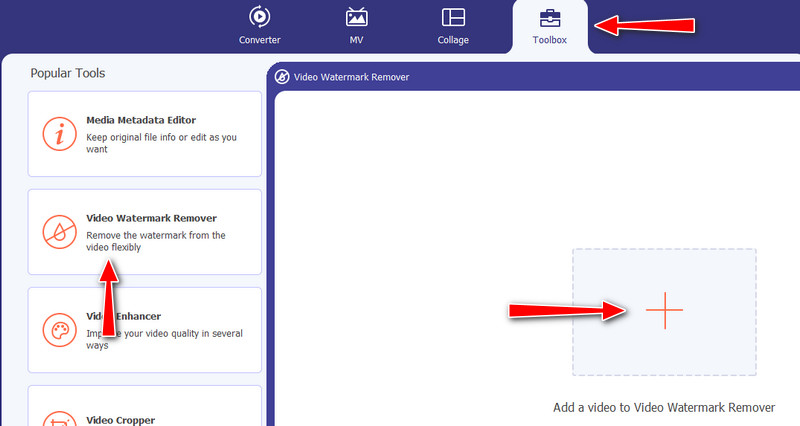
Now, select the watermark to remove. Click on the Add watermark removing area and place the selection box to the watermark area. Make sure it covers the entire watermark. You may adjust the size and position accordingly.
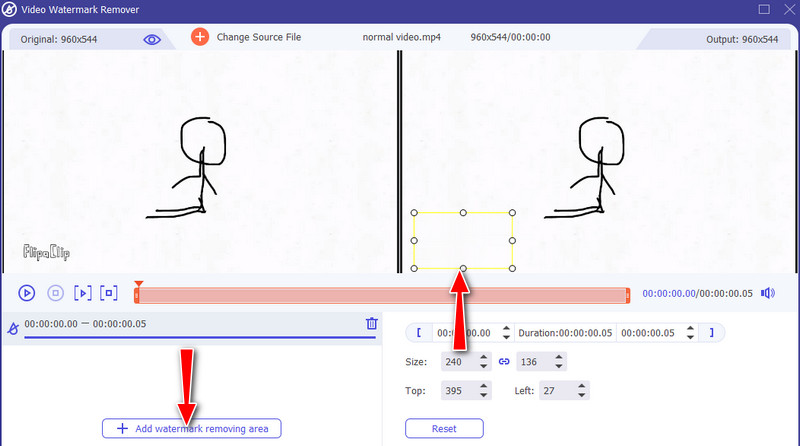
Once done, go to the Output option to modify the video output. From the Output Settings window, you can edit the video format, resolution, quality, etc. Also, you could modify the audio settings, including the bitrate, encoder, sample rate, and channel. If you are delighted with the settings, hit OK. Finally, smash the Export button at the bottom right corner to generate the final output.
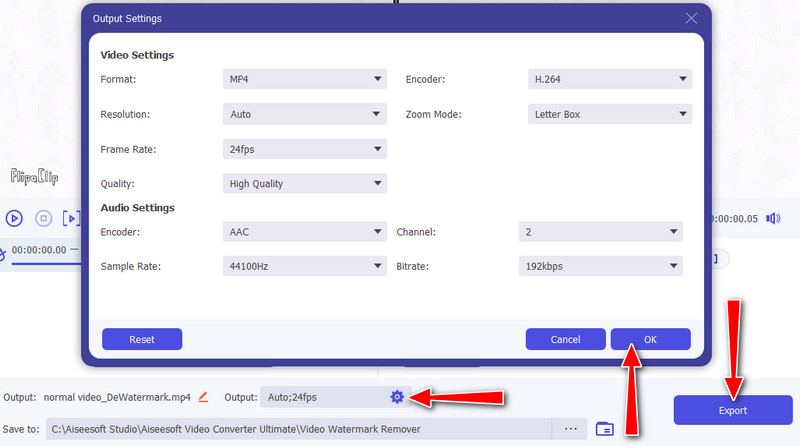
Is FlipaClip completely free?
FlipaClip is free but not entirely. There are in-app purchases, including removing the watermark and accessing premium features.
Can I share a FlipaClip project?
Yes. Aside from sharing your FlipaClip movie, you can also share your FlipaClip project allowing other users to edit and modify your work using FlipaClip.
Can I save my animations as GIFs?
Definitely, yes. FlipaClip lets users export their work to MP4, GIF, and PNG sequences. Thus, this program is also used for making memes that come in the form of GIFs.
Conclusion
Removing the FlipaClip is not that complicated. There are legal approaches to do it and alternatives that may help get a movie from FlipaClip without a watermark. To recap, you can purchase the remove watermark feature of the program or pay for the premium plans to have all access to its features. Another way is using the Video Converter Ultimate to remove any watermark on your movies and videos for free.
Video & Image Watermark
What Is a Watermark Watermark Remover Watermark Remover App Remove Watermark in Photoshop Remove Watermark From Photo Remove Unwanted Objects from Photo Remove Text from a Picture Remove Watermark from a Video Remove TikTok Watermark Remove Text From Video Remove Bandicam Watermark Remove Watermark from GIF
Video Converter Ultimate is excellent video converter, editor and enhancer to convert, enhance and edit videos and music in 1000 formats and more.
100% Secure. No Ads.
100% Secure. No Ads.