Karaoke is a way to sing along to your favorite songs. When iOS 16.2 was released, Apple Music Sing was one of the new features. Many users looked forward to it, as it allows them to sing with their favorite soundtracks in instrumentals. However, there are reports Apple Music Sing is not working. What can be done to fix it? Here, you will be guided with the best solutions.
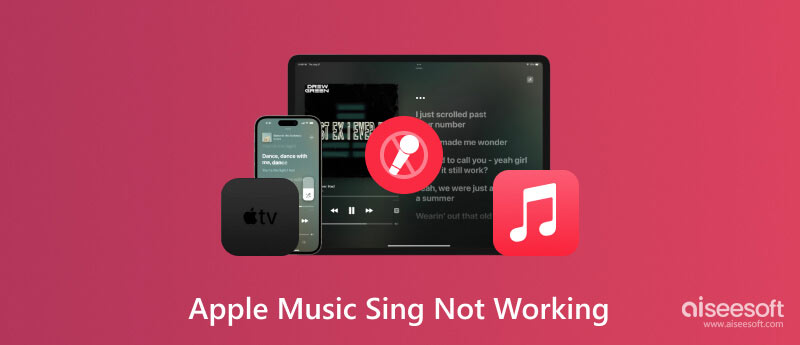
Apple Music Sing was released in 2022 worldwide as a new feature of iOS 16. It has real-time onscreen lyrics and original instrumentals to sing along. Its features consist of adjustable vocals, various lyrics previews, and endless catalogs to choose songs. The karaoke feature integrates popular songs in different genres, artists, and year releases. You can expect features such as:
Apple Music Sing has since become available across Apple devices, such as iPad and iPhone in any model. Following updates, the feature was made compatible with the new Apple TV 4K. To use Apple Music Sing, here’s what you need to do:
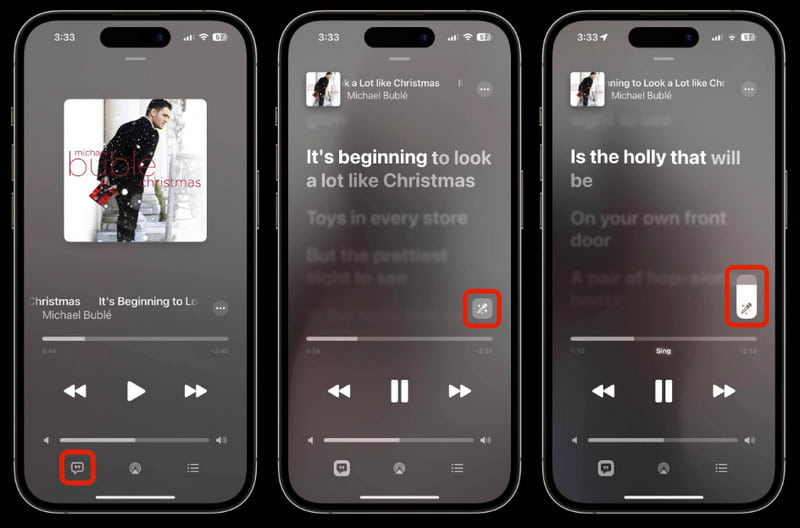
How can you tell when a feature is malfunctioning? You can check out the reasons below and how to fix them with simple tricks. This part also includes the best solution to check your device’s system to figure out and fix issues.
Apple Music Sing can be perfectly fine with no errors, but the device might be why it is not working. It is still workable with Aiseesoft iOS System Recovery to resolve any problem on iPhone or iPad. The desktop software is designed to automatically scan a connected device, which it will detect issues from the network connection, updates, frozen screens, and more. If Apple Music Sing is not working and you don’t know the cause, this is the easiest way to fix it!

Downloads
100% Secure. No Ads.
100% Secure. No Ads.
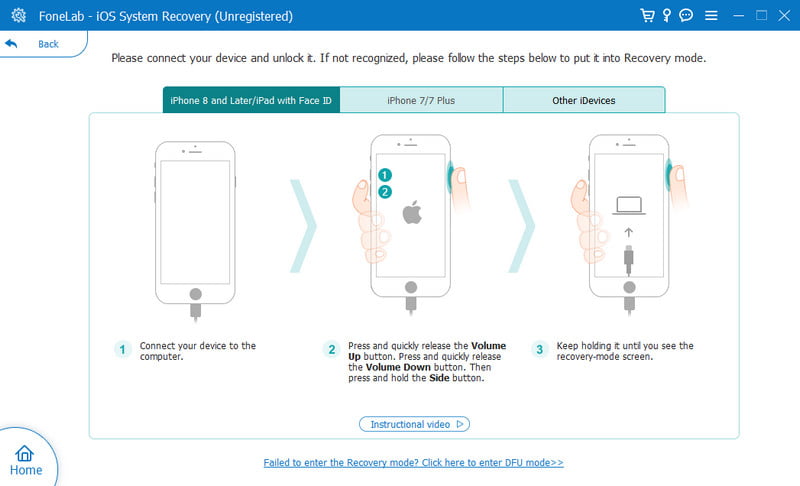
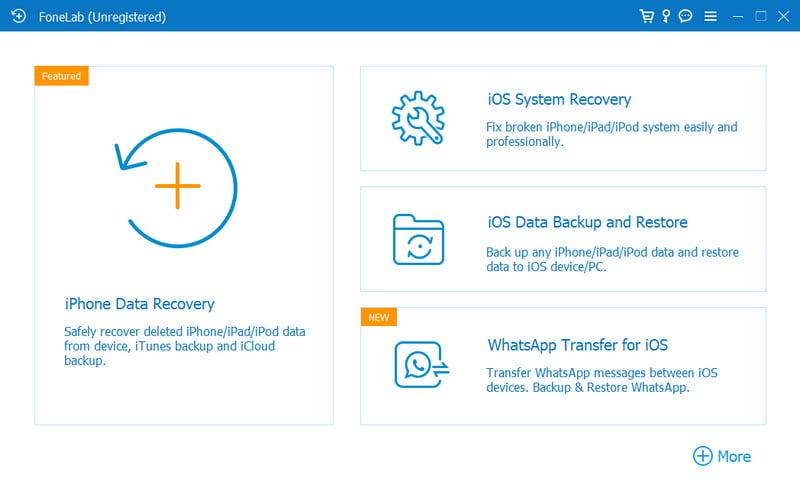
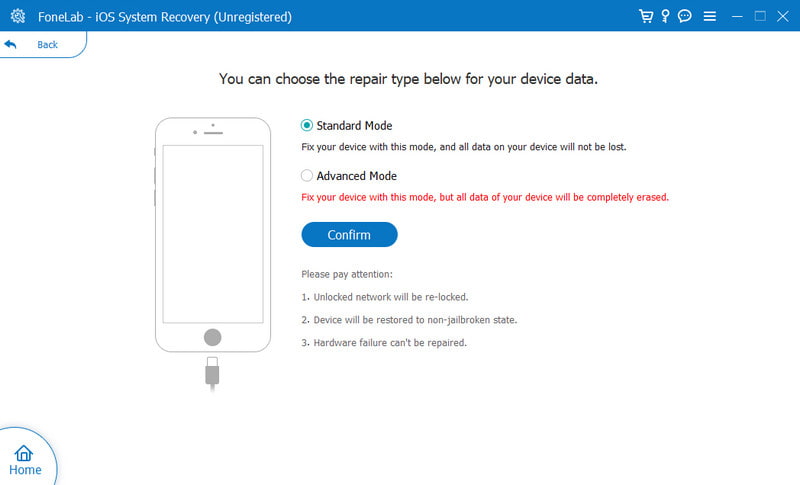
The simplest way to fix the issue on the app is to force quit it. Sometimes, Apple Music Sing is not working because of overloaded data or just finished getting the new update. Supposedly, the app will be okay after you close and restart it.
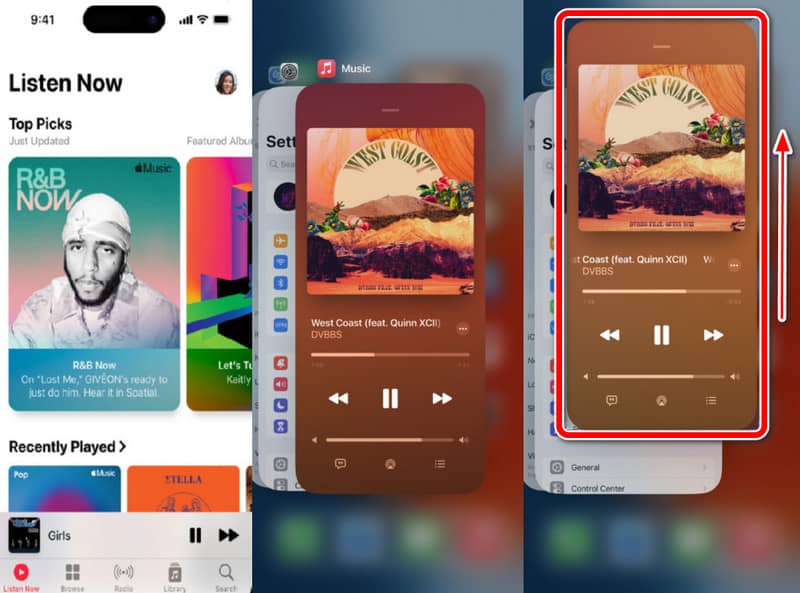
Suppose one song is not playing from the app. This means the feature has not yet added an instrument version or lyrics to the song. Apple Music Sing will not show up on iPhone or iPad in this case. To check if these features are already available to a favorite soundtrack, follow these steps:
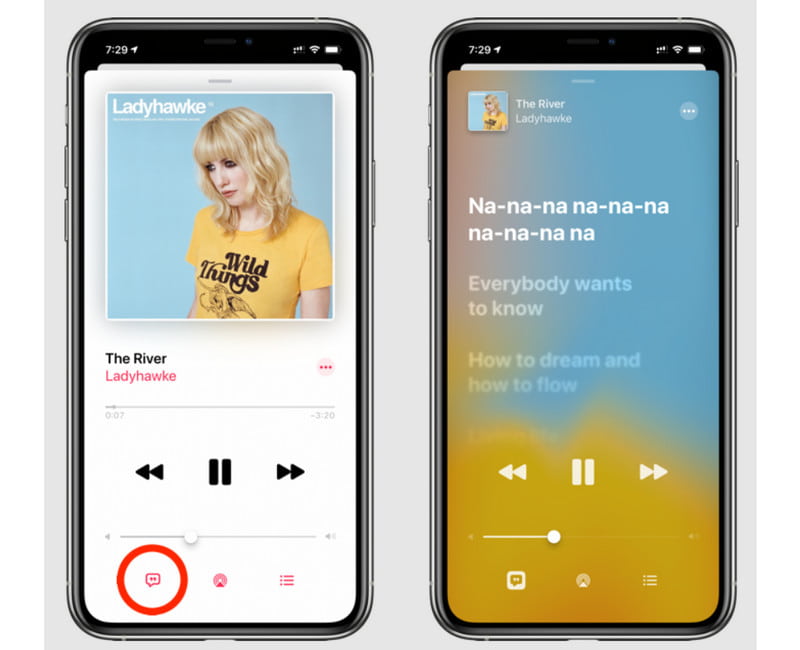
Suppose you have the latest iOS version and force close the app; this can be your last resort. Uninstalling the app will help to reload the data and fix issues you experience. Here’s how to uninstall the Apple Music:
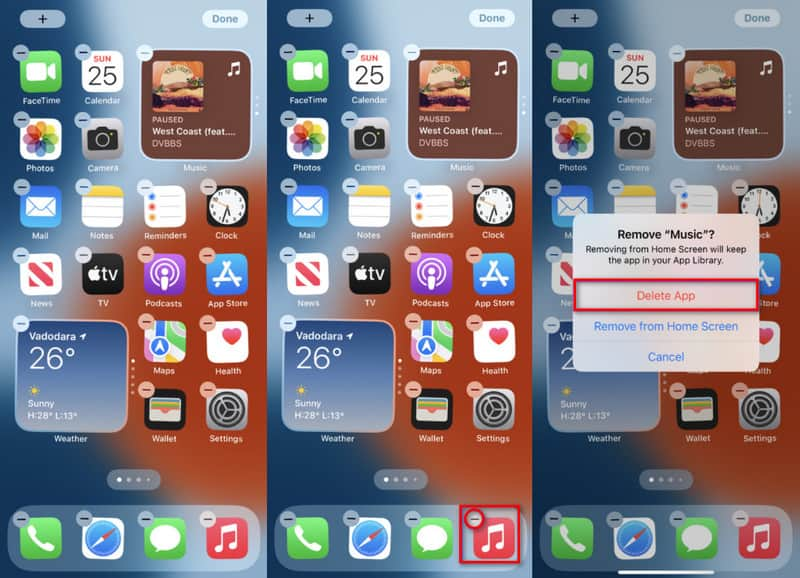
Does Apple Music Sing work on every song?
Unfortunately, no. Some unpopular and newly released songs are skipped with the feature. For new soundtracks, the function might be added as soon as they become a hit. You will always know if Apple Music Sing is available on a song when the mic icon is in the lyrics.
Which iPhone and iPad versions are supported by Apple Music Sing?
The new feature is supported on iPhone SE, iPhone 11, and later. Meanwhile, you can also access it on iPad Pro, iPad Mini, and iPad Air.
Why Apple Music Sing lyrics are not working?
Because you select a song that is not within the Apple Music catalog. Ensure to choose a soundtrack to sing along to from the catalog and check the Lyrics icon. It should not be grayed out.
Why is there no Apple Music on my iPhone?
Make sure to upgrade to iOS 16.2 to get the feature on your phone. Also, check if your device supports the new iOS version. If not, Apple Music Sing will not appear on the app.
Conclusion
To summarize, iOS 16.2 released Apple Music Sing, and it will allow the user to sing along to their favorite songs. But since not all fresh upgrades are perfect, you might find Apple Music Sing is not working. So, this article helped you to find and fix the problem with effective solutions. Furthermore, Aiseesoft iOS System Recovery is the best-picked tool to quickly repair device problems. You can download it for free on Windows and Mac.

Fix your iOS system to normal in various issues like being stuck in DFU mode, recovery mode, headphone mode, Apple logo, etc. to normal without any data loss.
100% Secure. No Ads.
100% Secure. No Ads.