FileVault Encryption is a default method to encrypt the startup disk on Mac from unauthorized access. When your Mac is awake and plugged into the AC power, FileVault for Mac is able to create an automatically encryption in the background.
What is FileVault disc encryption? How to use the built-in encryption program to protect the data on your MacBook? Will the program protect all the files on your Mac? If you have any query about the excellent tool on Mac, you should learn more details from the article.

Even if you have used the MacBook for a time, you might not really sure what it is before. Here is the ultimate review of the FileVault disc encryption you should know.
FileVault Encryption is the built-in encryption technology for Mac. It was introduced with 10.3 Panther in 2003, which was only able to protect your home directory. The FileVault2 released in 2011 with 10.7 Lion, which can encrypt entire contents on the startup drive. Once your computer is powered off, the encrypted data is unrecoverable without the password.
Moreover, the encryption technology also allows you to wipe your drive remotely using Find My Mac if your computer was stolen. Even if your hard drive were removed from your Mac, the encrypted data would be scrambled and unreadable.
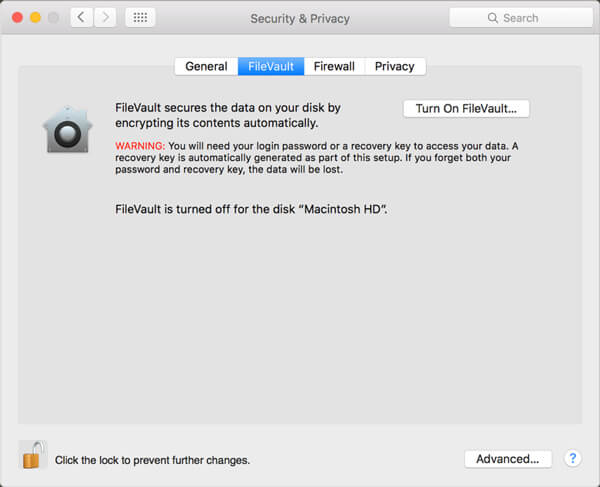
FileVault disk encryption uses an encryption technology called XTS-AES-128 encryption with a 256-bit key. It is secure and even typical laptop thief cannot break the encryption. If you were using your Mac to get access to sensitive data or protect your information from falling into the wrong hand, FileVault Encryption is a good option.
It adds a complexity layer to your machine by enforcing a passcode. When you have any trouble on keeping track of passwords, you should consider the strategy and if it is worth to use.
On the other hand, FileVault Encryption is not suitable to all Mac computers, especially for the old version of MacBook, once you enable FileVault 2, there will be a negative impact on I/O performance of approximately 20%-30% of modern CPUs.
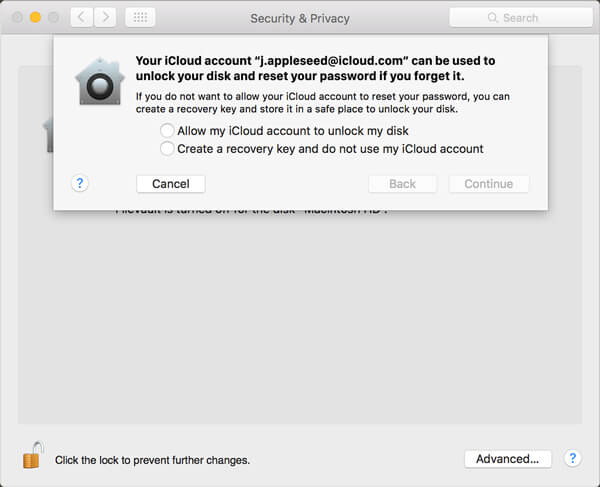
Just as mentioned above, when you need to turn on FileVault Encryption to protect the private files, you have to plug into the AC power and keep the Mac awake. Moreover, you can enable and disable the feature on Mac at any time you want with ease.
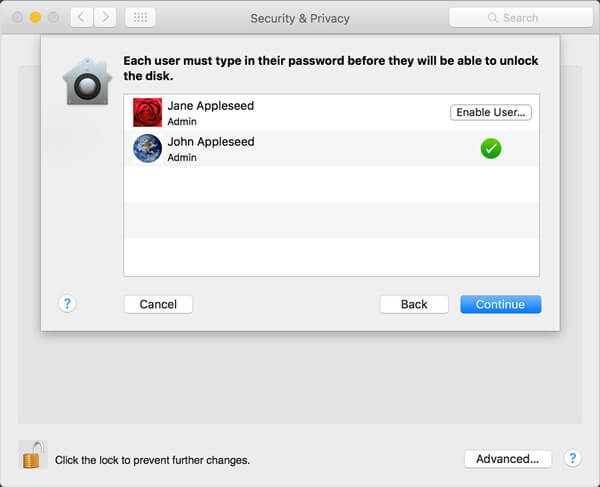
Will FileVault Encryption protect all the files on your Mac? It is a pity that FileVault is only capable to protect the user data and file encryption. When you need to clear up the browser history, messages of Instant Massager and more others, Aiseesoft Mac Cleaner is the professional Mac management tool to remove junk files, clutters, large old files, shred files, delete duplicate files and monitor your Mac performances.

Downloads
100% Secure. No Ads.
Step 1 Download the Mac Cleaner
Install the Mac Cleaner and launch the program on your Mac. As the FileVault Encryption alternative, it is able to check the system status of your Mac. Go to the "Cleaner" tab from the left side bar.

Step 2 Scan and select the private files
Click on the "Scan" button to start scanning for the private data on your Mac. Choose a data type, such as "System Junk" to remove the browsing history, and then you can preview the system junk files in detail.

Step 3 Clean up the private data on Mac
Check the boxes next to the private files and click on the "Clean" button at the bottom right side to remove the data completely and permanently. It is the best alternative of FileVault file encryption to keep the data safe.

Conclusion
You should learn more details about FileVault Encryption for Mac from the article. It is a great option to protect the local files on Mac. But if you need to remove the browsing history, email information, or even the deleted files, Aiseesoft Mac Cleaner is the recommended alternative.

Mac Cleaner is a professional Mac management tool to remove junk files, clutter, large/old files, delete duplicate files and monitor your Mac performance.
100% Secure. No Ads.