During the daily screen recording, you may frequently have the need to capture your facecam or webcam. While streaming on other video sharing sites, you can see more and more people are making facecam videos. How do you record a facecam?
You can place your face corner of the gameplay or video tutorial in a facecam video. To create a facecam video, you need to rely on a screen recorder with facecam.
Fortunately, there are many facecam recorders offered on the internet that can help you capture your face and the computer screen. Here in this post, we will give you a list of top 5 screen recorders with facecam. Whether you are using a Windows PC or Mac, you can find a suitable recorder to make your facecam videos.
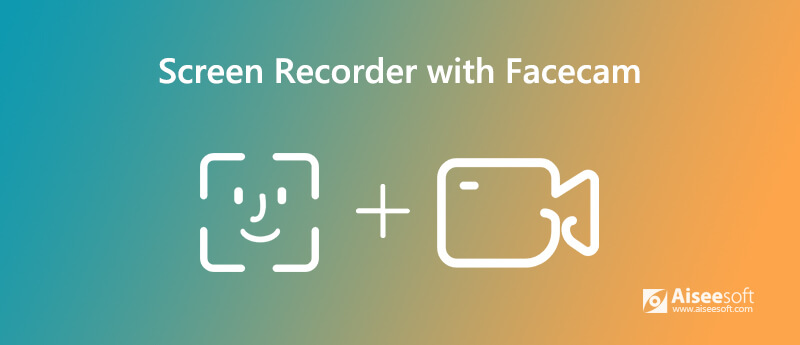
Aiseesoft Screen Recorder is a professional video and audio recorder which has the capability to capture your facecam, webcam, and any activities happened on your computer. It enables you to record your own face through webcam with high quality. While the screen recording, you are allowed to put your face at any region of the computer screen. What's more, you can freely adjust the size of your own face.

Downloads
100% Secure. No Ads.
100% Secure. No Ads.


Now you can see you face appears on the screen. Here you can drag the face window to any place of your computer screen. What's more, you are allowed to adjust the specific size of the face window.
Bandicam Facecam Recorder is a very popular and powerful screen recording tool which can help you record your own face through the webcam. It provides a simple way to add your face to the corner of the screen. With its help, you can easily make webcam/facecam overlay on a video. What's more, it offers a real-time drawing while recording feature.

While the facecam recording, you can freely adjust the recording region and put your face in any corner of the recording screen. After recording, you can directly share your facecam video to YouTube or Vimeo.
123APPS Video Recorder is a free online video recording tool which can help you capture your face and create a facecam video. This free facecam recorder allows you to record videos and take pictures with your webcam. After you allow this facecam recorder access your webcam and microphone, you can start the webcam recording immediately.
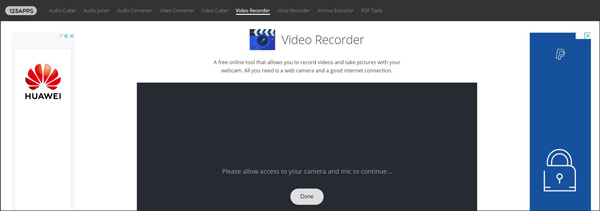
123APPS Video Recorder is able to capture long facecam videos. After recording, you can choose to save the recorded facecam video on your computer or directly share it to Google Drive or Dropbox.
Ezvid is an another popular facecam recorder which can help you record your own face while recording. This free screen recorder with facecam only supports Windows system. Similar to Aiseesoft Screen Recorder, Ezvid also offers some basic editing features to edit the captured facecam video.
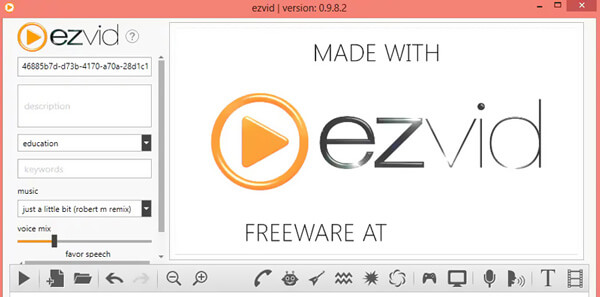
Screencast-O-Matic is screen recorder with facecam recording feature. It enables you to record a facecam video through webcam for up to 1080p resolution. This facecam recorder provides you with a convenient way to record your computer screen, add a webcam and use narration to customize the video.
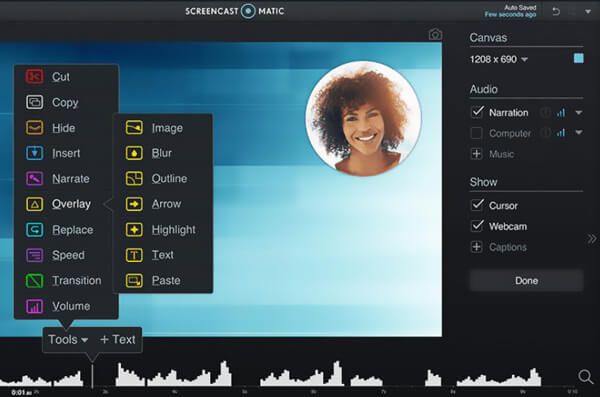
Screencast-O-Matic is not a free screen recorder with facecam. To remove ads, get more functions, better manage the recording files, you need to upgrade to its paid version.
Question 1. How to record your face on a Mac?
With the recommended facecam recorders above, you can handily capture your facecam on Mac. Besides, you can rely on the built-in screen recording tool, QuickTime to make a facecam video on your Mac.
Question 2. How to use my phone as a Facecam?
You can turn your iPhone or Android phone into a webcam with the help of some third-party app like WebCamera, iWebcamera and NDI camera. After getting app installed on your device, you can connect your phone with computer and then use your phone as a facecam.
Question 3. How to record a Zoom meeting?
You can record a Zoom meeting from your mobile device with the Zoom app. Zoom app is designed with a "Cloud Recording" feature which allows you to view, share, and download your recordings. But you are not allowed to record locally from your portable device. If you want to capture a Zoom meeting on computer, you can use the screen recorders above.
We have mainly talked about the screen recorder with facecam in this post. We shared 5 great facecam recorders for you to choose from. If you have any other recommendations, please share them in the comment with other readers.
Screen Recorder Software
Camtasia Screen Recorder Ispring Screen Recorder Any Video Recorder OBS Screen Recording IceCream Screen Recorder HD Screen Recorder Screen Recorder no Lag Windows Steps Recorder Action Screen Recorder Screen Recorder with Facecam Adobe Screen Recorder Mouse and Keyboard Recorders Open Source Screen Recorder MP4 Screen Recorder Mediasite Desktop Recorder Free AVI Recorder WMV Recorder FLV Recorder MKV Recorder MOV Recorder WEBM Recorder MXF Recorder XviD Recorder MPEG Recorder
Aiseesoft Screen Recorder is the best screen recording software to capture any activity like online videos, webcam calls, game on Windows/Mac.
100% Secure. No Ads.
100% Secure. No Ads.