Facebook Messenger, also named as FB messenger, has acquired a lot of loves since it was released in 2011. As the flexible and instant messaging application, Facebook messenger enables you to access Facebook on iOS and Android device. Facebook messenger messages make it easy to contact with friends and followers. However, you may encounter the situation when the Facebook messages disappear.
Three possibilities can be explained to that, the messages have been deleted, archived or hidden. In this article, we will show you 3 ways to recover deleted/archived and see the hidden Facebook Messenger messages on iPhone/iPad/iPod.
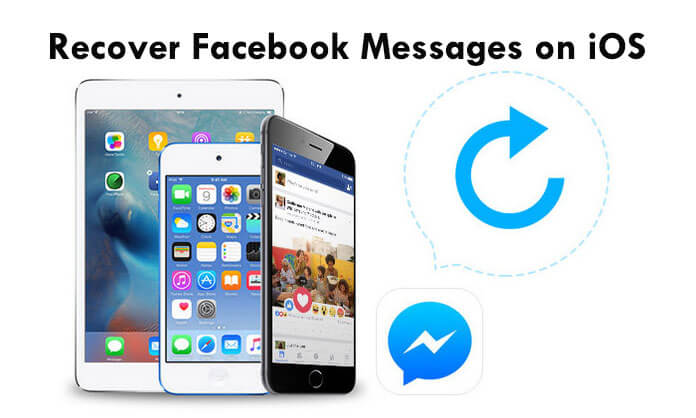
Sometimes, you might mistakenly or accidentally remove the Facebook messages. The deletion means you have removed the messages forever.
Have no idea when you delete Facebook message by accident? Don't worry. In this part, we would like to introduce the reputable third-party software - Facebook Messages Recovery. It is the professional software to not only retrieve Facebook Messenger messages..
Step 1. Connect iPhone to computer
Connect iPhone to computer with USB cable. The smart software will automatically detect your device automatically.
iPhone is not detected? Just hit "Trust" and type your iPhone PIN password to unlock it.
There are three ways for you to scan and recover Messenger messages, and here you just click one of them. Here we take "Recover from iOS Device" as the example.
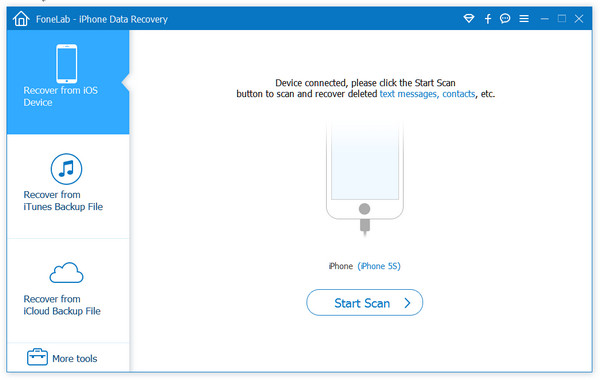
Step 2. Scan Facebook messages on iPhone
Cclick "Start Scan" to scan your all iPhone data, inclduing Facebook Messenger messages and its attached files.
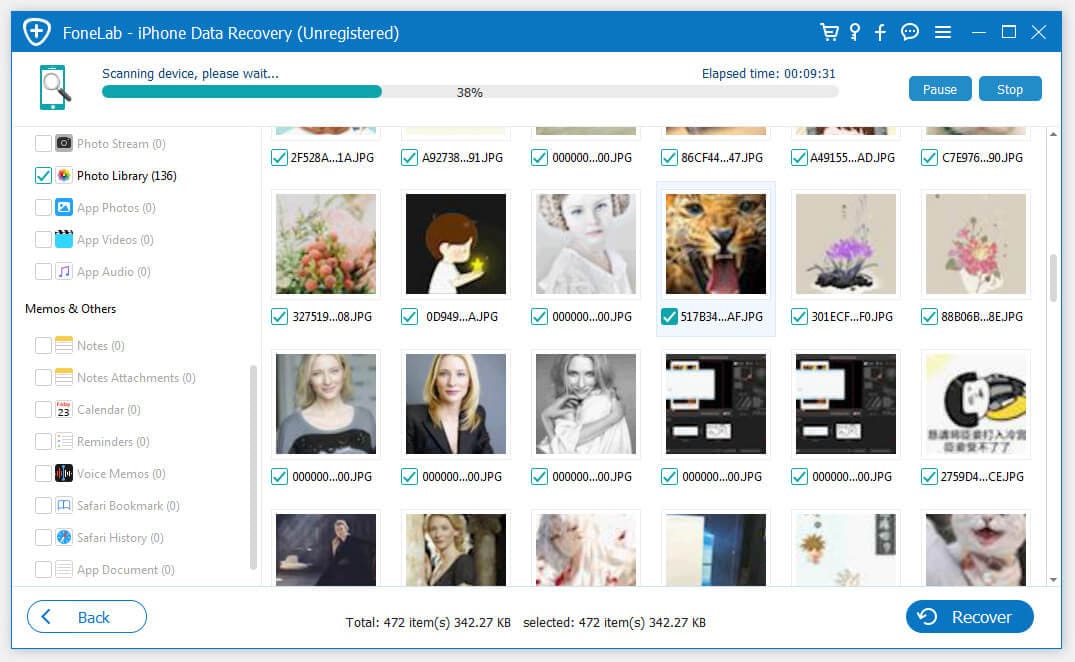
This software also supports Kik, Line, and Viber messages recovery. If you would like, you are able to tick the options.
Step 3. Recover Facebook messages
After the scan result is complete. Just click "Messenger messages" from the left sidebar, and then view the details on the right window.
Here the messages marked in red are the those deleted Facebook Messenger messages, and black are those existing Facebook Messenger messages.
Tick the Messenger messages and click "Recover" to save the deleted items to your computer.
While you click "Messenger Attachments", you will recover your Facebook photos, videos, audio, etc. easily.
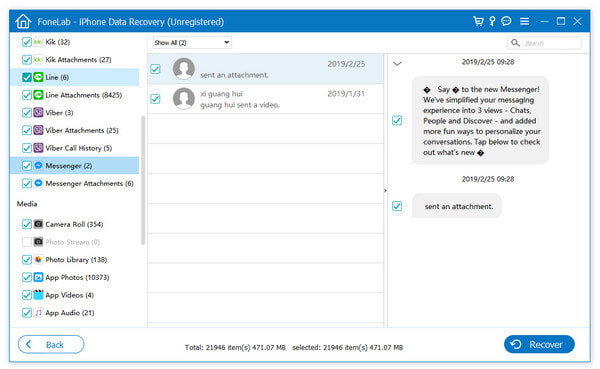
More features you could find with this software are it well supports various app data recovery, like Viber messages recovery, WeChat, Line data retrieval, WhatsApp files recovery, etc.
What's the meaning of "Archive "? The "Archive" option is provided by Facebook when you don't want the message to show in the list but it can still be retrieved to be managed later.
This part can be divided into two sections. On the one hand, we'd like to simply show you how to archive messages on Facebook Messenger, setting iPhone as an example. On another, we will in detail introduce you the way to recover achieved Facebook Messenger messages.
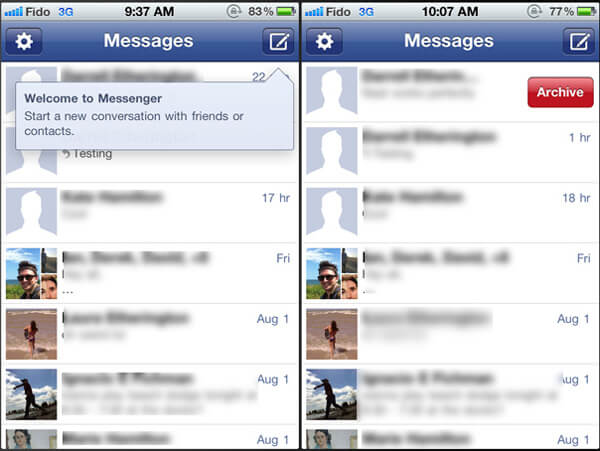
Step 1 Select target messages you want to archive
Launch Facebook Messenger application on iPhone, and choose the tab of Messages. Highlight the target Facebook message by pressing and holding it until you see option shows for you to archive message.
Step 2 Archive the message
Tap Archive to let the message disappear from the list. Do the same if you want to archive other messages. Take it easy. These messages will not be erased permanently.
You can recover archived messages from Facebook webpage or Facebook Messenger on iPhone/iPad/iPod.
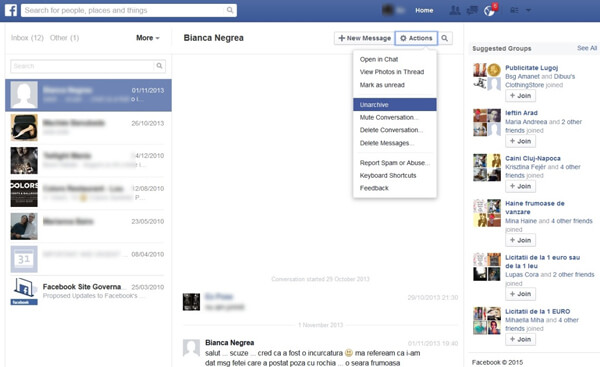
Step 1 Check your archive
The missing archived messages are hidden in your archives. Two ways offered for you: One is that you can easily use the searching feature and enter the name of your friends. The other is to view all archived messages. Click Messages > More > Archived.
Step 2 Unarchive Facebook messages
Select the target archived message, click Actions and choose Unarchive from the drop-down list.
If you get a message from someone on Facebook who isn't your friend, Facebook reminds you to let you know. But it doesn't do this for every message you receive from a non-Facebook friend. And once Facebook thinks the message is spam, it will tuck it away into a hidden vault. Then the messages will be hidden on your FB. If you want to see the hidden messages, then you should follow the steps as below:
Step 1 On your iPhone or iPad, go to "Messenger" app > "Settings" on the bottom right corner.
Step 2 Tap "People" > "Message Requests" > Hit "See filtered requests" >to see more hidden messages on Facebook from others.
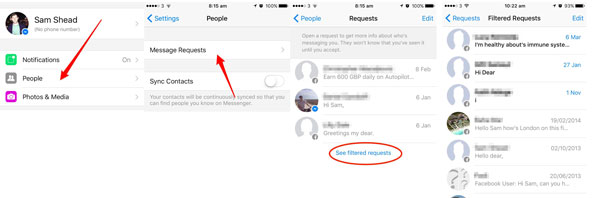
Easy, right? You could find the disappeared Facebook messages which are hidden by FB.
The above methods show you how to recover deleted Facebook messages from iPhone iPad. Also, you could see the hidden messages on Facebook to gain the disappeared messages. If you have more suggestions on this topic, just feel free to give your comments below.
Don't Miss: Top 5 Facebook Messenger Alternatives