Note
You should make sure that your phone has enough space to save the Face call recording; otherwise, the Android recover cannot save the video chat successfully and you may lose important information.
According to recent survey, people spend less time and money on traditional phone call, partly because communication apps become increasingly popular, such as Facebook video call. Facebook is the most prevalent social media platform, which allows you to send messages, photos, music, etc. In addition, it provides a video call service that permits users to chat face to face. Since this feature has been announced, many people are searching for ways to record their Facebook video calls to save important chat information or unforgettable moment. However, Facebook does not have built-in video recorder. Here we share the best ways to record Facebook video chat on computer and smartphone.
Don't miss: Make Facebook Contact Sync on iPhone/Androidrecord.
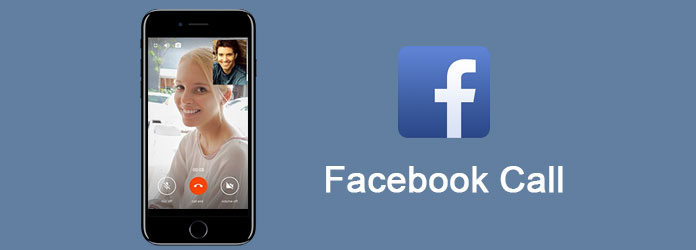
When we look for a Facebook call recorder on computer, we hope it can have the following features:
From this point, we recommend Aiseesoft Facebook Call Recorder. It integrates all the features above and offers more benefits.
Step 1Install the best Facebook call recorder on computer
Download and follow the onscreen instructions to install the best Facebook call recorder to your PC. There is a dedicated version for Mac OS. Access your Facebook account in your browser and launch Facebook Call Recorder, drag the control point to adjust the recording area.
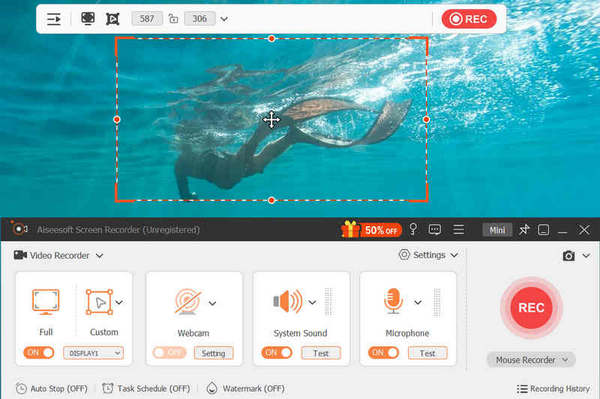
Step 2Set video and audio
After selecting "Video Recorder," make sure to enable "System Sound" and "Microphone." Select your display and disable the Webcam. If you want to record a Facebook video call for a certain time, the "Task Schedule" feature is available.
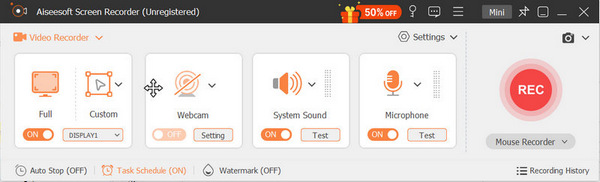
Step 3Record and save Facebook call
Click on the menu button on the top to open the Preferences window. Here, you are allowed to set a different location to save screenshots. Customize other options and click on the "OK" button. After setting everything up, all you need to do is to click on the red "REC" button to initiate recording.
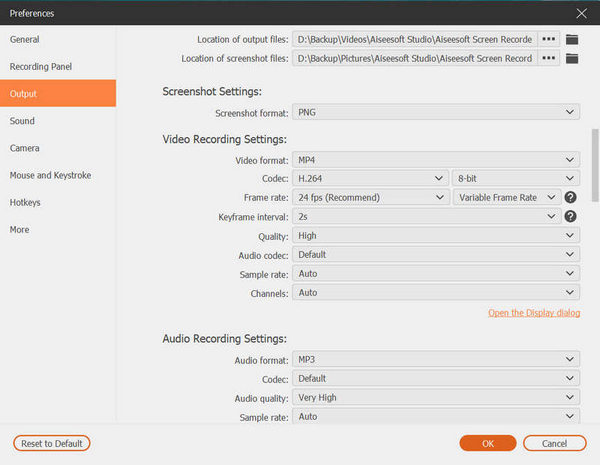
Today, more and more people make Facebook video call on mobile phone. Though Facebook app does not have video recorder, Apple has introduced the screen record feature into new iOS 12. And you can follow our steps below to capture important video chats.
Step 1Turn on your iPhone and go to "Settings" > "Control Center" > "Customize Controls". Tap on the "plus" icon next to Screen Recording to add it to your Control Center.
Step 2Open "Control Center" by swiping upward from bottom of any screen. If you are using iPhone X, swipe downward from upper right corner of your screen.
Step 3You can tap on the "Screen Record" button. When the three-second countdown pops up, open your Facebook app and start a video chat with your friend. If you want to capture sound while recording, press deeply on the "Screen Record" icon and touch "Microphone Audio".
Step 4When your Facebook call is done, open your Control Center again and tap the "Stop" icon to save the call record. And you can go to your Photos app to view the video at any time.
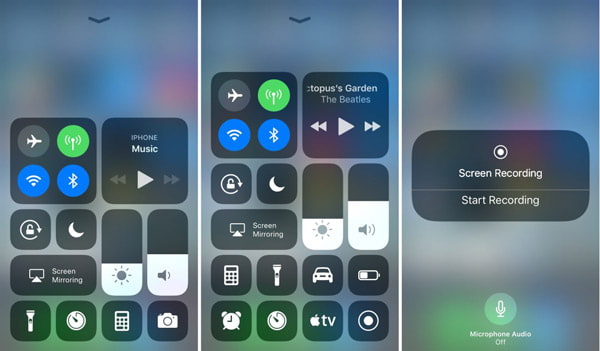
Though Android does not offer built-in screen record feature, there are many options in Google Play Store. According to our testing and research, AZ recorder is one of the greatest ways to record Facebook video calls on Android.
Step 1Instill the Facebook call recorder to your Android phone from Google Play Store. When you want to capture Facebook chat, launch the Android recorder, you will see an overlay on your phone screen with a couple of icons.
Step 2 If you want to set video quality and other custom options, tap on the "settings" button with a gear icon. Here you can customize video quality and destination to save the outputs.
Step 3Begin a Facebook video call and tap the "camera shutter" icon on the floating menu bar. Then the overlay will disappear and beginning capture what happens on your screen and the sound.
Step 4When your chat finishes, drag down the overlay again and touch the "stop" button to complete recording and save the video to your phone. During screen recording, you can tap on the "pause" icon at any time to suspend it.
Note
You should make sure that your phone has enough space to save the Face call recording; otherwise, the Android recover cannot save the video chat successfully and you may lose important information.

As Facebook video call becomes popular, many people asked how to record video chats online. As you can see, there are ways to capture your video chats on Windows, Mac OS, iPhone and Android. All you need is a right tool. That is why we share the best ways to make Facebook call record. If you prefer to make video chat on smartphone, the built-in screen record feature in iOS 12 and some screen recorders for Android are available. The downside is that you cannot save long video chat because of limited storage capacity on smartphones. On the other hand, Aiseesoft Facebook Call Recorder is the best option to capture Facebook call on Windows and Mac without any limit.