Note
You can convert MTS to MP4 in batch on Mac in a short time.
- "I recently purchased a JVC Everio GZ-RX61be and would like to do some film editing in iMovie. Unfortunately, it seems that the .mts file format is not compatible with iMovie. Is there a way to directly import files from my JVC camcorder into iMovie without converting them?"
- "After installing iMovie 11, I tried to import some loose .mts files. but they are grayed out. Some brief exploring turned up nothing to help."

There are many similar questions asked in different forums about how to import and edit MTS files to iMovie easily. However, the fact is that you need to convert MTS video to a more popular format to fix its incompatibility issue first. Fortunately, this article shows an excellent AVCHD video converter Mac, with which you can edit MTS video recorded by camcorder without iMovie in high resolution. So just read and do as the following paragraphs tell.
MTS is the file extension for an AVCHD (Advanced Video Coding High Definition) video clip, which can be burned to Blu-ray discs and played in Sony and Panasonic camcorders. And MTS file format supports 1080i and 720p in a quite small file size. Thus, if you want to play and edit MTS video on other portable devices, you need to fix its incompatibility issue first.
As for iMovie, it is a popular video editing program created by Apple. So you can run iMovie on Mac and iOS devices to edit photos and videos with basic editing features. Moreover, iMovie is integrated with iTunes and Photo libraries. Thus, it will be easier to customize your movies and pictures in free ways.
When you use a camcorder or video camera to capture videos, your recorded video will be in MTS file extension. And those recorded MTS video files are raw because of the certain limitations. As a matter of fact, iMovie does not support MTS file format. So you had better edit MTS video recorded by camcorder without iMovie, or you can convert MTS to MP4 and other compatible formats for further modifications. Well, this can also explain why an MTS video file cannot be imported to iMovie.
Then here comes the question, is there any software that can import MTS files to iMovie without losing quality? Well, you can run Aiseesoft Mac Video Converter Ultimate to convert and edit MTS files in easy ways. Actually, this all-in-one video converter allows users to convert, download, enhance and edit videos and music over 1000 formats on Windows and Mac PC. Thus, you can use this MTS video converter for Mac to convert MTS to any portable device without losing quality.
Note
You can convert MTS to MP4 in batch on Mac in a short time.
Step 1 Add MTS file
Free download and install Mac Video Converter Ultimate on your computer. Then launch this program and choose "Add File" on the top to import your MTS video. Well, you can also drag and drop MTS video to its main interface directly.

Step 2 Set MP4 as the output video format
Click "Profile" at the bottom. To convert MTS to MP4 format, you can choose "General Video" from its drop-down menu. Later, click "H.264/MPEG-4 AVC Video (*.mp4)" in the first place.

If you want to customize the profile settings, you can click "Settings" option besides. Then you are able to adjust the video and audio settings freely. Choose "OK" to save your change.

Step 3 Convert MTS to MP4
Click "Browse" to change a new destination folder. And you can click "Merge into one file" to merge selected MTS video clips if necessary. At last, click "Convert" to start to convert MTS to MP4 Mac.

Note
You can apply video editing effects in batch.
Step 1 Locate video editing window
Launch Mac Video Converter Ultimate and import your target AVCHD video. Then you can click "Edit" on the top toolbar to get a new popping-up window. There are 6 different sections including "Rotate", "3D", "Crop", "Effect", "Enhance" and "Watermark".
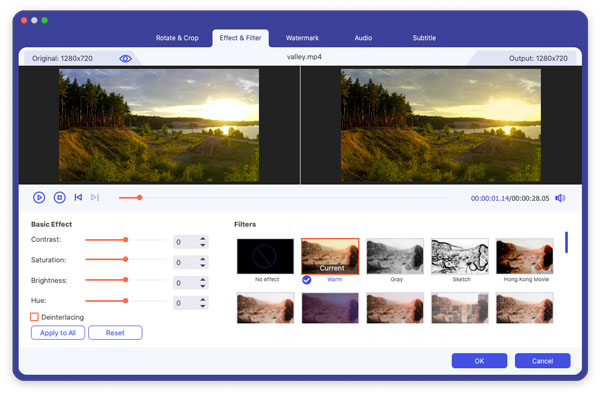
Step 2 Edit MTS video recorded by camcorder without iMovie
You can choose any option on the top to enter into the certain video editing section. For instance, click "Effect" to apply video and audio effects with the original preview window and output preview window. Later, choose "Apply to All" or "Apply" to move on.
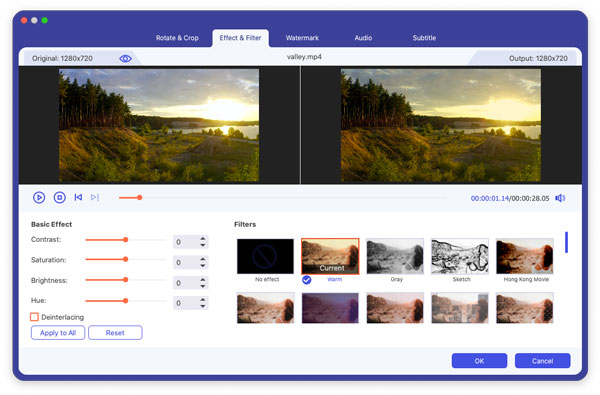
Step 3 Enhance video quality
Click "Enhance" option on the top. Then you can access four options including "Upscale resolution", "Optimize brightness and contrast", "Remove video noise" and "Reduce video shaking". Just mark before the certain option. After that, choose "Apply to All" or "Apply" to enhance and edit recorded MTS video without iMovie in high quality.

That's all for how to use Mac Video Converter Ultimate to convert and edit MTS files. You can achieve most activities with this all-in-one video converter quickly and easily. In addition, its user-friendly interface guarantees everybody can run this program easily, even for beginners. So if you have no idea how to edit MTS video recorded by camcorder without iMovie, then definitely Video Converter Ultimate should be your first choice.