As the top communicative platform, people like to view and share photos on Instagram throughout the world. As of June 2016, according to statistics.com, Instagram had about 500 million monthly active users who mainly use mobile network to share photos on Instagram.
However, it is not that simple for users to download and save photos from Instagram because you will find no "Save Image As" option when you right click the photo. How to save Instagram photos? This article is prepared for you to download Instagram photos.
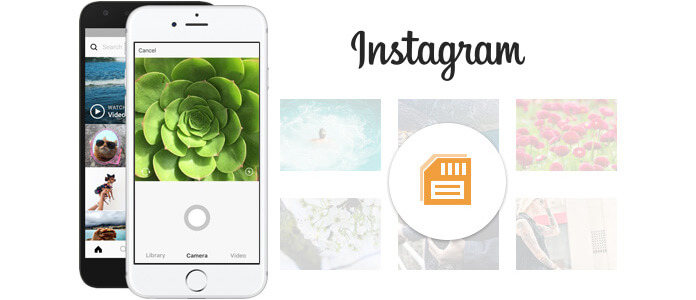
Optionally, you can download images from Instagram though a three-party App on your phone or tablet.
Step 1 Launch the App Store on iOS device or App market from other device, and enter "Save Instagram" to search for an appropriate application. And here, we will introduce InstaBoard for you. Sign into Instagram with your username and password. You don't need to worry the application will access your privacy or credentials as the login is completed on Instagram.
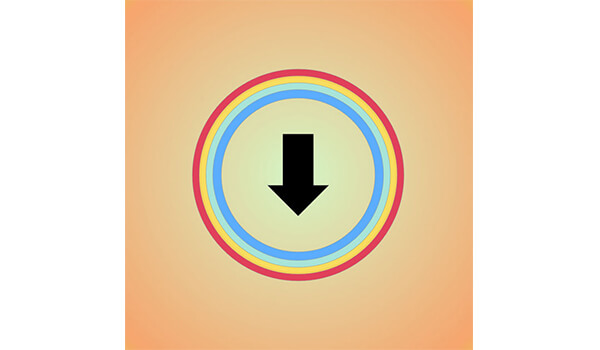
Step 2 You can see all pictures and videos will be displayed in the Instagram feed. Choose the images or videos you want to download and keep to your mobile phone. Tap on the downloading icon, and all Instagram photos or videos will be downloaded and saved.
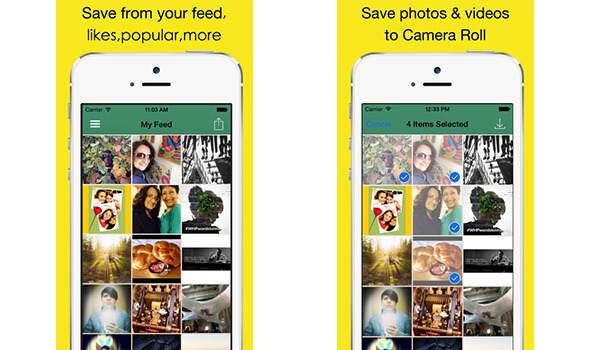
However, such Apps like Instaboard may need you to pay for saving Instagram photos and videos.
As Instagram provides no image-saving option, actually, you can dig into some code from Instagram page source and find the image link to download and save photos from Instagram.
Step 1 Log into your Instagram where you want to keep an Instagram image. Right click on the photo and choose "View Page Source".
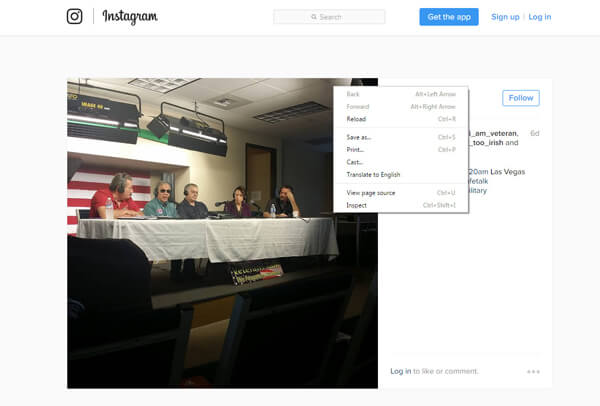
Step 2 Then you will enter and view the page source with code. As Instagram images are kept in JPG format, so what you need to do is to press "Ctrl" +"F" for Windows or "Command" + "F" for Mac, type "jpg" in the pop-up search box. You can see the code with "jpg" will be highlighted in the page source. And here you can find the link to the Instagram image.
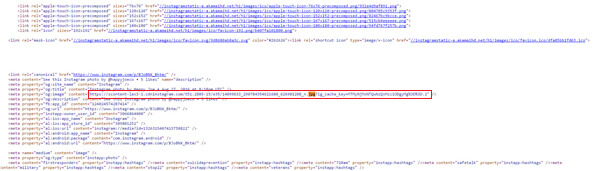
Step 3 Highlight the image link, right click on it and choose "Open Link". You'll enter another browser tab where you can download and save the target Instagram photo. Right click on the image, and you can find an option of "Save Image As". Then choose the destination file folder to keep the Instagram photos on PC or Mac.
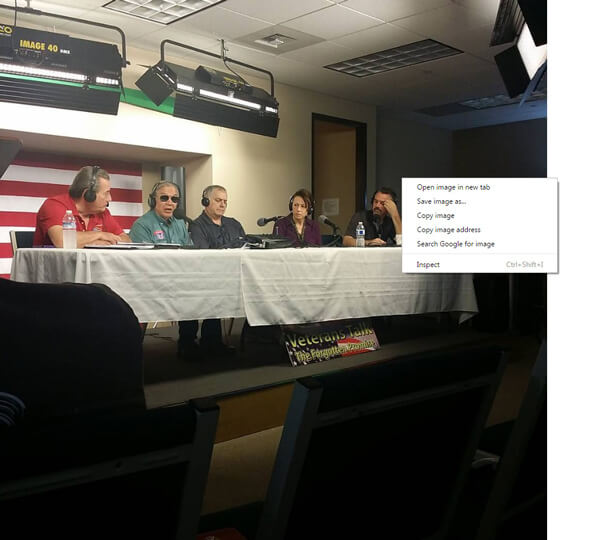
You may need: How to undo Control Z and recover deleted files by it.
Alternatively, you can export and save photos from Instagram with an Instagram backup site. There are various website that can help you deal with image-saving problem, such as frosbox.com, instaport.me and so on. And here, we take instport.me as an example.
Step 1 Launch your browser on your computer, and go to instaport.me. Enter the Instagram username or URL under the Get Started section.
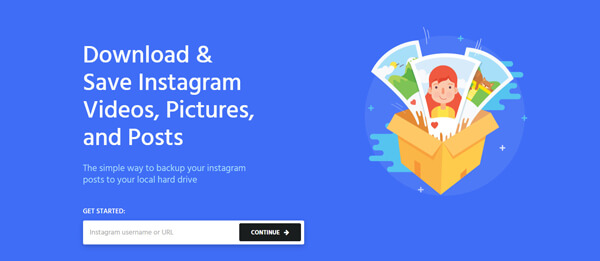
Step 2 Then you can find all Instagram photos will be listed in the page. And here, you can tick the Instagram photos. After that, click the button of "Download Selected" or "Download All Posts".
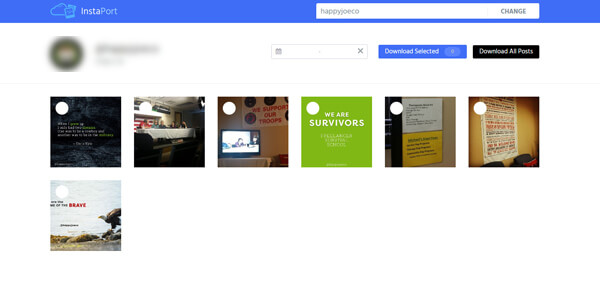
Step 3 This site will back up the images in a .zip file, and you can export the Instagram photos now. Select the destination file folder and save the Instagram images.
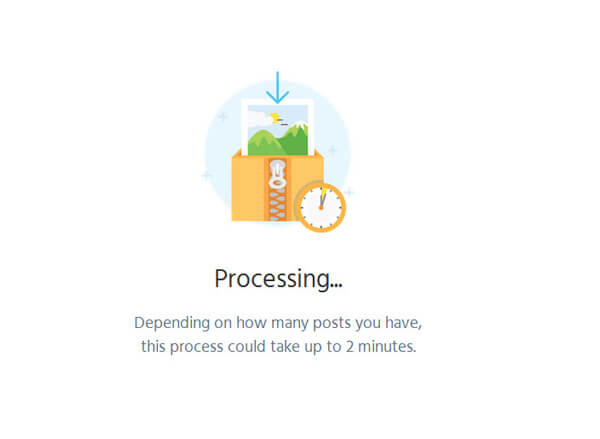
Want to view Instagram photos offline with these images downloaded on PC or Mac? How can you transfer Instagram images from computer to iPhone or iPad? Then in this part, we'd like to recommend FoneTrans, an effective iOS Instagram photo transfer tool for you. To begin with, download and install FoneTrans on your computer.
Step 1 Launch the software and connect your iOS device to computer via USB cable. The FoneTrans will automatically recognize it.

Step 2 Click "Photos" or any other files like Messages and more from the left control, and hit "Add" from the upper menu in the main interface. Choose the Instagram images from your local hard drive.

Then the selected Instagram photos will be saved from computer to your iPhone or iPad.
In this article, we mainly talk about three methods for you to download photos from Instagram. No matter which method you choose, hope you can manage to save Instagram images.