Do you want to disable Facebook tracking your information? Facebook is one of the largest social media platforms. While it offers a convenient way to connect with friends and family, it also collects a significant amount of personal information from its users, including the application use, location, search history, and so on. Facebook uses this information to personalize the advertisements it displays to users. Still, many people are concerned about the privacy implications of this data collection. Consider disabling Facebook tracking if you are one of these people. This article will provide step-by-step instructions on how to do so.
Like most online services, Facebook can track various information about its users. This includes:
1. Demographic Information: Facebook collects information about your age, gender, location, language, and other demographic data.
2. Online Activity: Facebook can track the websites you visit, the ads you click on, and the content you engage with on Facebook and Instagram.
3. Device Information: Facebook can collect information about your device, including the operating system, hardware, and browser type.
4. Location Data: Facebook can collect information about your location, including your IP address, GPS location, and nearby Wi-Fi access points.
5. Search History: Facebook can track your searches on its platform and those you make on other websites if you use Facebook as you login in.
6. Contact Information: Facebook can collect information about your contacts, including their names, email addresses, and phone numbers.
It's important to note that Facebook collects this information to provide a more personalized experience and show you more relevant ads. However, if you're concerned about privacy, the next part will tell you three methods to disable Facebook tracking your information.
Facebook can collect any data from your various activities on your device. If you want to disable Facebook tracking your privacy, there are some ways to help you.
Facebook will track you to promote ads based on your preference. So, you can disable Facebook tracking your activities on your device. Then Facebook will not promote ads based on your preference which will protect your privacy. But you should know that this will not decrease the number of ads on your Facebook.
On Webpage
On Phone App
This is the second way you can try to disable Facebook tracking all information on your device. But in this way, you will prevent Facebook from accessing any data and information on apps and websites.
There is another way to disable Facebook tracking your location without turning off the location access on your device. You can use Aiseesoft AnyCoord Location Changer to fake your location on your iPhone. So, Facebook cannot access your real location to promote personalized advertisements.

Downloads
100% Secure. No Ads.
100% Secure. No Ads.


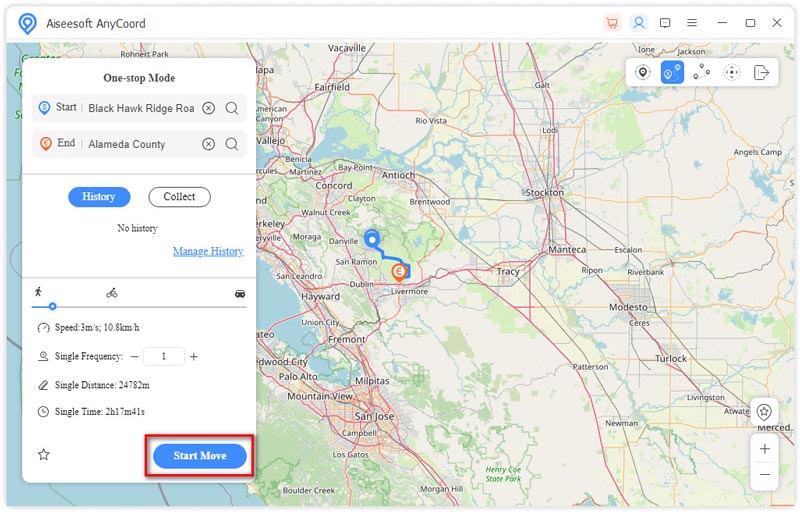
After reading the above steps, if you are still interested in how to hide geolocation, you can learn more about how to fake your location on Google Maps.
Will disabling Facebook tracking affect the ads I see on the platform?
Yes. Disabling Facebook tracking will affect the ads you see on the platform. When tracking is disabled, Facebook will no longer use your activity data to personalize advertisements. This means that you may see more generic or less relevant advertisements.
Will disabling Facebook tracking stop all data collection on the platform?
No. Disabling Facebook tracking will not stop all data collection on the platform. Facebook still collects data about your activity on the platform, such as your posts and interactions, even if tracking is disabled.
Why should I disable Facebook tracking?
Facebook user data is used to personalize advertisements, improve the user experience, and inform Facebook's algorithms. Some people disable tracking because they value their privacy and do not want their online activity to be monitored and analyzed.
Conclusion
Now you must know how to disable Facebook tracking your information. And if you want only to change Facebook location information, Aiseesoft AnyCoord Location Changer could be your best choice. You can even fake locations on Google Maps with the help of AnyCoord. You do not have to clear any data or history. So, you can save your data while stopping Facebook from accessing your location information.

Aiseesoft AnyCoord can help you hide, fake, or change your GPS location to any other place with ease. You can even plan a moving route if needed.
100% Secure. No Ads.
100% Secure. No Ads.