GamePigeon is a multi-player game app designed in Messages app that allows you, friends, family members, and others to play different games on iPhone. It collects various interactive games, such as chess, basketball, mini-golf, and more.
There is a common need to delete Game Pigeon off iPhone, especially when you have already completed the game. If you have the same need, you can easily delete Game Pigeon on iPhone's two effective methods.
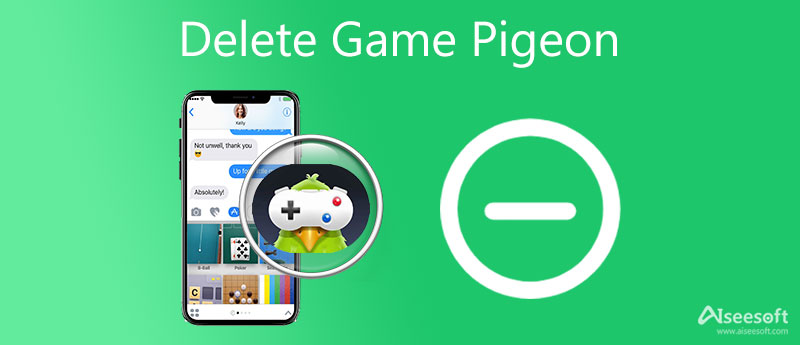
In fact, it's quite easy to delete Game Pigeon on iPhone. You can thoroughly delete Game Pigeon off iPhone in the Messages app.
Enter the Messages app on your iPhone. Locate the GamePigeon, and swipe it left to reveal the Delete option. Now you can simply tap on Delete to remove Game Pigeon off iPhone.
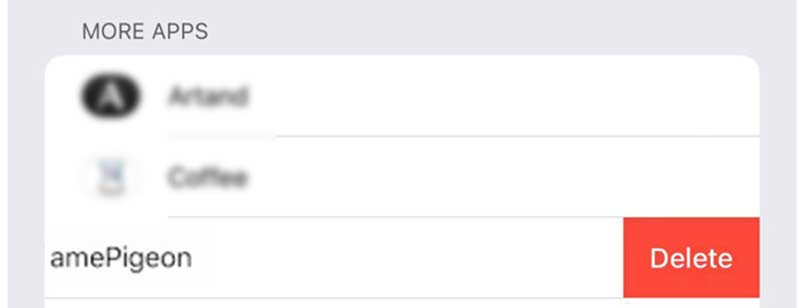
If you are not allowed to delete Game Pigeon on your iPhone or are stuck on deleting, you can try closing the Messages app and then delete it again. In some cases, you need to restart iPhone to solve the problem.
To quickly delete an app on your iOS device like iPhone or iPad, you can also rely on the popular iPhone Eraser. It is mainly designed for deleting stubborn apps, junk files, large and old files to free up space. It can help you delete GamePigeon off your iPhone.
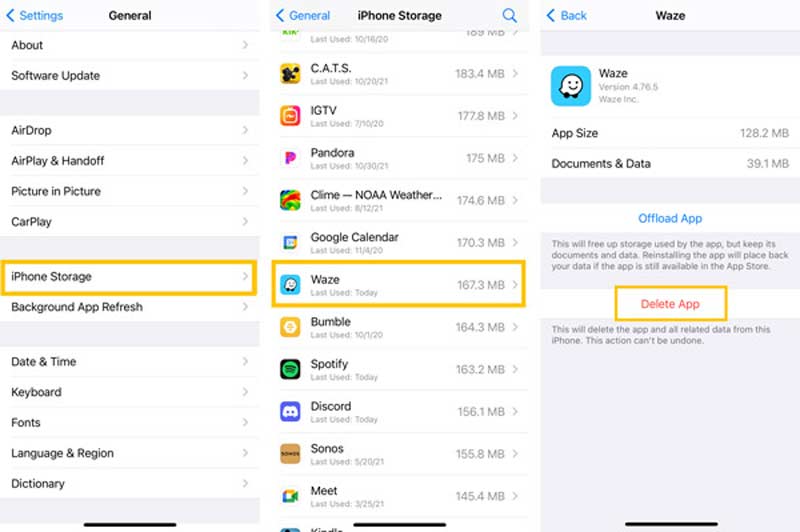
You can handily clear the Waze cache on your iPhone by uninstalling the app. Next time before you use this navigation app, you should go to App Store to re-install it. You can also easily uninstall the Waze app by long-pressing the app and then tap Delete App.
If you don't want to uninstall the app to clear the Waze cache on iPhone, you can turn to iPhone's professional iOS data cleaning tool, the iPhone Cleaner. It can remove the app and its associated data with ease.

Downloads
iPhone Eraser - Delete Game Pigeon on iPhone
100% Secure. No Ads.
100% Secure. No Ads.




In some cases, you don't want to delete Game Pigeon on your iPhone. Instead, you want to hide it and prevent Game Pigeon from appearing in the Messages app. This part will guide you to hide Game Pigeon on your iPhone.
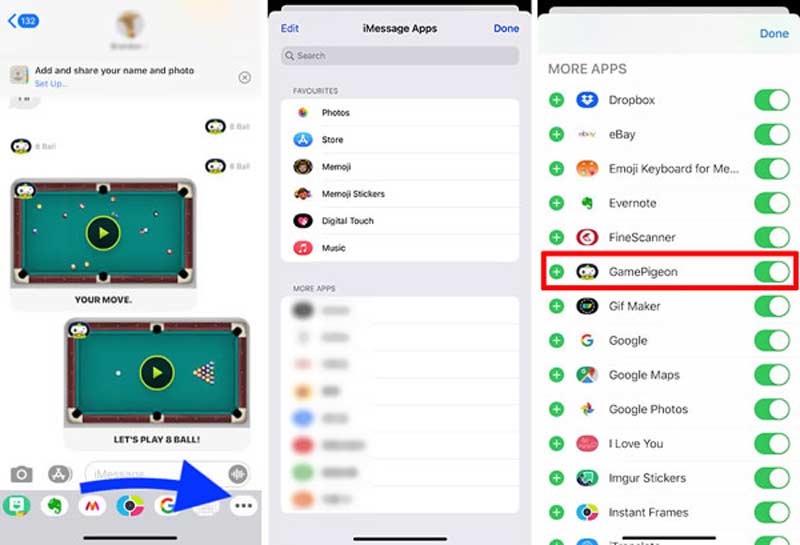
How do you delete an iMessage game on your iPhone?
iPhone Messages app has its app store. You can find and install many games and apps. To delete a tournament from iMessage, you can use the same method as above. Go to the Messages app, swipe left over the app drawer, and tap the More button. Locate the game you want to remove, then swipe left over it and choose Delete.
How to install Game Pigeon on iPhone?
To install Game Pigeon on iPhone, you can open App Store like installing an app. Search for GamePigeon and then free install it. After that, you can easily access it from the Messages app.
Can I stop ads on Game Pigeon?
When you play some game in Game Pigeon, you will see many ads. You can stop ads by purchasing the GamePigeon+.
Is GamePigeon safe?
Yes, GamePigeon is safe. But you should know that GamePigeon offers available in-app purchasing. So when you play games in GamePigeon, you should pay attention to that. Also, you should set time limits for the GamePigeon use. You can establish time limits in the Screen Time feature.
Conclusion
For different reasons, you may need to delete Game Pigeon on iPhone. Here in this post, we shared two easy ways to remove Game Pigeon from the Message app. Also, you can get a simple guide to hide Game Pigeon and prevent it from appearing on iPhone. For more questions about Game Pigeon, you can leave us a message.

Blu-ray Player is a powerful player that can play Blu-ray disc, Blu-ray folder, DVD disc/folder/ISO file, acting as common media player for any HD/SD video files.
100% Secure. No Ads.
100% Secure. No Ads.