You may have created a Facebook for various reasons, such as create a Facebook business page for promoting business, create a fan page for entertainments, etc. And accordingly you will also want to delete a Facebook page for different reasons, such as the page is old and out of date, or you have two duplicate pages and you want to delete one, or you just don't want to be associated with the page any more. As long as you are the admin of the Facebook page you want to delete, you can follow the complete guide in this post to delete the page on your mobile phone or computer easily and quickly.
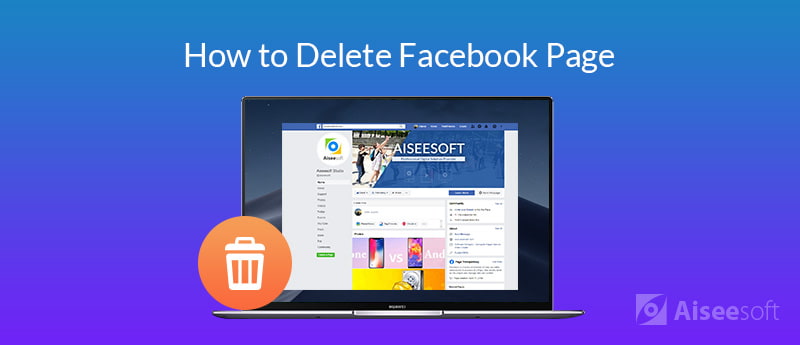
Since the Facebook page deletion is irreversible after the 14 days of scheduling to delete your page, you are recommended to firstly consider a few alternative options as below:
1. Unpublish the page instead: Unpublishing a page makes it inaccessible to the public, including those who have liked the page. Only people with page roles can see your page.
2. Merge the page with an existing similar page: If you are the admin of two pages with similar name and content, Facebook allows you to merge the two pages if you don't want to maintain one of them any more.
3. Download a copy of your page data before deleting it: If you still need the posts, photos, videos and other page data before deleting it permanently, you can download a copy of all the page data.
Each of the above alternative options can be done from within the page settings tab. You can unpublish a page in the Page Visibility section, combine your page with a similar page in the Merge Posts section, and download a copy of the page in the Download Page section.
If you make sure that you don't need to consider the alternative options and have made up your mind to delete a Facebook page on your mobile phone, go ahead to follow steps below.
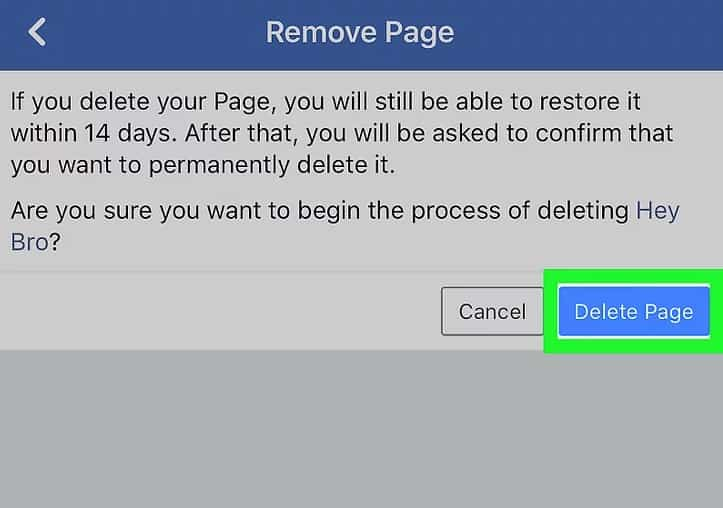
You can still restore the page within 14 days if you changed your mind. After 14 days, your page will be gone forever.
If you are using on iPhone, you can delete a Facebook page permanently with the help of an iOS data erasing tool, FoneEraser. This tool can help Facebook users remove unwanted Facebook page, delete Facebook account and erase Facebook data fragments permanently and thoroughly.

Downloads
100% Secure. No Ads.
100% Secure. No Ads.



Wait for a moment and your Facebook page will be deleted from your iPhone permanently.
To delete your Facebook page on a computer, you can follow the steps below.
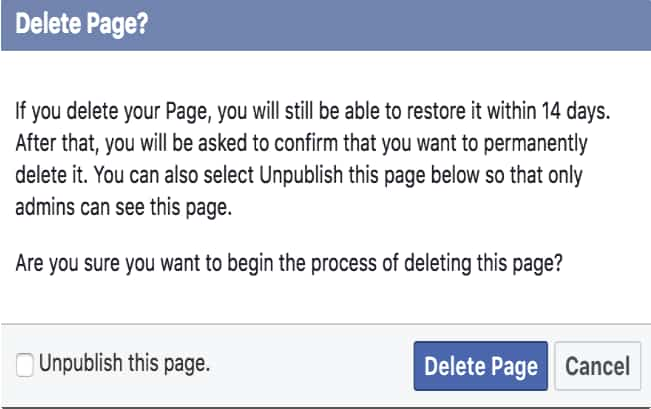
Your page will be permanently deleted after 14 days, you can go to your page within 14 days and cancel the deletion if you regret.
It's quite easy to delete a Facebook page if you are the administrator on the page, but things will be a little trickier if you want to delete a Facebook page while you are not the admin of it. For example, there is an old page created by the employee of your company who has quit the job recently, you want to delete it, how to do?
First, you need to report the page to Facebook for a breach of your intellectual property. To do this, go to the page you want to delete, click the three dots below the page's cover photo and select Report page. You can explain why you want the page to be removed and it's up to Facebook whether it deletes the page or not. Another quicker solution is that you contact the page owner and ask him or her to give you the permission to become the admin of the page. Then you can follow the steps above to delete the page easily.
It's not difficult to delete a Facebook page from your mobile app or from a computer as long as you are the admin of the page. Just follow the guide above and you can finish it quickly. If you are not an admin of the page you want to delete, it'd be better that you can get permission of the page owner to become an admin yourself, otherwise you need to report the page to Facebook. If you have met any other issue with Facebook, leave a comment below and we will arrange to write an article to offer help if the questions are frequently-asked.
Mac Error Code
1. Search for People on Facebook 2. Facebook Cover Photos/Videos Maker 3. Recover Deleted Facebook Messages on iPhone 4. Recover Deleted Contacts 5. Recover Deleted Facebook Videos 6. Recover Deleted Photos from Facebook 7. Use New Facebook Notes 8. Best Facebook Messenger Call Recorder 9. Record Facebook Video Chat
The most powerful utility ever, allowing users to erase all iPhone content like contacts, messages, photos, videos, notes, etc. and settings permanently and thoroughly.
100% Secure. No Ads.