Too many applications taking up too much storage space on your iPhone, iPad or Android smartphone? In face, many of them are not necessary or frequently-used. Sometimes, when you want to speed up your iOS and Android device, removing unwanted apps is a good choice. Here comes the question, how to delete apps? How can you permanently uninstall downloaded apps or disable default apps on Android phone or iPhone? This article is prepared for you.
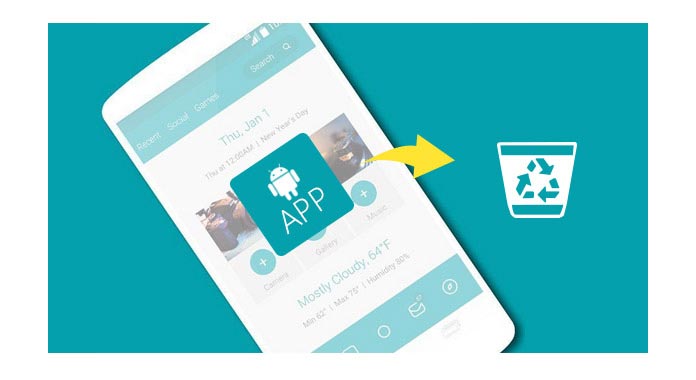
Before deleting apps on iPhone/Android, we'd like to warmly point out not every iOS/Android app can be easily deleted or uninstalled. For Android mobile phone, some default or downloaded applications have been rooted, so you have no permission to directly uninstall them. For some iOS apps, you may need to jailbreak your device and get the authority to remove the apps. Manufacturers previously choose what apps have been preinstalled. When you try to delete an app on iPhone or Android, the device will simply prompt you whether the app can be disabled or uninstalled.
Compared with Android phone, it is easy to delete apps on your iPhone, iPad and iPod touch. Various ways can help you remove unnecessary apps from your iOS device.

Step 1Unlock your iPhone and find the apps you want to delete.
Step 2Keep tapping the app icon until it wobbles. Non-preinstalled app will be marked a cross.
Step 3Tap the cross to delete and uninstall the app from your iPhone or iPad.

Step 1Go to "Settings" > "General" > "Storage & iCloud Usage".
Step 2Tap "Manage Storage". Then you can find all available apps are listed here with storage data.
Step 3Choose one non-preinstalled app, and iPhone/iPad will display a "Delete App" option. Tap on it to remove the app and its attachments.
If you ever synced iPhone/iPad to your computer, you are able to delete apps from iTunes.
Step 1Launch the latest version of iTunes and connect your iPhone to it.
Step 2Click "Apps" > "App Store" > "Purchased". During this step, you need to log into your Apple account.

Step 3You can see all the deleted or exiting contents when you enter the "Purchased" window.
Step 4Move the mouse over the app you want to delete from iTunes purchased list. You can see a grey cross appear on its top-left corner, click the "X" to delete apps from iTunes.

You can learn how to use this tool from the video below:


There are two ways for you to delete apps. It is up to whether the app came preinstalled or you downloaded it from app store on you Android phone/tablet.
You can easily and completely delete an app on Android device if you downloaded it from Google Play or from other app stores.
Manufacturers previously choose what apps have been preinstalled. You can disable them, but you can do nothing to directly delete these apps. When you disable preinstalled applications, they will be hidden on your Android phone/tablet. If you really want to erase these preinstalled apps, you must root the Android device and get the authority. Kindly note that most preinstalled apps may be associated with the system. If you forcibly remove them, some functions may not work smoothly.
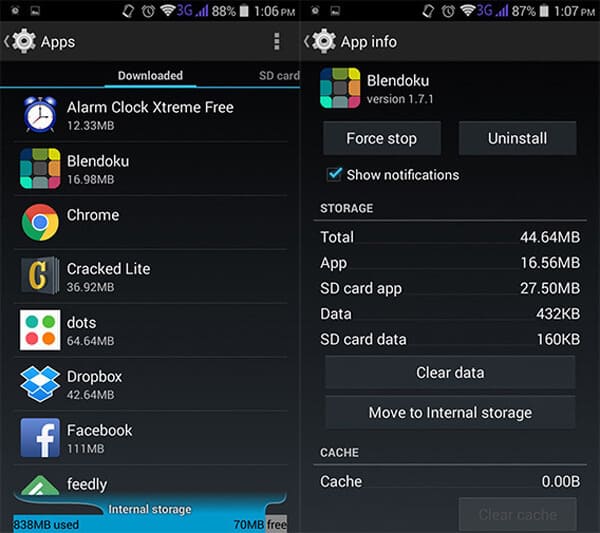
Step 1Navigate to "Settings", scroll down the screen and find "Apps" or "Application manager".
Step 2Then you can find applications available on your phone, listed as downloaded apps, SD card apps, and all apps.
Step 3Tap the app and enter "App info" screen. Choose "Uninstall" or "Disable" option.
Notes: For mobile phone/tablet running Android 4.4 KitKat, when you need to disable preinstalled apps, select "Force Stop" and then tap "Disable". This won't let you completely delete the app, but you'll find it will never run again on your Android device until you restore Android to factory settings.
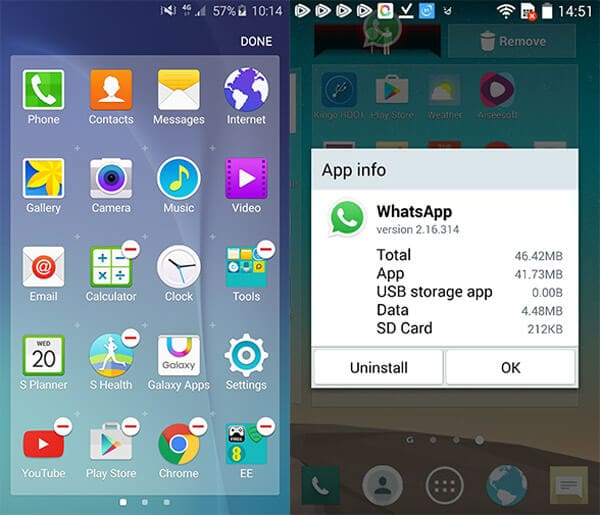
For some Android phones like Samsung's Galaxy range, you might delete apps from the homescreen app menu. You can long press the app until it is marked with a cross or a minus. Tap the mark and then uninstall the unwanted app. For some Android device like LG phone, you can also long press the non-rooted app and drag it to the top "App info", and then it will offer "uninstall" option.
Really want to delete the annoying preinstalled apps from your Android phone/tablet? Then you can read this section, and learn some useful Android tools to remove default Android apps.
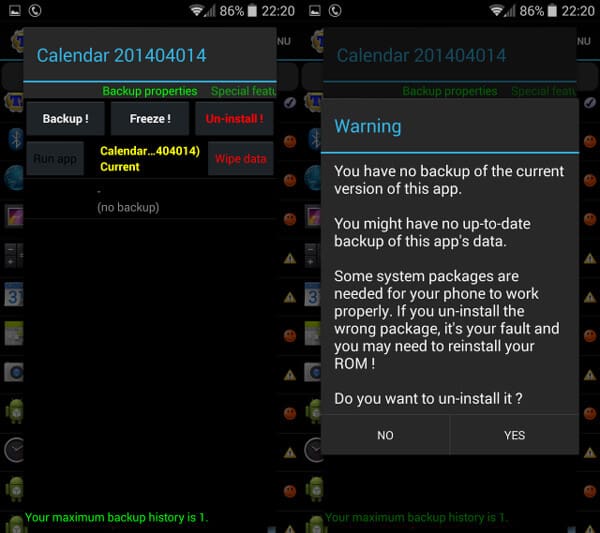
Titanium Backup might be the first app you might think of to resolve the unwanted apps. It can deal with almost any app you want to remove from Android, regardless of whether the app is downloaded from Google Play or preinstalled. The free version allows you to back up and remove apps, but the paid version ($5.99 or £4.11) enables you to freeze apps and get more features.
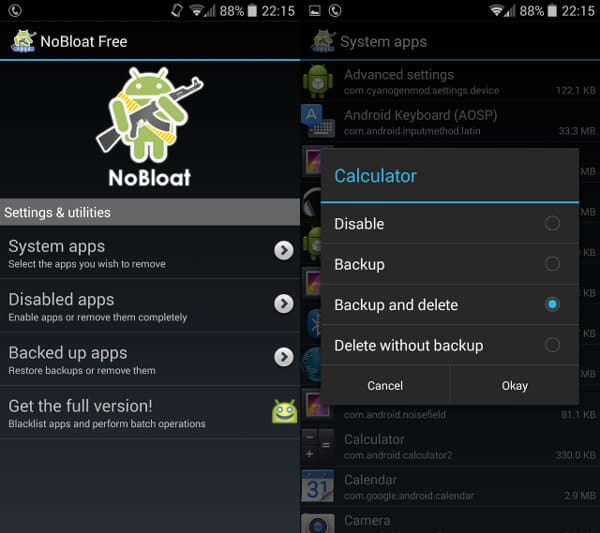
NoBloat is a great choice for you when you want to remove preinstalled Android apps. It can also help you back up Android data. It is an easy-to-use app, so you'll like when you use it. A premium version is also available for $1.99 (£1.25), providing some andanced features including blacklisting system apps and so on.
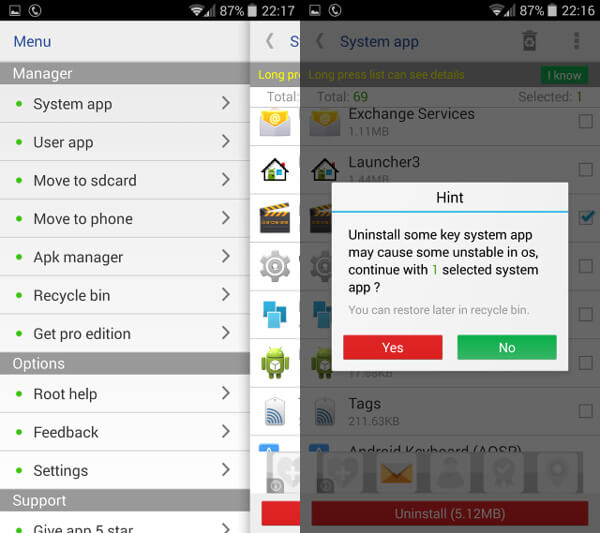
System App Remover provides a simple way to delete apps while also offering useful tools to transfer apps to your SD card. Although you may be bothered by ads, System App Remover is faster than the two apps we referred before in removing preinstalled default Android apps.
In this article, we mainly discuss how to delete apps. Whether you want to effectively delete apps on iPhone, or uninstall useless apps from Android phone, you can find the suitable solutions. If you have any better idea for app deletion, welcome to tell us.