WMA and WAV are two common audio formats which are related to Microsoft. The WMA (Windows Media Audio) file format is a proprietary file format created by the Microsoft Corporation for the storage and playback of audio files. The WMA format is part of the greater Windows Media framework. The WAV (Waveform audio format) file type was created by Microsoft and IBM in order to store audio bit streams across personal computers (PCs).

A task that commonly arises for end-users is converting files stored in WMA to WAV, and there are actually many methods for you if you want to convert WMA to WAV. You can choose to online WMA to WAV converter for free, but that may takes some rick. For professional WMA converter, both Free Video and Windows Media Player are decent enough to help you to convert the Windows Media Audio (WMA) to lossless WAV/WAVE. Here are details on how to use these two programs to change WMA files to WAV.
Free Video Converter is a customer-oriented free audio converter that enables you to convert all frequently – used audio formats, including WMV to WAV. You can also use audio converter to free convert WAV to OGG, WAV to M4R and more as you want. Here are the simple steps to convert WMA to WAV.
Step 1 Download and install this WMA to WAV Converter.
Step 2 Click "Add File" to upload the WMA file you want to convert.
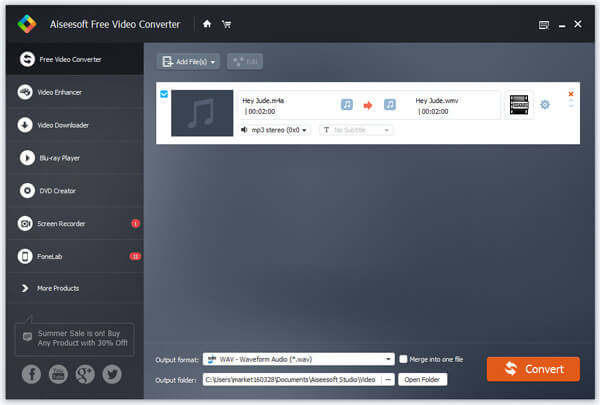
Step 3 Open "Profile" bar and choose *.wav as the output audio format.

Step 4 Click "Convert" button to start to transfer WMA to WAV.
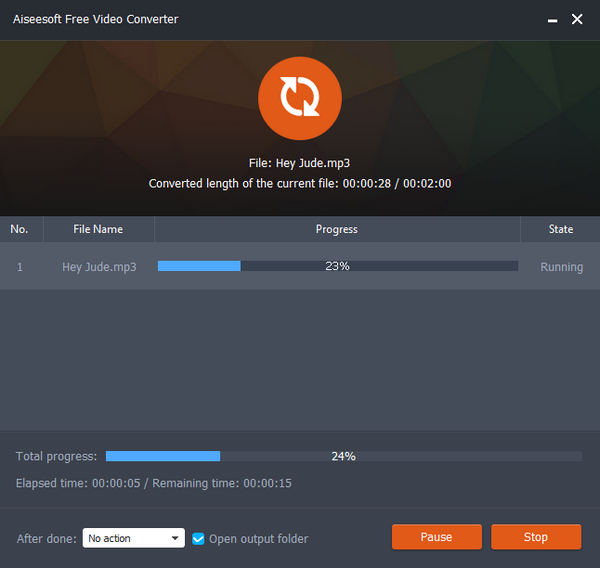
Note: Not only as an audio to MP3 converter, this software also enables you to edit and personalize audio file before the conversion.
Using Windows Media Player is another popular method to convert WMA to WAV format. Before starting, you need to prepare a blank CD.
Step 1 Launch Windows Media Player on your computer.
Step 2 Select "Burn" and drag the WMA files you need to convert to the "Burn List" located on the right-hand side of the application window.
Step 3 Open the DVD/CD-R drive on your computer and insert a blank CD-R. Then, click the "Start Burn" menu button.
Step 4 Click "Rip Settings" and then "Format" menu. Now, you can choose the "WAV" format to rip and convert WMA to WAV.
Step 5 Select the "Rip CD menu" button and the files will be converted to WAV and saved to the CD.
In this article, we have mainly showed you two easy methods to free convert WMA to WAV. You can choose to convert WMA to WAV with Free Video Converter. Or you can choose to convert WMA to WAV using Windows Media Player.