Is AAC music playable on your music player?
iTunes provides very popular music service for Apple users. MP3 and AAC are two formats of the music you bought from iTunes store. However, it is not so convenient if you want to play the AAC music on other non-Apple devices as AAC is not very popular and compatible format. It would be more troublesome if the music you purchased is before 2009. That's because before 2009, all music and videos in iTunes store was protected by DRM (digital rights management). They are not allowed to be played on non-Apple devices even the format is supported. After 2009, Apple revoked DRM protection on iTunes files, which is a humanized consideration for iTunes users. But still, you need to convert the AAC file to MP3 or other popular formats before copy it to other devices. A commonly adopted method is to use a third-party converter to fulfill this. Here let's explore together how to convert AAC to MP3 with Aiseesoft Audio Converter.
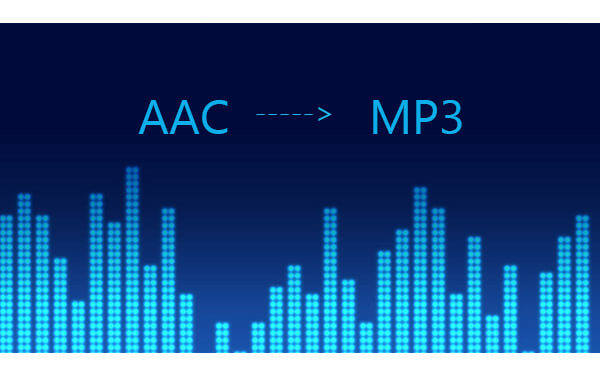
Convert AAC to MP3
Step 1 Go to the Zamzar website.
Step 2 Choose AAC audio by Clicking "Choose Files".
Step 3 Click "Convert files to" arrow, then you can select "MP3" from the drop-down list.
Step 4 Leave the E-mail address for receiving the output MP3 audio.
Step 5 Clicking "Convert" button.
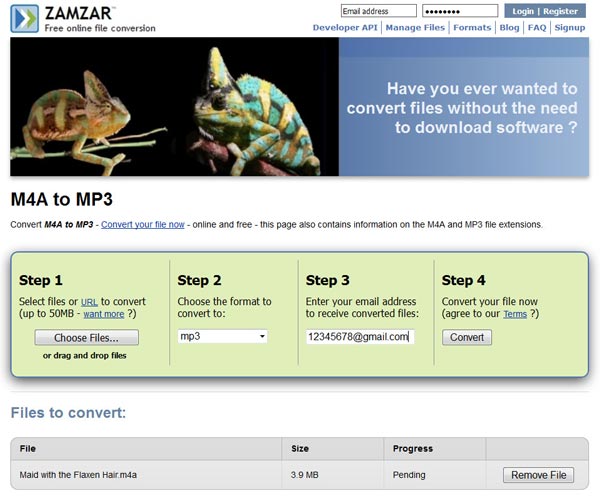
Notes: When you use this online way to convert audio, you should know that there exist some risks.
1. It may not very safe when downloading converted file from Zamzar through E-mail.
2. What's more, some online converters has limited in the audio file size. And the online converting speed is quite slow.
So we recommend you the Aiseesoft Audio Converter, you can have a try.
Step 1 Download Aiseesoft Audio Converter on your computer. Install it step by step according to the instruction. First time you launch the program, you need to register by inputting the registered email address and the registration code that we sent you.
Step 2 Click Add Files button to choose the AAC file you want to convert and click Open.
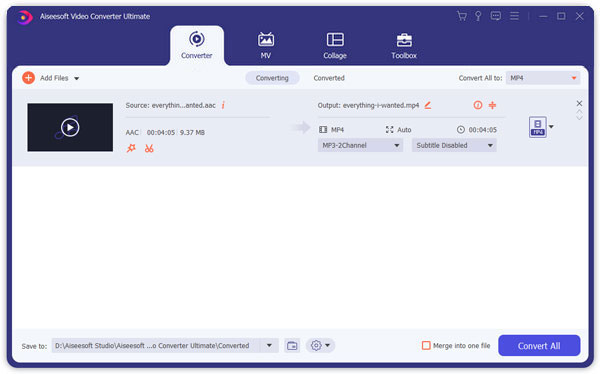
Step 3 Click the Format icon and select MP3 format in the popped window, or just input "mp3" in the quick search box to find it quickly. Then choose the output folder as destination where the converted music will be saved.

Step 4 Check the file to convert and click "Edit" or "Cut" to the edit window. You are allowed to change the length of the music by setting the start time and end time by yourself. You could also adjust the volume of the audio.

Step 5 All settings been finished, click the Convert All button to start the process.
Step 6 Wait seconds, it will be successful.
You can check the video below


AAC, a lossy compression format, provides high sound quality with less file size. Under the same biting rate, AAC format has better tone quality. Besides, AAC supports multi-channel while MP3 supports two channels. We can say that AAC is a very comprehensive audio format. On the one hand, features of multi-channel and high biting rate make it very suit for DVD audio, on the other hand, high sound quality under low biting rate makes it fit mobile communication, internet telephony and online radio, etc. I think the main reason we convert AAC to MP3 is the extensive applicability of the latter format.