Sometimes you may find your iPhone is running slow. The reason is that the space of your iPhone is not enough. The large size photos on your iPhone can take lots of space and you might want to compress them. This article will show you how to compress photos on your iPhone without losing quality.
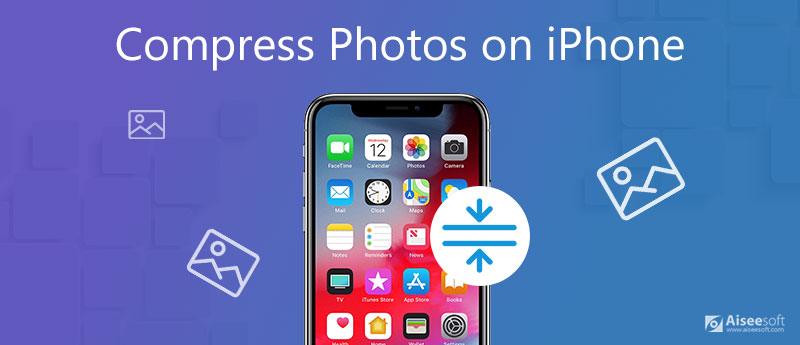
To compress large-size photos and export them as backup on your computer, you should use professional iPhone cleaning tools. iPhone Cleaner is one of the best choices. It can not only clear unnecessary data on your iPhone but also manage and erase apps and files selectively. Compressing and backing up photos are one of its features.

Downloads
100% Secure. No Ads.
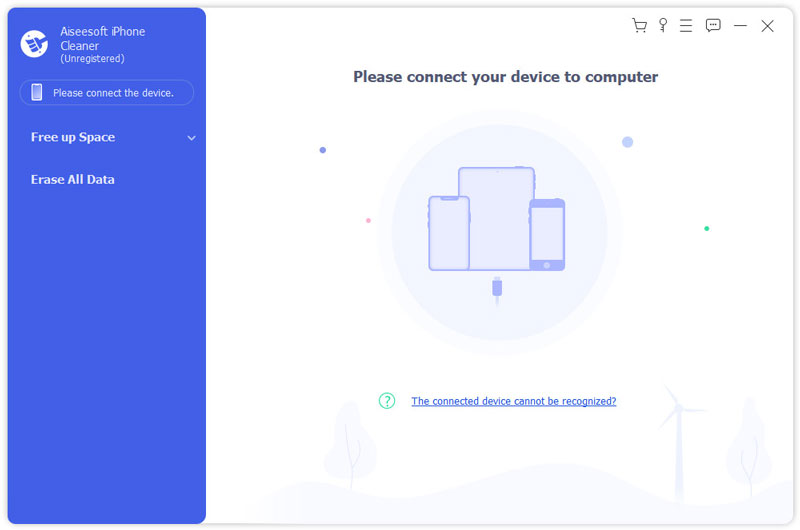
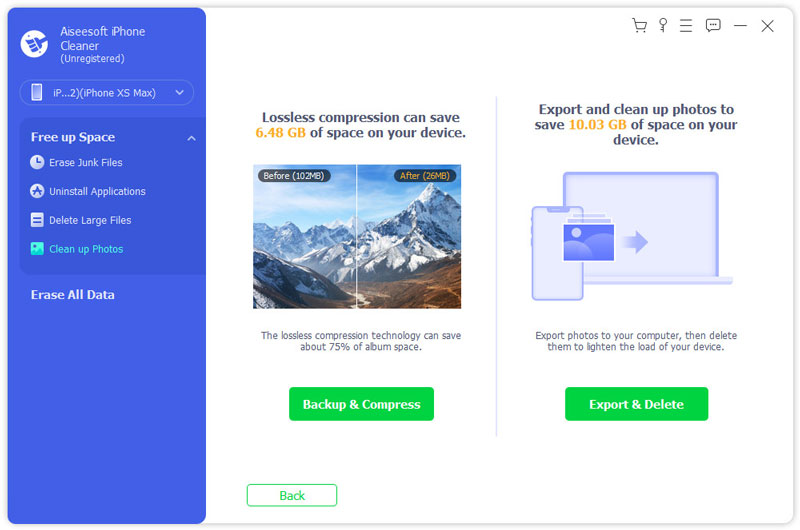
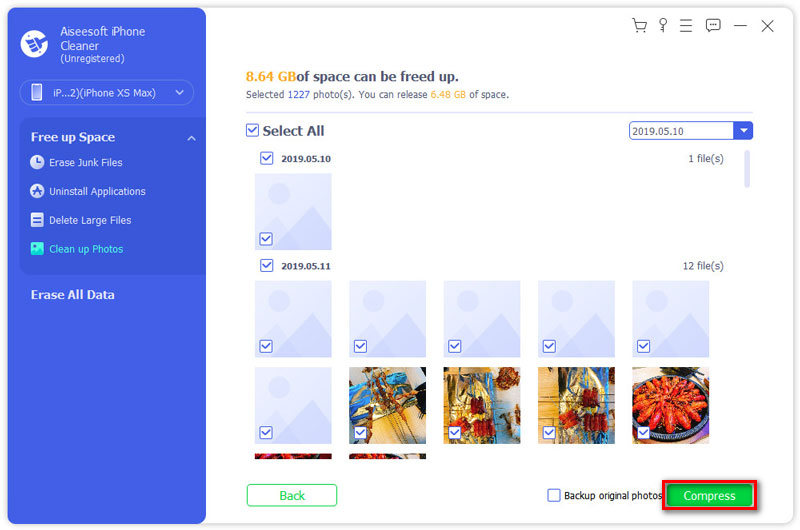
There are several ways you can learn to compress your photos without any desktop tools. You can finish the compressing directly with your iPhone.
You can compress photos through Mail on your iPhone. When you try to send a photo through Mail, you can choose the size of the photo. There are 4 kinds of the size you can choose - small, medium, large and actual size.
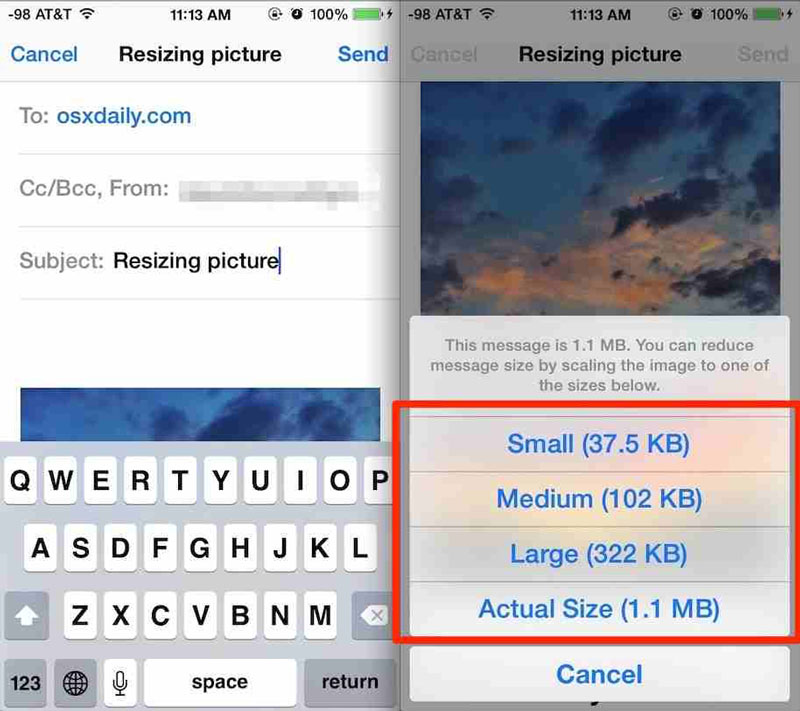
If the number of photos you want to compress is not large, you may use the screenshots function on your iPhone to compress the photos. It's an easy and verified method to realize your demand. It won't lose too much quality of the photos but it can save some storage space of your iPhone.
To compress photos and adjust them on your iPhone, you need to download a third-party compress app from the App Store. Compress Photos & Pictures is a free and well-designed tool that meets your demand.
How to resize and crop my photos on my iPhone?
You can adjust the settings of your photo in the Photos app with its default features. Select a photo and click the Edit button on the top of the screen. There are several functions including resize, crop, rotate and add filters and texts on your photos.
What is the format of photos on my iPhone?
There are two kinds of formats using on the iPhone – HEIF and JPG. If you have iPhone 7 or later generation with iOS 11 or later version, you can take photos on iPhone with HEIF format. It offers you better compression than a JPG file so you can save space for your iPhone. You can compress JPEG here.
What are the best photo compress tool?
There are a lot of photo compression tools on desktop and mobile devices. They have different features to meet different demands. iPhone Cleaner mentioned above is a versatile tool and you can try it to see if it is helpful.
If you want to know how to compress photos on your iPhone, you can learn how to compress them without losing quality with desktop and mobile devices. You can also use the default functions of the iPhone to realize the compressing. If you want to know anything about compressed photos on iPhone, please leave your comment here.

iPhone Cleaner can clean up useless data on your device selectively. You can also use it to wipe your private data and keep your iPhone/iPad/iPod Touch fast and safe.
100% Secure. No Ads.
100% Secure. No Ads.