As simple a tool as the compression can become handy when you need to lessen the range of dynamics in your audio file. By adjusting it, you can hear the difference between the uncompressed and compressed audio files. In addition to the advantages, you can also avoid listening to varying audio levels or dissonant sounds by compressing the audio file. Fortunately, you can learn today how to compress an audio file in Audacity to make the sound even more natural, even, and pleasing to listen to.

With Audacity, you can have the essential things you will need on your audio to make them sound better and more natural. Despite being an audio editor, you can rely on this tool to do a simple recording, add metadata, screen capture frame, etc.
So, if you do an audio recording and notice that the volume of each section you record isn't equal to each, then audio compression can solve the problem. Suppose we encounter a situation like this, the best way to solve it is to compress the audio file. To help you compress the audio file in Audacity, you can copy the steps we indicated below to finish it quickly and effectively.
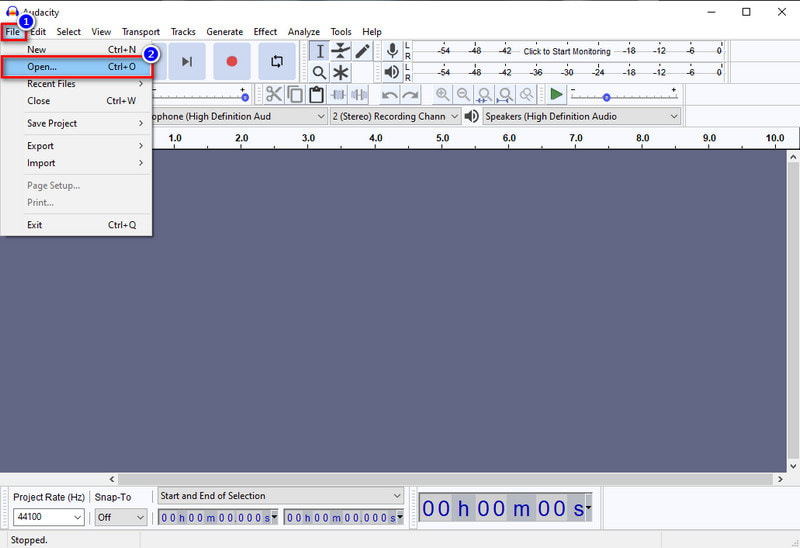
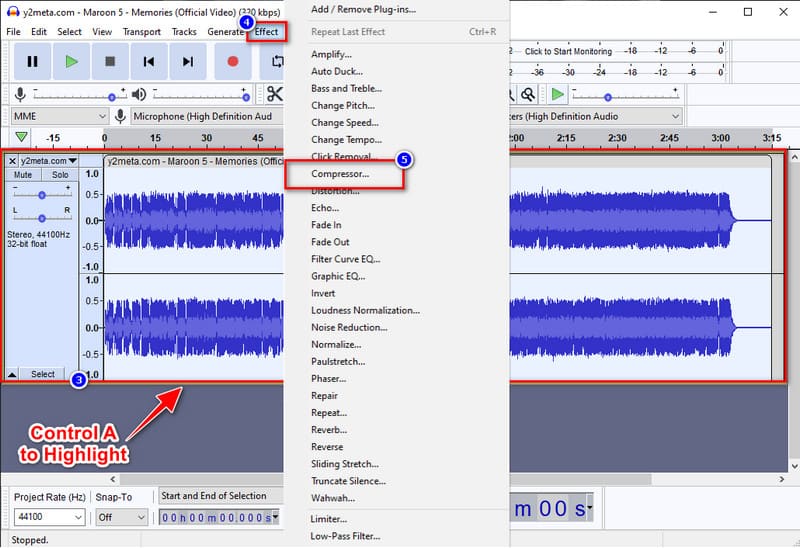
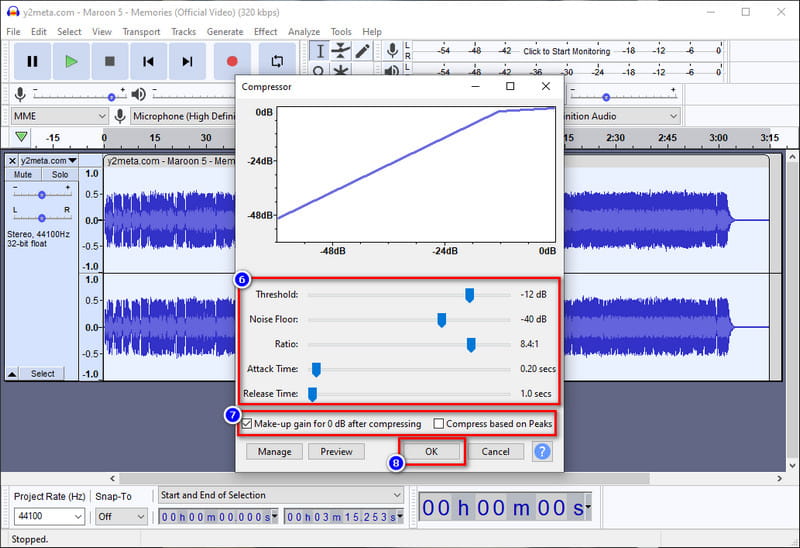
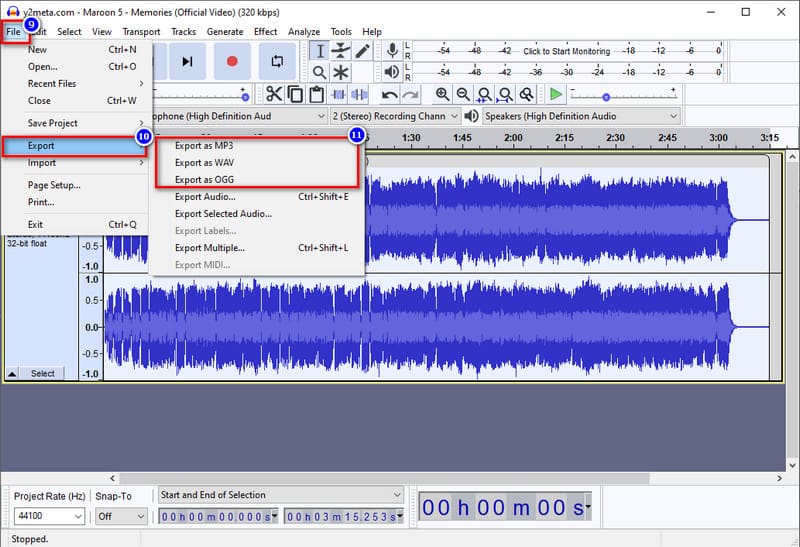
If you think that the compressing tutorial we include on Audacity is challenging to be handled by you, then we will give you the best compressor you must use that does the same job but quickly and effectively. Aiseesoft Video Converter Ultimate is the best tool for this type of job because it has an intuitive interface to help you compress the audio file you have quickly. Even though you haven't any idea about compressing, this software will help you effectively finish the task in mere seconds. To know how to compress audio in Audacity's best alternative, follow the tutorial we add below.
100% Secure. No Ads.
100% Secure. No Ads.
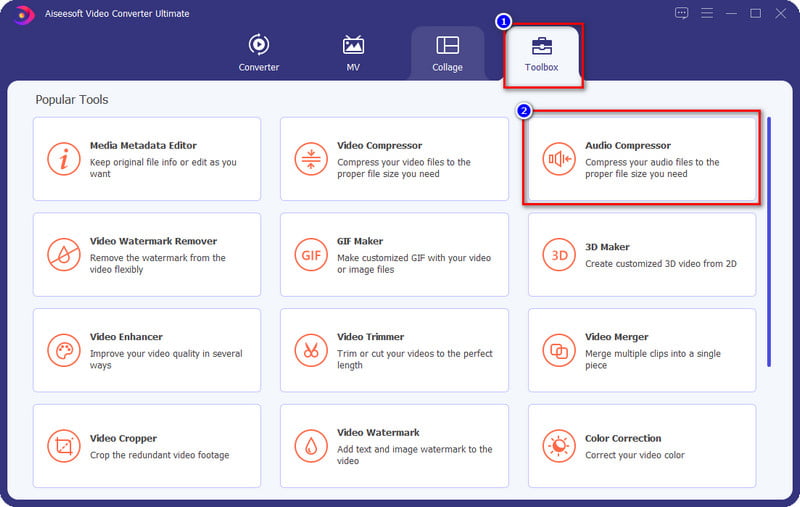

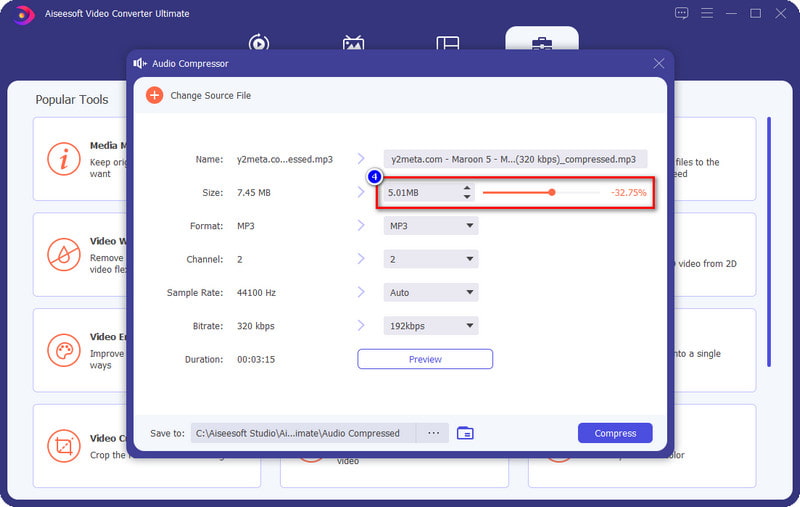
Optional: If you want to change the bitrate of the audio file you have, you can click the drop-down button and choose the KBPs you want on the list that will show. The higher the bitrate, the better the sound will be.
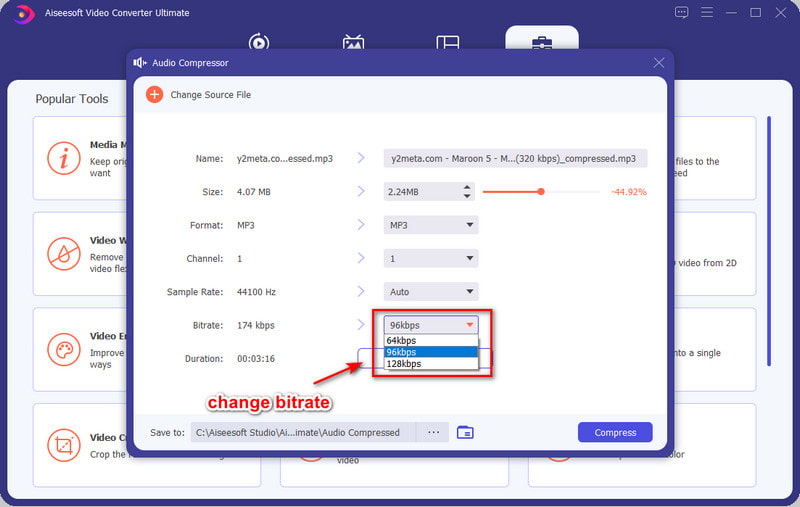
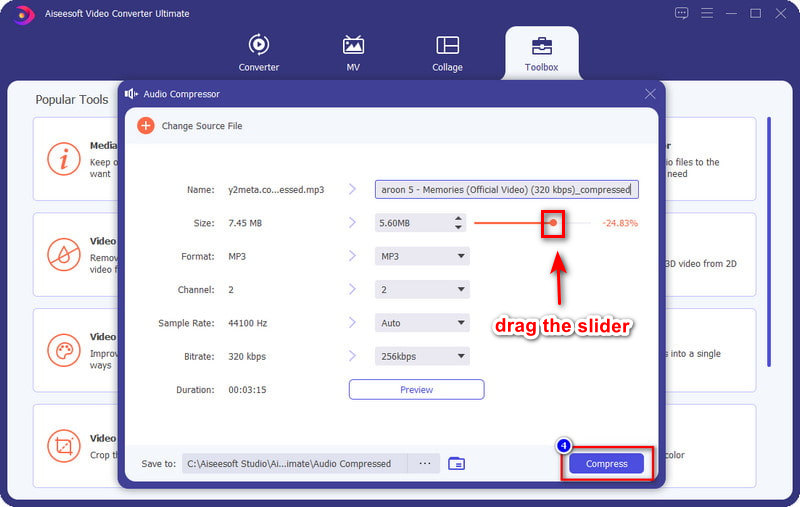
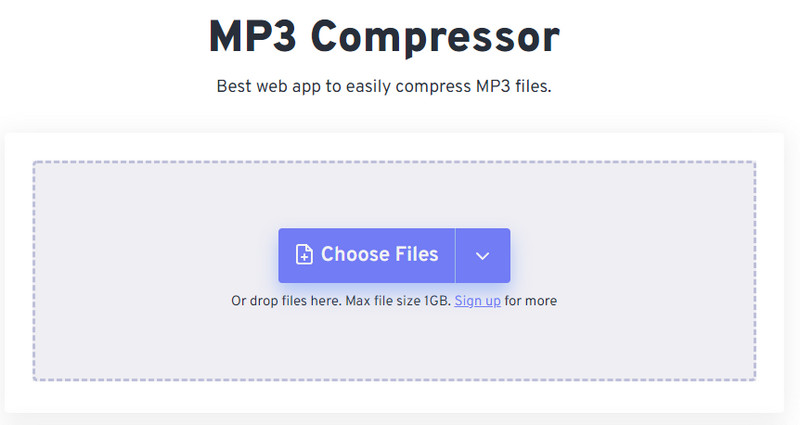
How to compress audio in Audacity online? Sadly, Audacity doesn't have an online version that you can use, but you can use the Free-Convert.com – MP3 Compressor as an alternative compressor online. With this web compressor, you can easily do the job without downloading additional resources or installers before you can use it. Instead of waiting on downloading and installing, you can use this web tool right away to compress your audio. However, this tool isn't as professional as the other compressor we mention in this article. But if you want to test it out, you can follow the steps below to learn how to use it.
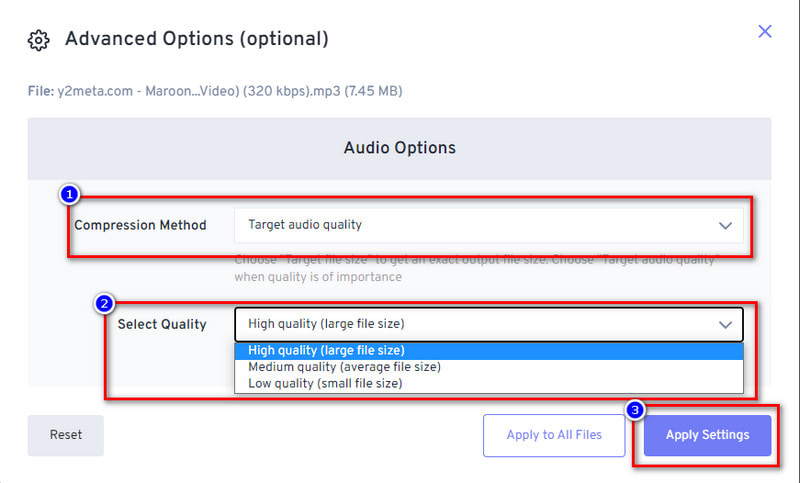
Do I need to purchase Audacity to compress audio?
Purchasing the software isn't necessary to compress the audio file because the software is open-source on Windows and Mac. So, if you want to have the software on your reach, you can download it right now by opening Audacity's main website and selecting the operating system you have.
Is it safe to download Audacity?
You can safely and freely download the software by going to Audacity's official website. But you will need to make sure that you go to the primary or official website to avoid downloading the fake version of the Audacity, which could lead to virus invasion or much worse consequences. Downloading the software from torrent or piracy is not a safe way to download software.
What does compressing on Audacity do to my audio?
You can hear the significant change in the raw file and the compressed version once you use Audacity to compress the audio. If you want to have the best output, we suggest that you compress the audio on Audacity, but if you feel that the software is challenging, you must use the alternative we list.
Conclusion
This article proves that you can quickly learn how to compress an audio file in Audacity by following the above steps. Although the steps are easy to understand, some users find the software challenges. So, we add the alternatives for you to use, and if you want to know the best option, then select the Aiseesoft Video Converter Ultimate, for it is one of the best audio compressors. Want to know what makes this tool the best? If so, download the software on your desktop right now.

Video Converter Ultimate is excellent video converter, editor and enhancer to convert, enhance and edit videos and music in 1000 formats and more.
100% Secure. No Ads.
100% Secure. No Ads.