AVI (Audio Video Interleaved) is a widely used video format, so when you want to combine AVI files, what software will you choose? As there are a lot of video editing program overrunning the market, if you want to find a free and useful AVI video combiner, you can read on this article, which introduces you with the an excellent and efficient AVI Combiner.
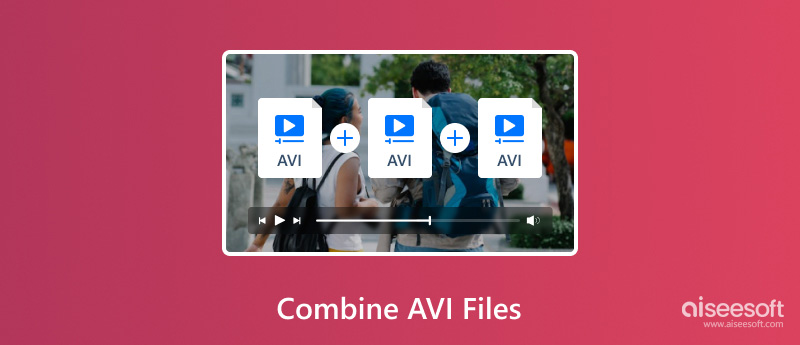
If you want to find a combination of editing and converting AVI video file, you cannot miss Video Converter Ultimate.Aiseesoft Video Converter Ultimate is a converter program that is available on Windows and Mac. It allows you to convert media files at a fast speed with the help of hardware-accelerated technology. With it, you can combine multiple AVI files on Windows and Mac quickly and losslessly.
Here are the steps on how to use Video Converter Ultimate to combine AVI files.
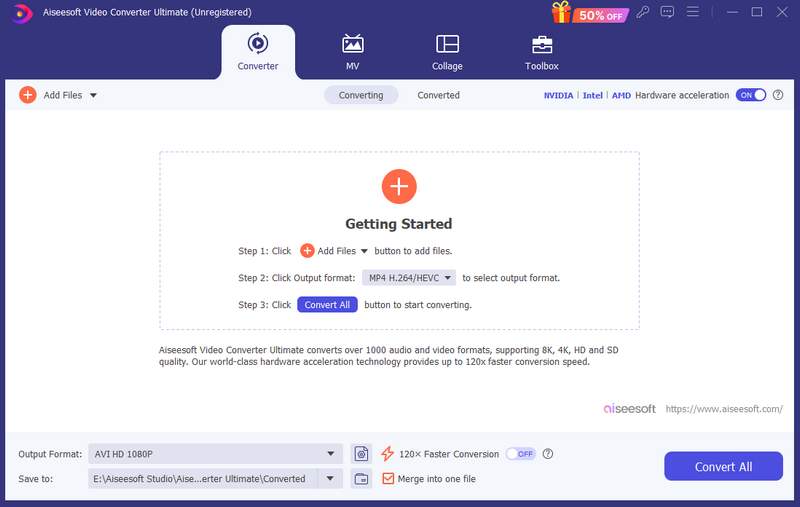
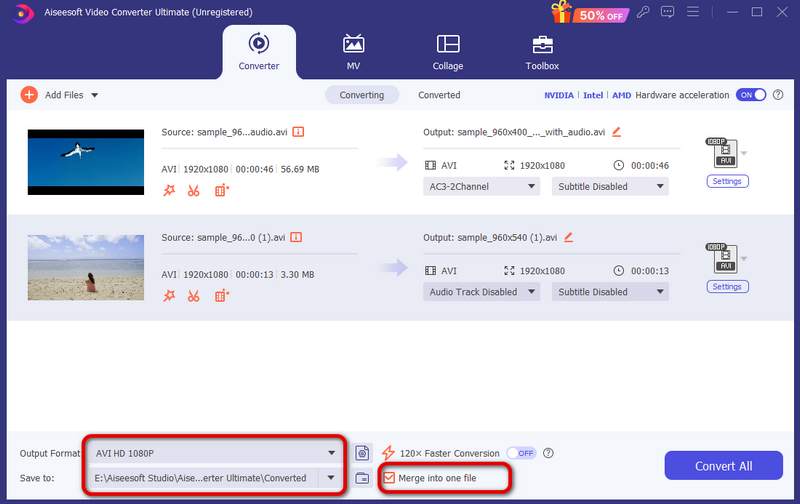
Aiseesoft Video Converter Ultimate is the best tool to help you merge multiple AVI files into one. You can also effortlessly convert other video or audio formats using it.
When you are looking for a free and useful AVI Combiner to help you handle multiple AVI videos, we strongly recommend the excellent Aiseesoft AVI Combiner for you. This AVI video combining software has a user-friendly interface and offers you the best video combining feature you to combine more than one AVI video file into one single AVI video without any hassle. Keep reading to learn about this useful AVI Combiner and learn how to combine AVI files.
100% Secure. No Ads.
100% Secure. No Ads.

How to combine AVI files
Download AVI Combiner on your Windows or Mac computer. This AVI Combining software offers an intuitive interface and you can operate the software without any complicated or professional techniques required.

This free AVI Combiner provides Video/Audio Joiner to let you easily combine AVI files.

Click on the option of "Video/Audio Joiner", and an editing window will pop up. Click the button of "Add File" to load over one AVI file, or just successively drag and drop the AVI video files into the interface for AVI video combining.
You can click the little triangle to adjust the AVI video order. If you want to add more AVI file, click on "Add File" to continue. If you want to remove one AVI file, just click the red cross.

Click the option of "Output Format" from the bottom, and choose the suitable AVI format as the output format for your device. This AVI Combiner powerfully supports variouse video and audio formats. And you can type the word "avi" to fast find what you want.

Choose the destination folder for the final combined AVI video file. And then click "Save" button to keep the AVI video combined by your selected AVI files. The video combining process will trigger immediately. When the AVI combining process is over, click on the button of "Open Output Folder" to check the combined AVI file.

Flixier is an online video editing tool that supports combining AVI files. With it, you can achieve video merging, video cropping, and video trimming as long as you have a usable browser. So, how to use Flixier to merge AVI files quickly?
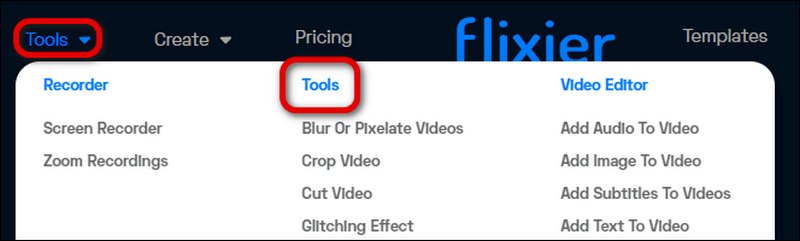
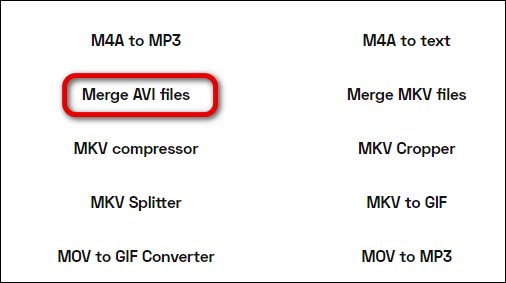
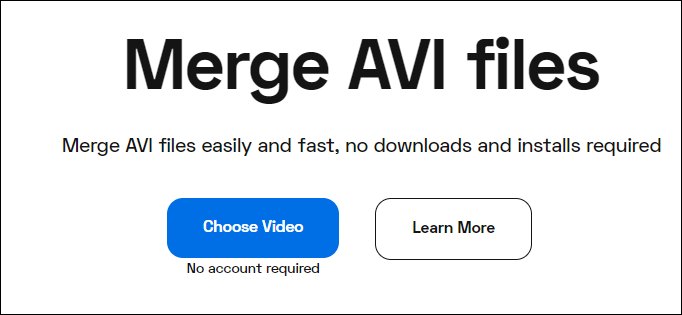
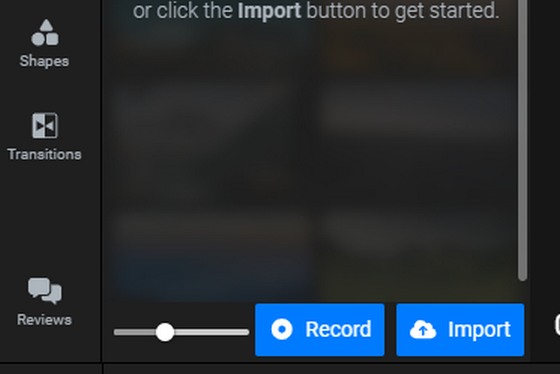
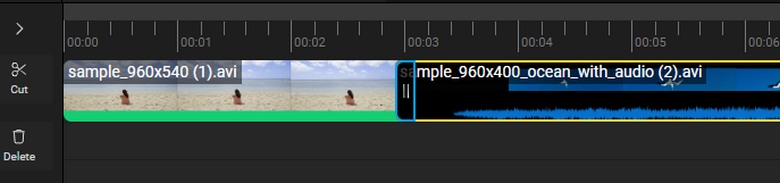
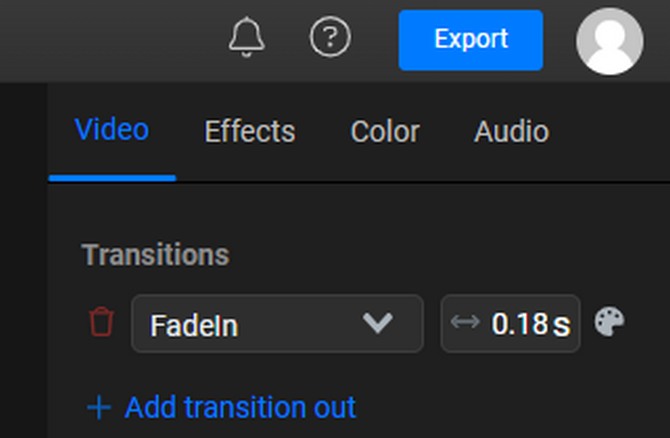
Flixier is a powerful tool for combining AVI files, and you can also adjust the transition effects between two videos. However, this tool has a slow file-importing speed and isn’t as simple to use as other merger tools.
Clideo is another online tool that allows you to merge AVI files. In addition to video merging, it also provides video editing, compressing, resizing, and more. It also has a clear interface to help you master it quickly. Read the following steps to merge AVI files with Clideo.
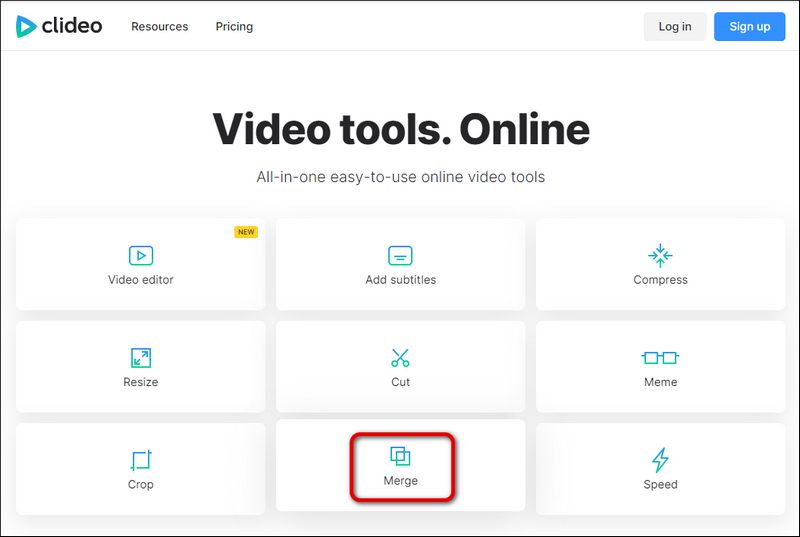
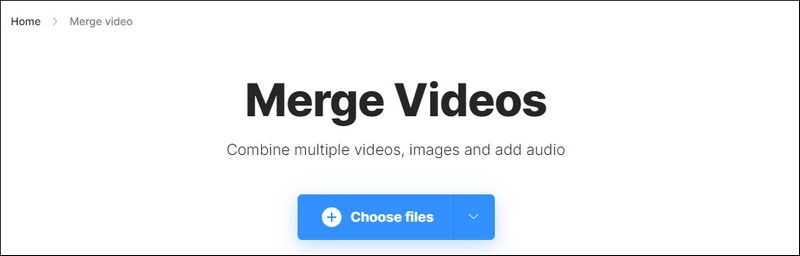

Compared with Flixier, Clideo is easier to use. You can also add music to the video by clicking Add audio. But it doesn’t have many built-in editing tools, and its exporting speed is slow.
Aiseesoft Video Merger Online is a free tool that helps you merge AVI files free of installation. It is easy to use and can combine videos in different formats into one. With it, you can combine videos with zero quality loss. So, how to use Aiseesoft Video Merger Online to combine AVI videos effortlessly? Refer to the following steps.
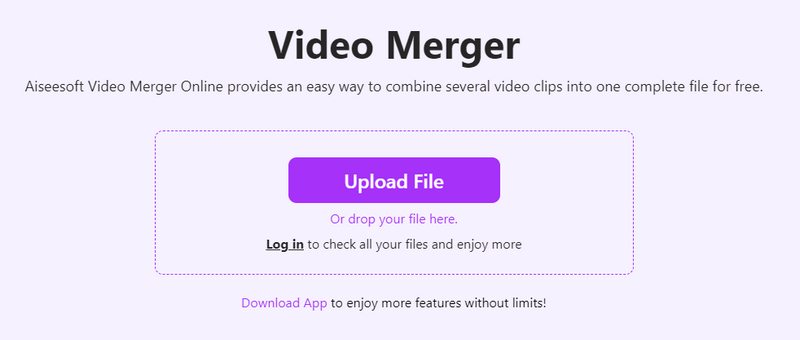
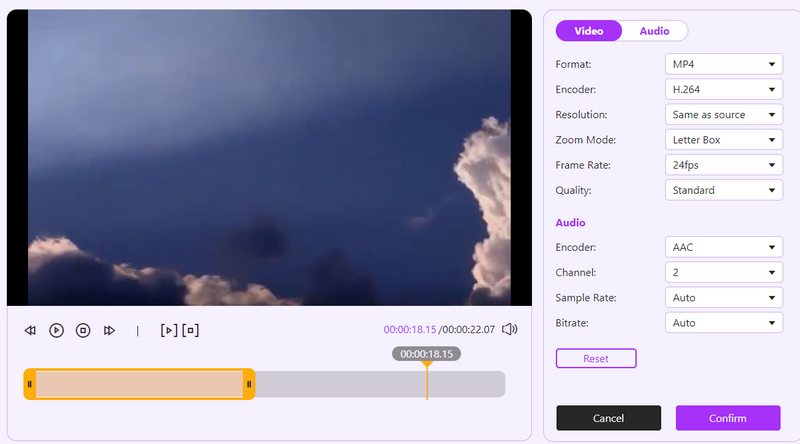

This online video merger tool has a clear interface and is easy to use. It has a quicker exporting speed compared with the other two online tools.
How do I combine AVI files using VLC on Mac for free?
Click the Media menu to choose Convert/Save and click Add to load your AVI files. Then, click Covert/Save. After selecting the output format that fits your needs, you can click Start to convert multiple AVI files into one.
Does merging AVI videos cause quality loss?
If you choose the output format that uses a less efficient compression method than AVI, the merging of AVI videos might lead to quality loss. Furthermore, the quality loss also depends on the merging tools you select. To avoid unnecessary quality loss, you can use powerful tools like Aiseesoft Video Converter Ultimate to help you merge files losslessly.
Is AVI video lossless?
Yes, it is. AVI is a video format that enables lossless compression. It offers a clearer image quality than common files like MP4 but also brings a larger file size.
Conclusion
After reading this article, you must know how to merge AVI files with the tools we introduced above. You can use the easy and powerful program Aiseesoft Video Converter Ultimate to process your video files effortlessly. You can also try other online tools, which saves the trouble of installing a program. Feel free to leave a comment if you have any suggestions or advice about the AVI Combiner.
What do you think of this post?
Excellent

Video Converter Ultimate is excellent video converter, editor and enhancer to convert, enhance and edit videos and music in 1000 formats and more.
100% Secure. No Ads.
100% Secure. No Ads.