Mac desktop is the place where you will do most of your work. So, it's quite necessary to keep everything organized, especially when you keep various files including icons, documents, folders, photos, aliases, and more on your Mac desktop. Surely you want to clean up Mac desktop and make sure you can quickly find the items you need.
This post shares 5 useful ways to help you organize files on Mac desktop. You can use them to clear desktop on your Mac with ease.

macOS is designed with a built-in feature to quickly group items on your Mac desktop into folders. You can use it to clear desktop on Mac.
Press and hold the Command key, click on the files one by one until you select all the items you want to group. Right-click or Control-click one of them, and then choose the New Folder with Selection option. By doing so, you can easily put one kind of files into a folder.
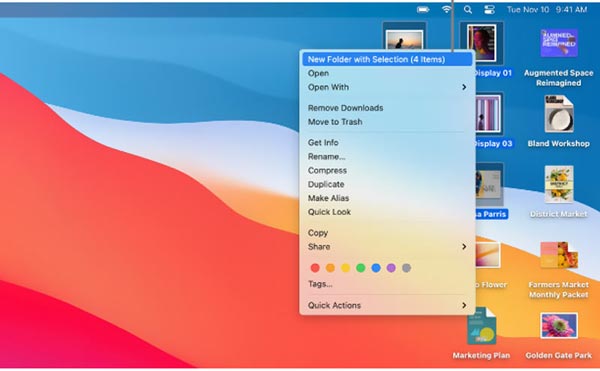
Mac offers another simple way to arrange the files you are working on and organize them. You can choose to keep your files sorted by name, kind, date created, date modified, size, tags, and more. You can follow the steps below to sort all types of data into a grid and clear desktop on your Mac.
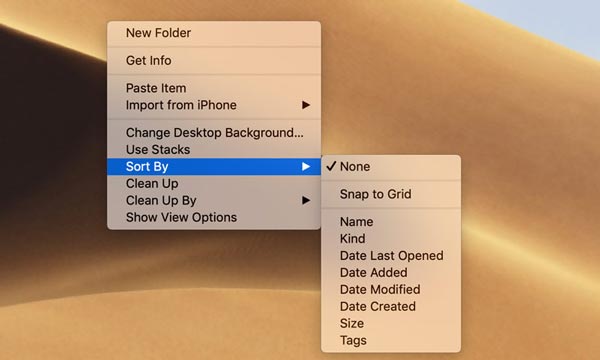
To access the automatically clean up Mac desktop feature, you can also click the top View menu and then select the Sort By or Clean Up By.
Similar to the method above, you can also use the built-in Stacks feature in macOS to organize items on your Mac desktop. With its help, you can easily clean up Mac desktop and group files by categories.
Control-click or right-click on the blank area of the Mac desktop. Select either the Sort Stacks By or the Group Stacks By option. Then you can choose an appropriate option from the sub-menu to organize all files on your desktop. You can also click the View menu on the top menu bar to access the Use Stacks feature.
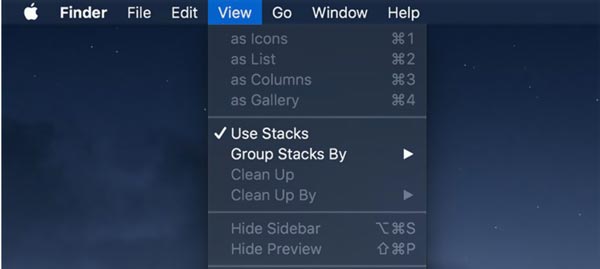
To manage all types of data on your Mac desktop and get more available space, you can rely on the built-in storage management app.
Click on the Apple logo in the upper-left corner of the menu bar, choose About This Mac, hit the Storage tab, and then click on the Manage button. Now you get 4 main solutions to optimize your Mac space.
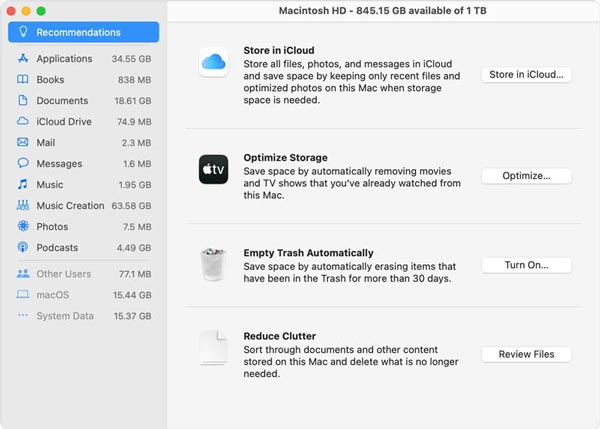
To effectively free up Mac space and remove various useless data, you can use the all-featured Mac Cleaner. It provides you with an easy way to put all types of files organized.

161,522 Downloads
Aiseesoft Mac Cleaner – Best Card Cleaner for Mac
100% Secure. No Ads.



1. How can I create a new folder on my Mac desktop?
On your Mac, click on the top File menu and then choose the New Folder option. Now you can enter a name for the new created folder. Besides, you can right-click in an empty area on the Mac desktop and select the New Folder option. Here you can also use the Command + Shift + N keyboard shortcut to create a new folder.
2. How to add and use tags to organize files on my Mac?
Open Finder and right-click on the item you want to tag. Now you can select one of the colored tags in the drop-down menu to tag it.
3. Where to reduce the number of startup and login items?
Click the Apple menu and choose the Preferences option. Click on the Users & Groups and then select the Login Items. Now you can check and manage the startup and login items based on your need.
Conclusion
When your Mac desktop is disorganized, you can use the tips above to place everything in order. If you still have any questions about how to clean up Mac desktop, you can leave us a message.

Blu-ray Player is a powerful player that can play Blu-ray disc, Blu-ray folder, DVD disc/folder/ISO file, acting as common media player for any HD/SD video files.
100% Secure. No Ads.
100% Secure. No Ads.