Your LinkedIn profile picture is the first thing recruiters and potential employers see. It's your digital handshake, a silent introduction that can affect your chances of landing that dream job. So, choosing the right picture and knowing how to update it are crucial steps in building a strong online presence.
This post tells you how to change your LinkedIn profile picture. You can know the required profile image dimensions and learn to select the right photo to update your profile.
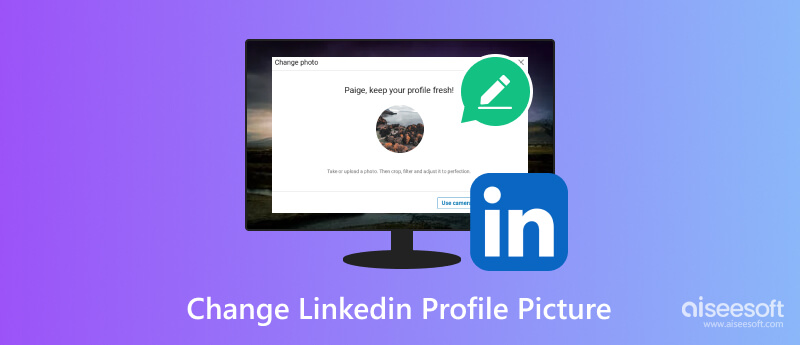
A professional and engaging profile picture can make a world of difference, grabbing attention and conveying your personality and brand. But with so many options and considerations, updating your LinkedIn profile picture can feel daunting. Before showing you how to change your profile photo on LinkedIn, we would like to talk about its dimensions.
400×400 pixels is the recommended image size for your LinkedIn profile picture. That ensures a clear and crisp display. LinkedIn will accept larger file sizes (up to 8MB), but the image will automatically resize to 400×400 pixels. Therefore, using a larger image shouldn't affect the quality.
You can upload photos in different aspect ratios (square, portrait, landscape). However, LinkedIn will crop the image to a circular shape within the available space. So, it's best to select a picture where the important parts are centered to avoid losing crucial details.
Avoid small, low-resolution images, as they will appear blurry and unprofessional. If you are unsure about the dimensions of your image, you can usually find them by right clicking the file and selecting Properties or Image Details.
Choosing the right profile photo and presenting it professionally can significantly boost your online presence. Whether you are updating your look or starting fresh, you can follow the steps below to change your LinkedIn profile picture on both desktop and mobile.
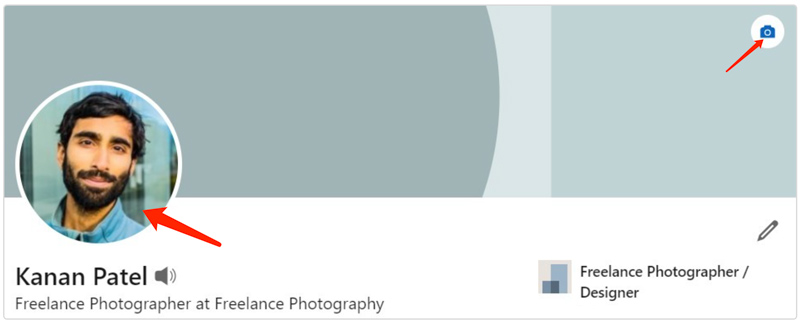
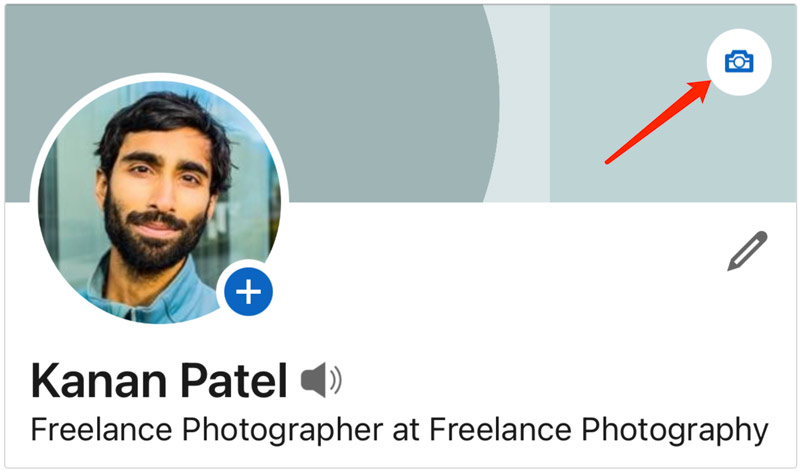
Professionalism: Your profile picture should be professional and appropriate for a business setting. Avoid selfies, vacation photos, or anything that could be considered unprofessional or distracting. Dress professionally, as you would for an important meeting or interview.
Clarity and Quality: Choose a clear, high-resolution image that showcases your face and features in a positive light. Blurry or pixelated photos will leave a bad impression. You can use Aiseesoft AI Photo Editor to upscale your picture and improve the image quality. Its advanced AI technology will automatically optimize its brightness, contrast, sharpness, color, and more.
100% Secure. No Ads.
100% Secure. No Ads.

Smile and Shine: A warm smile is universally inviting and approachable. Let your personality shine through with a natural, confident expression.
Go Glasses or No Glasses: Choose consistency. If you wear glasses for most professional encounters, include them in your picture.
Background: Keep the background simple and clean. Avoid busy or cluttered backgrounds that take attention away from you.
Cropping and Framing: Your profile picture will be cropped to a circle, so ensure you are centered in the frame, and your face takes up most of the space. Avoid tight crops that cut off your head or shoulders.
Headshot vs. Full Body: A headshot is generally the best option for your LinkedIn profile picture. However, if you have a profession where your attire is relevant, a full-body shot can be effective.
How do I change my LinkedIn background picture on my phone?
Unfortunately, changing your LinkedIn background picture is not currently possible on the LinkedIn mobile app. This feature is only available on the desktop version of the platform.
Where do I change my LinkedIn profile link?
Your LinkedIn profile link can be changed in two ways. You can edit your public profile URL under Edit public profile & URL on desktop and Public profile URL on mobile. Your profile sharing link will be automatically updated after you change the public profile URL.
Does the LinkedIn profile picture matter?
Yes. A high-quality profile picture will make yours stand out. It makes you seem more relatable and shows you take your career seriously. People are more likely to remember and connect with someone they've seen a picture of.
Conclusion
By following the two methods above, you can easily update your LinkedIn profile picture to make a lasting positive impression. Remember, your profile photo is just one piece of the puzzle. To truly make a strong impression, optimize your entire LinkedIn profile.

Enlarge and upscale images up to 4K in batches quickly with wide support for various image formats.
100% Secure. No Ads.
100% Secure. No Ads.