In today's digital age, email has become an integral part of our daily life compared to the earlier days. Now, we can use it for work, communication, and even personal entertainment. Thus, with so much sensitive information being delivered and received daily thru email, it is crucial to have a strong and secure password to protect your sensitive data. Changing the email password seems daunting for iPhone users, but it doesn't have to be since we have provided this article for you. In this article, we will guide you thoroughly through changing your email password on your iPhone efficiently and effectively. We have covered everything from updating to creating passwords here, so keep reading to know more.
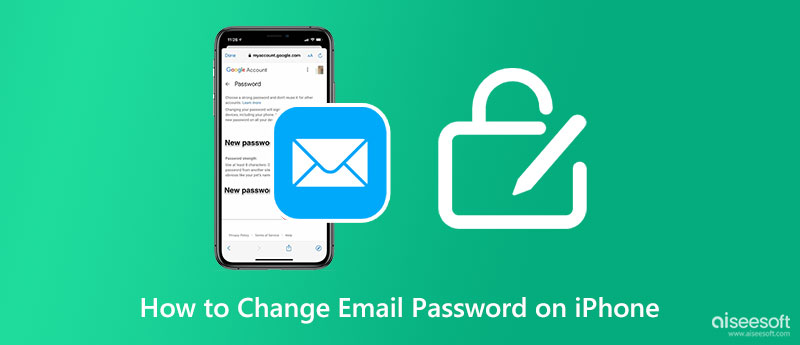
On some occasions, iOS users aren't good at managing passwords on their devices. Sometimes, every time password is set, typically known information about us, like birthdays, names of our favorite pets, or such. Hackers can quickly go through your email account if the password you have set is weak or mild. Take, for example, the Gmail and Apple Mail tutorials that we have added. Keep reading the tutorial below to learn how to change the email password on your iPhone easily.
The Gmail app is the most common emailing application used by millions of users on different devices, not only iOS. If you have set a weak password in your account here, then this is the right time to update it to a stronger one by following the information tutorial below.
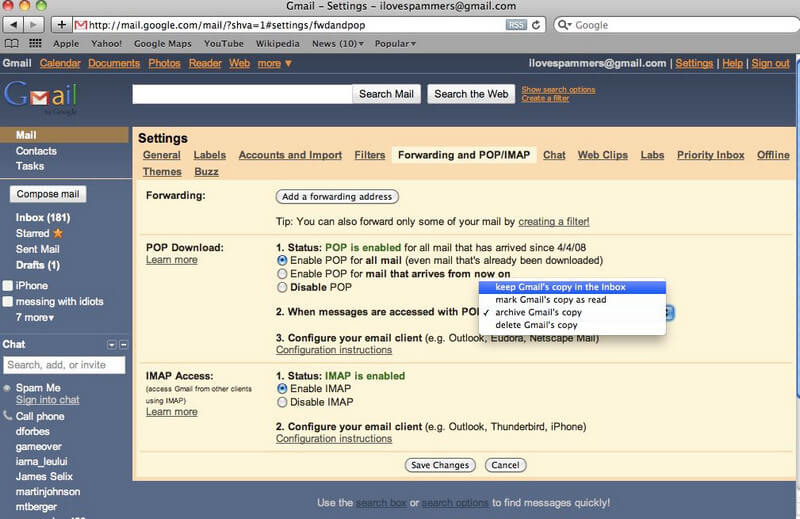
Steps to Change Gmail Password on iOS:
Apple Mail, popularly known as Mail, is similar to Gmail, but this is only restricted to Apple devices. With this app, you now send messages via SMTP, and retrieve messages in Exchange, POP3, and IMAP. For end-to-end encryption message S/MIME is supported. If the password you set here isn't strong, you can now learn how to update your email password on your iPhone with the tutorial we added to the next information.
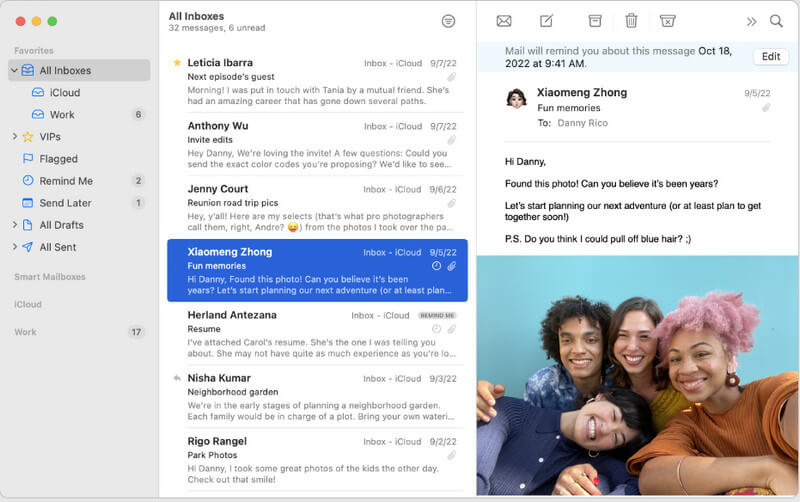
Steps to Change Apple Mail Password on iOS:
Do you still remember the account and password of the email? If not, you wouldn't be able to change your email password on your iPhone; that is why we will introduce the Aiseesoft iPhone Password Manager. It is an account retrieval app that can quickly scan your device for all the accounts you have logged on different platforms or websites. With this app, even your internet password can be retrieved once you use it. Even a novice can easily follow instructions on using this app effectively.
Steps to Use Aiseesoft iPhone Password Manager:
100% Secure. No Ads.
100% Secure. No Ads.

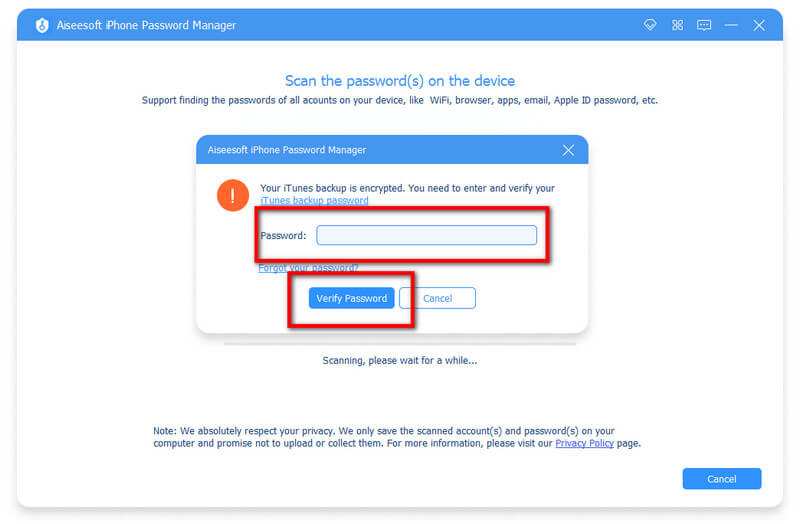

How to reset your Hotmail password?
Resetting a Hotmail password is easy for everyone, even without a mobile phone. If you want to know how to reset your Hotmail password, you can depend on an article on the web.
How to reset your iCloud email?
Open the iCloud on the Settings app, click the Delete Account, then click Delete. Before it resets, the device will ask you about the data and contacts saved on iCloud Safari, and you can either preserve or delete them. Log in to your new iCloud account, and tap Merge to connect the old and new iCloud, or save it as it is. If you want a clearer idea of resetting your iCloud email, you can find a tutorial on the internet to do it easily.
Does changing the email password on iPhone necessary?
Supposedly, if your email password isn't updated, then the one-top login will not work. In that case, you will need to change your email password on your iPhone so that feature will work like before. Changing the email password on iPhone has benefits, like making it more robust for security purposes.
Conclusion
Now, you can easily change the email password on your iPhone with the tutorial we added to this article. For example, if the password on your Gmail and Apple Mail isn't strong, you will need to change that to a better one so that no one can quickly access your account's private data. Believe it or not, the benefit of making your password stronger is better, and you might need to manage all of the email passwords you have changed with the Aiseesoft iPhone Password Manager.
If you have other related questions regarding this topic, please ask by leaving a comment below, and we will surely answer that immediately. Share this article with everyone you think needs it so that you can help them if they ever encounter this type of situation.

iPhone Password Manager is a great tool to find all passwords and accounts saved on your iPhone. It also can export and back up your passwords.
100% Secure. No Ads.
100% Secure. No Ads.