How to change Google Play country once you move to a new country? You must have this question in your mind when you want to view the previous content of the old country in Google Play. Since the Google Play Store displays different apps, games, and other content based on your IP address, you might need to change Google Play country to browse for different content or download app that is not available in your country. Here you can see the exact guide you want to change the country in Google Play from both computer and smartphone.
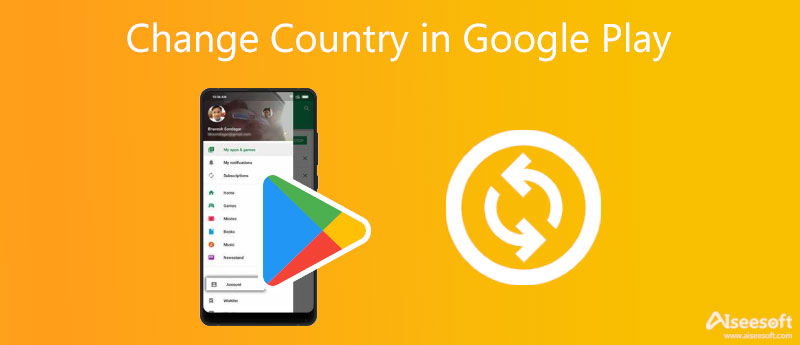
Once you are on a business trip or personal one to a different country, you may want to change Google Play country to access different content such as movies and books. You can also download the apps that are not available in your previous country since the apps and other content in the Store can vary by country. Therefore, the following content brings you the two methods on how to change the country in Google Play Store from both computers and smartphones. Move forward to learn more.
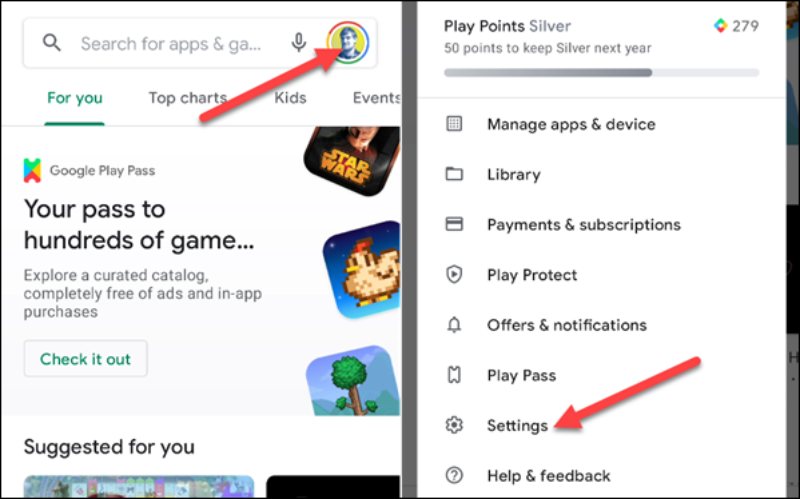
There is no direct way to change the country in Google Play Store on the computer, but you can change countries through Google Pay.
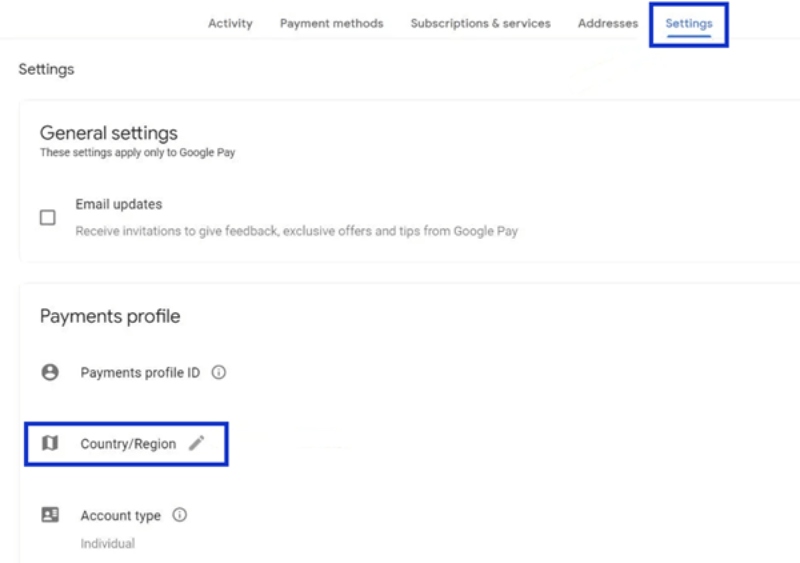
Bonus Tip: Change Country on iOS Devices
For iOS users, you can also change countries for apps that display content based on IP address. Moreover, except for you to physically show up in a new country, you can use some assistance to change countries for your iOS devices to fake locations. Aiseesoft AnyCoord is one of the excellent location changers on the market. You can freely switch your position for iPhone and iPad on your computers

Downloads
100% Secure. No Ads.
100% Secure. No Ads.
To successfully change Google Play country without trouble, here are some tips you should know as well as some warm reminders for you.
1. First and most importantly, you can only change the country in Google Play Store once a year. So, think twice before changing because you need to wait for 12 months until you change it back in the Store.
2. After changing countries, you can no longer use your previous Google Play balance for the old country under the new country profile.
3. Apart from physically being in a different country to change Google Play country successfully, you also need to have a payment method used in that country.
4. Other features like Google Play Points and Google Play Pass are associated with your Google Play country. Once change the country in Google Play Store, you will lose all points in the new country.
Once you have known all these things above and decide to change, your profile needs 48 hours to update, and then you can browse the new content in different countries/regions.
Why cannot I see the option to add a country?
Add a country option often appears after you move to a different country for you to change Google Play country, and the Google Play Store detects this based on your IP address. However, this situation may sometimes occur even if you are in a new country. The reasons can be that you have changed your country within the last year or are part of a Google Play Family Library.
What to do if I can't change the country in Google Play?
Suppose you cannot change the country in Google Play Store or do not see the option to. You may try to clear your cache and data. First, open the Settings app on your phone. Tap Apps & Notifications and See all apps. Then scroll down to find Google Play Store and tap Storage and Clear cache. Next, tap Clear storage to finalize. Besides, you can check if your apps are updated or try the ultimate solution to create a new payment profile.
Does the Google Play Store automatically change my country?
No, the Store will not automatically change Google Play country if you travel to a different country. The option for changing to a new location will appear in the Settings in Google Play. But you need to click it and access the profile to manually switch countries. Also, make sure you have the corresponding payment method. Otherwise, you need to create a new account.
Conclusion
To wrap up, this article gives you a detailed guide on how to change the country in Google Play Store on both computers and smartphones. Moreover, to successfully change countries in the Google Play app, you also need to make sure that you are physically in that country or that your IP address does. Also, you need to have a payment method from that country. Additionally, you can also use the reliable software mentioned above to change countries on iOS devices.

Aiseesoft AnyCoord can help you hide, fake, or change your GPS location to any other place with ease. You can even plan a moving route if needed.
100% Secure. No Ads.
100% Secure. No Ads.