Say goodbye to squinting into a pockets size screen and say hello to the immersive gaming experience on a bigger screen as we teach you how to cast games from phone to TV. Many users prefer gaming on the phone since it is convenient and can be brought anywhere worldwide. While others prefer that unlocking the full potential of the gaming experience is a must, which is why casting it on TV is the best option. You do not need to root the device like you need to do when emulating, and most of the TV support a pre-built screencasting menu. If your TV does not have built-in screencasting, you can read the other options added to each part of this article.
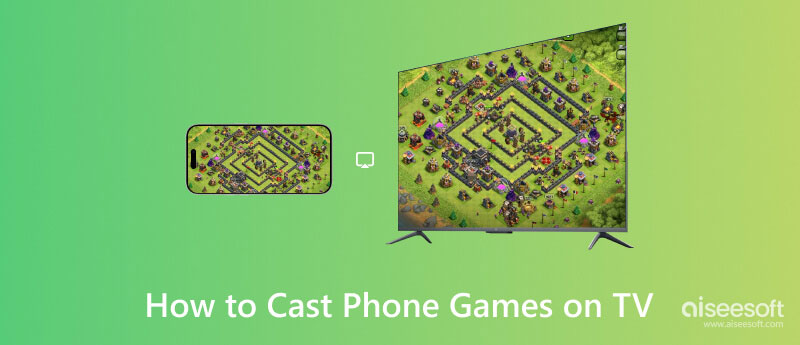
There is a native way to cast Android games to TV, a feature available on version 5.0 or later. It is a built-in screen-casting tool you can use on your Android. Let us show you how to mirror an Android screen to a TV, and you can follow the steps below to do it perfectly and efficiently.
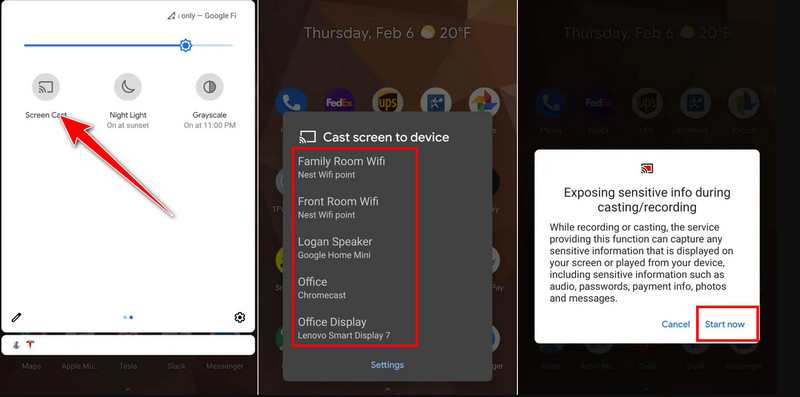
USB to HDMI cable is the most effective way for Android games to cast to TV without the help of an internet connection. It is considered a way to mirror a phone to Smart TV without WiFi. You can purchase this at a store and ensure that the end of the device is based on your charging port. When you have this, you can follow the steps below to use it.

Chrome Cast is a physical device you can purchase to cast your Android screen to the connected TV successfully. It is usually connected to the HDMi with the power source connected to the electricity. However, the device will only work if you download the Google Home. Once you have everything in, you can now proceed to the steps.

How do you cast Android games on TV? You can download the AirScreen - AirPlay & Cast. It is a third-party application that allows users to easily connect Android screens and be cast out to a larger screen such as a TV. This application is free to download on PlayStore. So, if you want to stream gaming content on your Android to TV with it, follow the steps below.
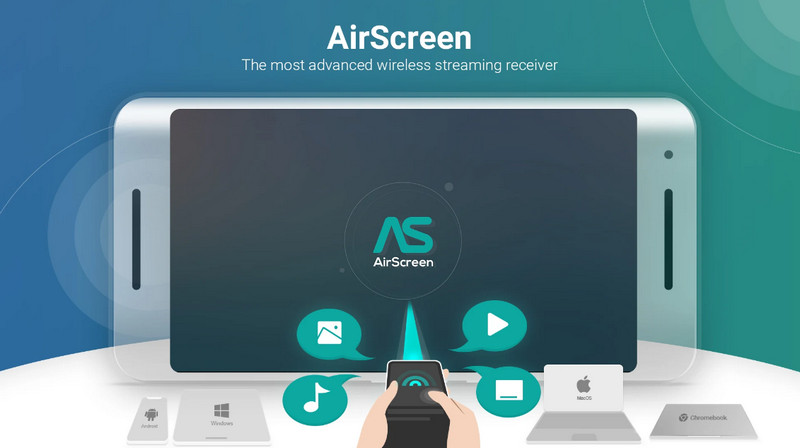
Aiseesoft Phone Mirror is the program you can download on your desktop to start mirroring Android gameplay to your PC. It is a dedicated application for mirroring, but now you can remotely control the screen of Android through your PC screen. You can use additional options such as screen recording and screen capturing. Is it difficult to use? The app remains easy to use so that everyone who wants to use it can manage to do so. Here is a quick step-by-step on using the application and effectively casting Android games into a PC screen.
100% Secure. No Ads.
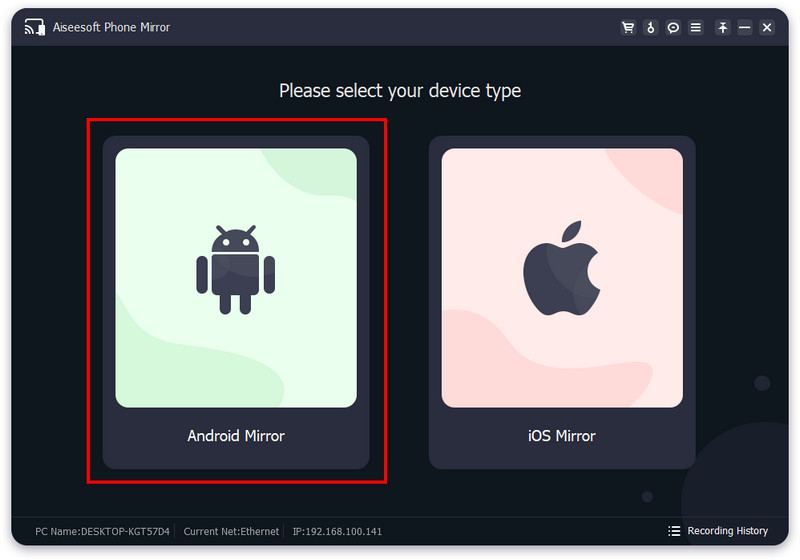
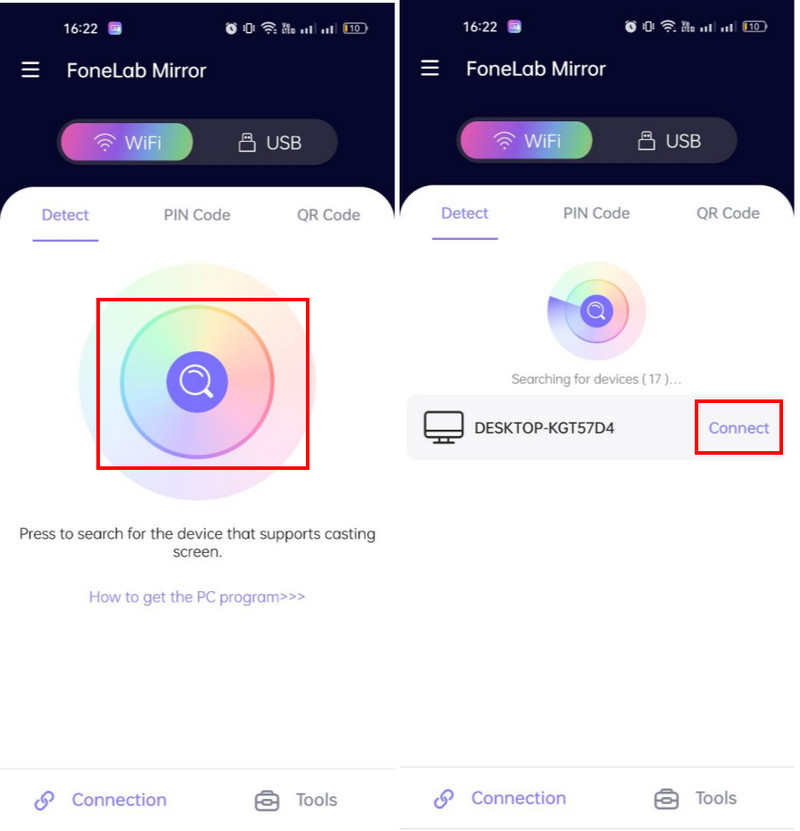
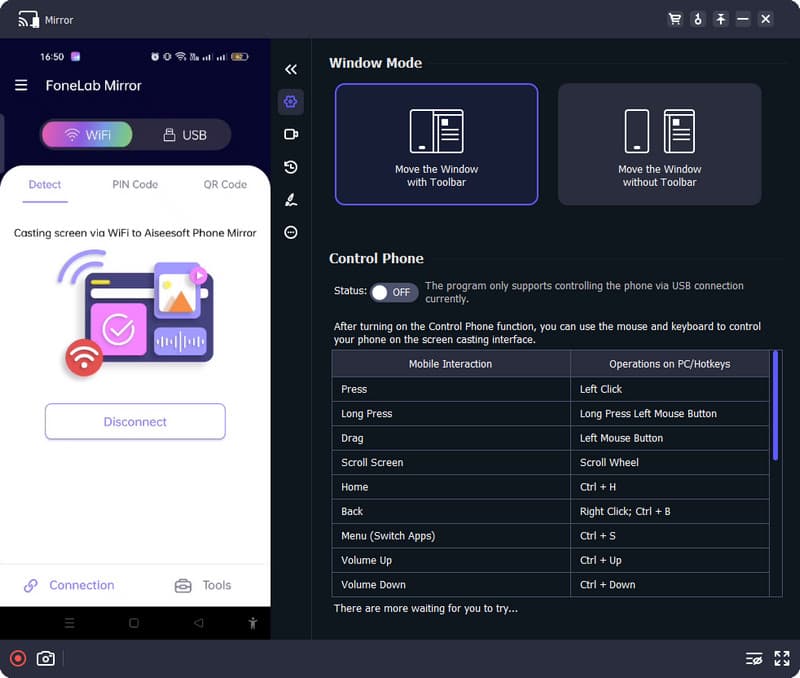
Does rooting the phone to cast on TV necessarily?
Rooting your phone to cast your screen to the TV is unnecessary since you can achieve the casting without doing it. While rooting provides additional control and flexibility, it is still not required when you want to cast it on a TV.
Is there an alternative to cast an Android screen on a TV?
Yes, you can cast your screen using a USB to HDMI cable. In this way, you can cast the Android screen while it is connected to the TV screen. If this is not the method you want to do, try transferring the file to a flash drive, inserting it on a TV, and opening the video file saved on the drive.
Does casting phone games on non-Smart TV possible?
Casting phone games to a non-Smart TV is possible if you have connected a dongle like Chrome Cast or something similar.
Conclusion
This post tells you what are the ways you can do to cast phone games to the TV screen with ease. There is no need to do a complicated method since casting a screen is an easy thing anyone can do. If the screencasting on your TV did not work, we suggest you use the Aiseesoft Phone Mirror to cast the Android screen to your PC. What do you think of this post?

Phone Mirror can help you cast your phone screen to your computer for a better view. You can also record your iPhone/Android screen or take snapshots as you like while mirroring.
100% Secure. No Ads.