Overview
Want to edit your videos and look for the best video editing software? This post recommends you 8 great YouTube video editor tools to help you make the videos awesome.
Overview
Want to edit your videos and look for the best video editing software? This post recommends you 8 great YouTube video editor tools to help you make the videos awesome.
As the largest online video streaming site, YouTube encourages everyone to upload and share their video clips with the world. It actually becomes easier and easier to do that since you have plenty of ways to shoot videos now. But before you upload the videos to YouTube, you must want to edit the videos first to make them fantastic. That's when you need to find the suitable video editing software.
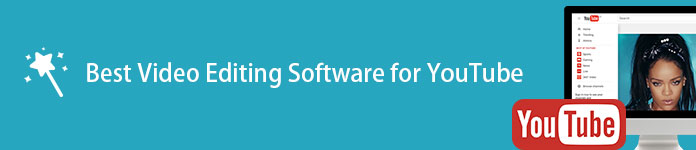
Best Video Editing Software
You will come across very much free video editing software over the internet. But with so lots of video editor results, which one is the best? Here in this page, we will introduce you with 8 best video editing software that you can choose from.
Aiseesoft Slideshow Creator is also professional Video Editor software on Windows, which provides multiple editing features for you to edit any video file. You can rotate the video in 90 counterclockwise/clockwise, adjust contrast, saturation, brightness and hue, make fast and slow motion video playback, crop/clip/merge video and add watermark to the video. Besides, you are allowed to add different filter effects, funny elements, and also ready-made theme to the video with ease.

How to edit video with Slideshow Creator
Step 1 Download and install the professional Video Editor
Download and install the Video Editing software, and then launch the main interface.

Step 2 Add video file to the software
Click "Add photo(s) and video(s) here" button to add downloaded video file to the software.

Step 3 Edit video with basic editing features
Click "Edit" button to open the "Edit" window, here you are allowed to rotate the video position, adjust video contrast/saturation/brightness/hue/speed/volume, crop video area, or clip the video file to remove unwanted part. After editing, click "OK" button to save all your job.

Step 4 Edit video with advanced editing features
On the up-right corner of the main interface, here you can add ready-made theme, filters, elements, and text to the video. For the ready-made theme, you can directly apply or edit the text, filters, transitions and elements for the simple picture if you need. Click "Text" button to edit the text effect. Click "Filters" button to add different filters to the video. And click "Elements" button to choose your favorite elements to the video.

Step 5 Add background music to video
At the bottom of the main interface, you can add or remove the background music, and get the background music loop playback easily.

Step 6 Export the video after editing
After all the editing processes, you can start to export the video file, and it would let you choose the output format, you just select one suitable output format for your video and then click "Convert" button to save the output video.
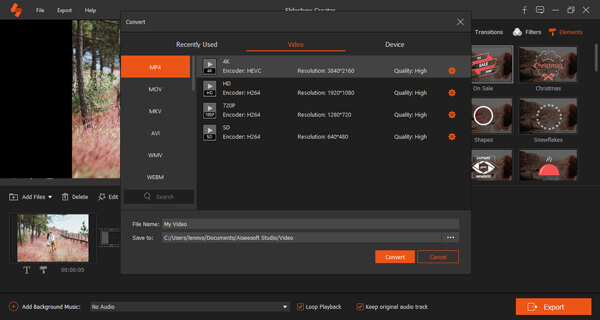
Here's the video about making slideshows for you. Click it to check.


Designed by Microsoft, Windows Movie Maker is the best video editing software you could use on Windows. It allows you to make videos with easy drag-n-drop. Apart from some basic features, this useful video editing can also help you enhance the overall editing experience along with multiple transitions, titles and effects, etc.

Pros:
Cons:
This video editing tool is a perfect choice for novice as he or she can use it with great ease. It will create amazing effects in your videos. This software also has Project bins by which the users can import the desired files into a collection.
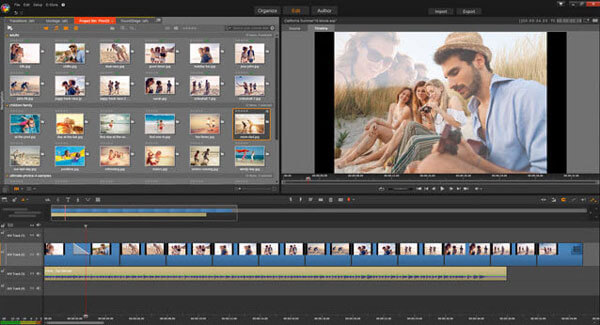
Pros:
Cons:
That's all video editing software.
If you are a Mac user and want to edit videos before uplosding to , iMovie will definitely be your first option. iMovie is the choice to consider when you looks for the best video editor for your Mac. iMovie allows you to begin video editing with a simple drag and drop. As for the editing features, you can use iMovie to crop video, add text, effects, transitions, sound tracks, subtitles and more.
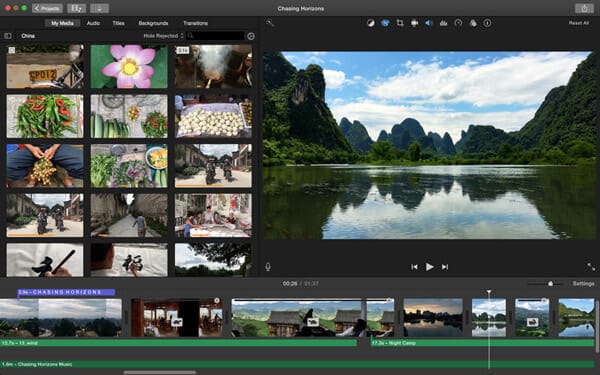
Pros:
Cons:
Free Video Editor is considered as the best video editing software that works for both Mac and Windows. It provides all basic video editing features to help you rotate, clip, crop, watermark, or convert video files, along with more advanced video enhancing function. What's more, this best video editing software offers you many effects, templates, transitions and more to personalize your videos.

Pros of this video editing software:
In the following part, I'll take Free Video Editor as an example, and show you how to use video editing software to edit videos.
Step 1 Download and install Free Video Editor
Download Free Video Editor on your computer before you edit videos. This video editing software features an intuitive interface and lets you handily edit videos. 
Step 2 Choose editing feature
You are able to find lots of powerful and useful editing features, so that you can freely edit videos with ease. You are able to rotate, crop, clip, enhance, join videos based on your needs.

Step 3 Edit videos
Choose an editing tool, e.g. "Enhance Video" > "Add File" to load the video file that you want to edit and upload to YouTube. Here you are able to upscale resolution, optimize brightness/contrast, remove video noise or reduce video shaking. Finally click "Save" button to save edited video for YouTube.

For more detailed information about how to use this free Video Editor, you can watch the tutorial video below:


If you need a free video editing software, YouTube Video Editor is also a good choice. As the official video editing software for YouTube, YouTube video editor provides many frequently-used video editing features to edit YouTube videos. This free Video Editor allows for easy customizing of video files via specialized tools and effects. Also, the program helps in trimming down the size of videos. Some useful effects and transitions are also provided.
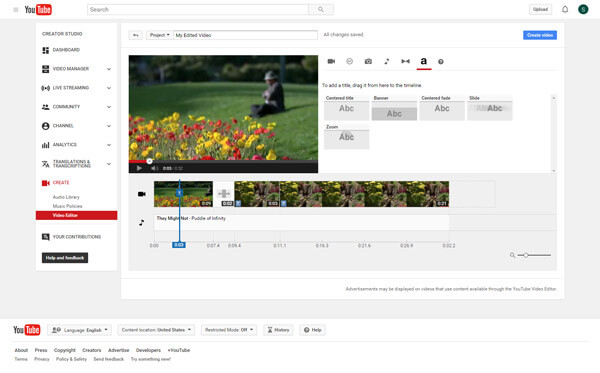
Pros:
Cons:
Of all the best video editing software in the list, Lightworks is probably the most professional one. It's non-linear and has support for resolutions amounting to 4K, SD, HD videos. The editing features are also very open-minded. If you have a film that you want to edit, LightWorks will be a good choice to consider at any given time.
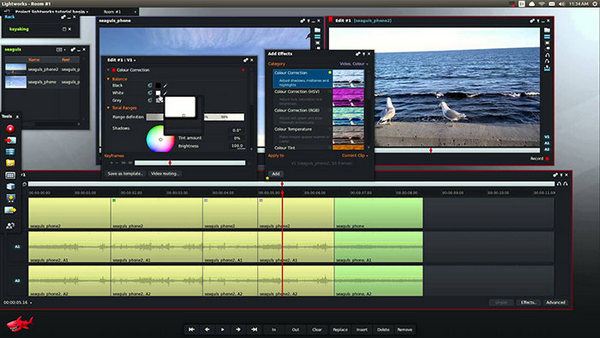
Pros:
Cons:
Aiseesoft Video Converter Ultimate is the professional video editing software. It is designed with many video editing functions to help you better edit your videos. Compared with other video editing tools, it guarantees you a super simple video editing process. You can easily clip video to only save the necessary part, crop video, merge several clips into one new video, add your personal watermark, adjust video effects, enhance video quality and more. Just free download it and have a try.

Pros:
Cons:
We mainly talk about video editing software in this post. We list 8 great video editor tools for you to choose from. Whether you want to find a free video editor, or professional editing software, you can find what you need. If you have any better recommendation, you can leave us a message.