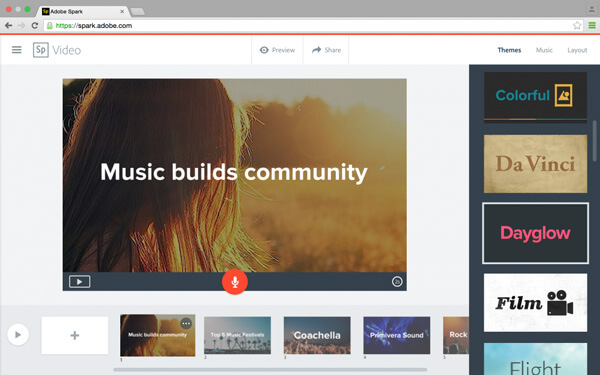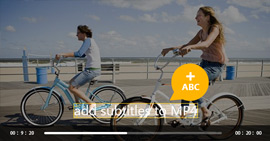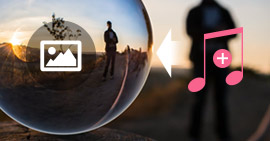Best Slideshow Software – Creates Videos from Photos and Music
Summary
It is a beautiful thing to make your own videos by adding photos, music and some transitions as for a gift. For making the ideal slideshow movie, you need the professional slideshow software to achieve the goal. In this post, we will show you how to use the best slideshow software to make movies with your pictures, music, and videos.

Part 1. Best slideshow software in 2025 – Aiseesoft Slideshow Creator
Slideshow Creator
- Aiseesoft Slideshow Creator is the best but easy-to-use slideshow software for Windows 10/8/7 users.
- Create slideshow movies from photos, music and videos.
- Support editing every photo with special effects.
- Compatible with various input and output formats.
- Easy-to-use slideshow Creator with several steps to create a video.
How to Use the Best Slideshow Software Step by Step
Step 1 Add photos or videos to this slideshow making tool
Click "Add photo(s) and video(s) here" to import pictures and video files into this program. Here you are able to add pictures in BMP, JPEG, JPG, JPE, JFIF, GIF, TIFF and PNG.
For video file, you are allowed to import MP4, M4V, TS, MTS, M2TS, VOB, RM, RMVB, WMV, 3GP, SWF, MOV, MKV, etc.

Step 2 Select Theme
Click "Theme" option in the left panel, Slideshow Creator offers you many themes, such as happy, fashion, simple, sad, sport, etc. Choose one according to the video style.

Step 3 Add music
Click the "Add Background Music" button to import background music. Here MP3, AAC, WAV, WMA, M4A, OGG, AIFF, FLAC, etc. audio files are supported.
After imported music file, you could trim and add aural effect for the slideshow video.

Step 4 Preview effects
You can click "Effects" to add the filter effects on your slideshow. If there is any any problem, just go back and edit it again.

Step 5 Export the slideshow
After all your adjusting, if you are satisfied, click "Export" button at the right bottom. Select the Output format and supported device. It support multiple popular video format (MP4, AVI, MKV, VOB, WMV, etc.). You can also transfer video to iPhone/iPad/Android/Xbox/PS.

Step 6 Start to Make a slideshow
Click "Convert" button to make the slideshow. Also, you could save the slideshow as the project for editing next time.
East, right? You could use this slideshow software to edit make slideshow movie by yourself.
Here's the video about making slideshows for you. Click it to check.
Part 2. Create a Slideshows with Adobe Spark
For the other slideshow software, here we recommend a app called Adobe Spark to help you. It is a free online slideshow maker with music and effects.
Features
- Providing beautiful typography. You can choose one from a variety of free professionally designed fonts for every occasion.
- Providing thousands of photos. You can choose from the web or Adobe Creative Cloud, Adobe Lightroom, Dropbox and Google Photos.
- Creating various themes for you to make your own slideshow automatically.
Step 1 Create your own account with email. You can sign in your Facebook or Gmail, then here you are able to import photos from your account.
Step 2 Clicking the big plus button on web or in the iOS app will open a slide-based editor.
Step 3 Add music, photos, icons or other media files to your slides.
Step 4 Choose a theme and soundtrack.
Step 5 Start to Save the video as MP4.
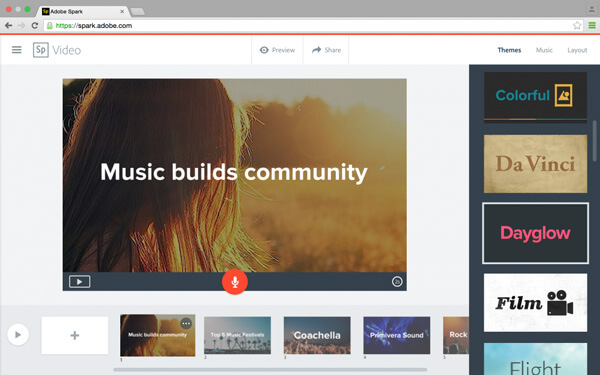
You may want to know: How to Make Slideshow with iPhoto
In this post, we focus on showing you which is the best slideshow software in 2025. Choose one and start to make your own slideshow now.
What do you think of this post?
Excellent
Rating: 4.8 / 5 (based on 71 ratings)