You can listen to music on any digital device on the go, such as an MP3 player, iPhone, Android or even your computer. It is a pity if you lost your audio library collected for years. The followings are common reasons explaining why you lose audio files.
Fortunately, you can find and recover deleted songs with the best audio recovery software here. No matter why you lost music files, you can recover deleted or lost audio files from any storage device in a short time.

Best Audio Recovery Software
It does not matter if you have no time to back up music files before data loss. Aiseesoft Data Recovery is the best professional data recovery software that can help you recover MP3, WAV, OGG, AAC and many other audio files losslessly. There is no technology background or data recovery experience required. You can recover deleted or lost audio files with simple clicks effortlessly.
By the way, you can use Data Recovery to find hidden files on Windows or Mac too. The powerful search function enables you to scan and find deleted audio files based on the name, path, extension and created date. In a word, you can recover inaccessible audio files with the best audio file recovery software here.

Step 1Launch the audio recovery software
Download the free audio recovery software on Windows 10/8.1/8/7/Vista/XP or Mac 10.7 and above. Launch the best audio recovery software for PC after the installation.
Step 2Select the data type and location
You can choose the disk drive that your lost audio files were saved. If you want to recover audio files from an MP3 player or anything else, you need to plug the removable device to your computer first.

Step 3Start a Quick or Deep Scan mode
Click "Start Scan" to scan for your lost audio files. Quick Scan is the default data scanning mode of the best audio recovery software. If you want to recover permanently deleted audio files, you need to enter into Deep Scan mode to get more possible results.
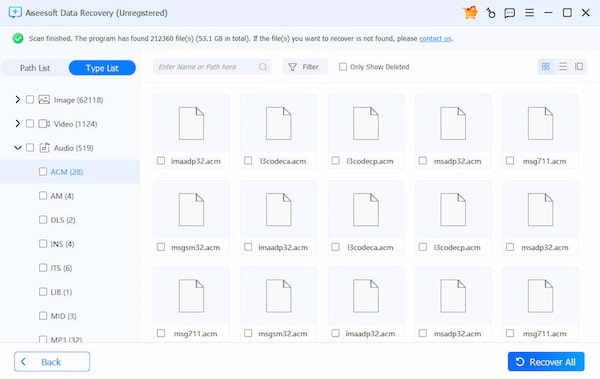
Step 4Complete audio file recovery
Choose your music folder under "Type List" or "Path List" in the left pane. You can see both deleted and existing audio files. The built-in Search engine and Filter function can help you find all audio files on Mac or PC. You can also pre-listen a song before the data recovery. At last, select the music file and click the "Recover" button. The data recovery software can recover audio files without quality loss in minutes.

Just as above mentioned, you can use Aiseesoft Data Recovery to find audio files on Mac with the detailed information. The best audio recovery software can scan your computer thoroughly to show you all available audio files. Well, there is also a basic method to find audio files on a Mac.
Step 1Open the Finder window on the Mac.
Step 2Hold and press "Command" and "F" keys to get a new search.
Step 3Choose "Show Search Criteria" under the gear "Settings" icon on the top.
Step 4Locate the "This Mac" section. Select "Music" in the second search criteria. Later, you can choose "MP3" to find all MP3 files on Mac here.
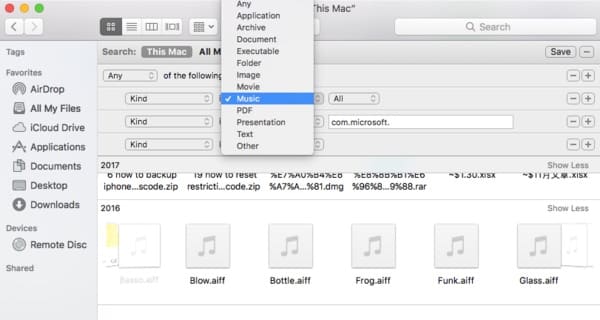
Apart from recovering and finding audio files, you can run Data Recovery as a backup too. For instance, you can extract all songs by using the best audio recovery software. Later, you can save those music files to an external hard drive or cloud service for backup. Thus, if your music disappeared from iPhone, you can find and recover any file successfully. Just free download and have a try right now.