Google Chrome has a Password Manager to store, generate, and autofill your passwords. It does a great job of keeping track of your usernames and related passcodes. However, many users got the problem that Chrome won't autofill passwords. Are you facing the same situation that Google Chrome can't remember and autofill your passwords when you want to log in to some specific websites?
This post will guide you to know Chrome Password Manager. You can learn how to enable and disable Chrome autofill passwords. Moreover, it tells tips to troubleshoot Chrome no longer auto-fills passwords.
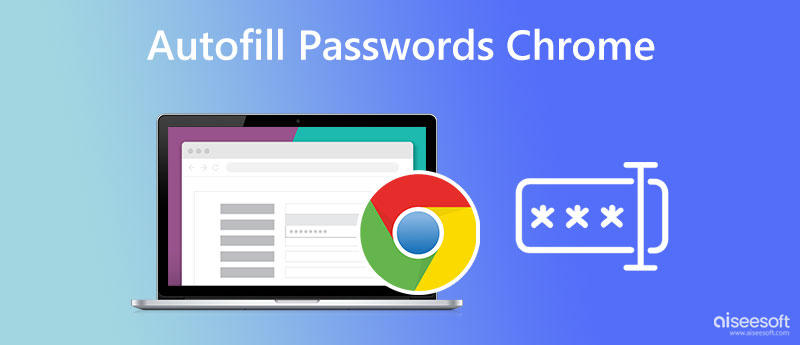
Google Chrome has a password management feature to remember your accounts and passwords. These passwords are saved in your Google Account. You can go to its Password Manager to check, change, or delete them.
Whether you use the Google Chrome browser on a Windows 7/8/10/11 PC or Mac, the Auto sign-in and Offer to save passwords features are enabled by default. You will be prompted to save your username and password when you sign in to a website on Chrome. You can click Save to store the password data to your Google account.
If you want to disable this feature, you can click the 3-dots More icon in the upper-right corner, choose Settings, go to Autofill, and then turn Offer to save passwords off on the Password Manager page. You can disable Auto sign-in to prevent Chrome password autofill during this step.
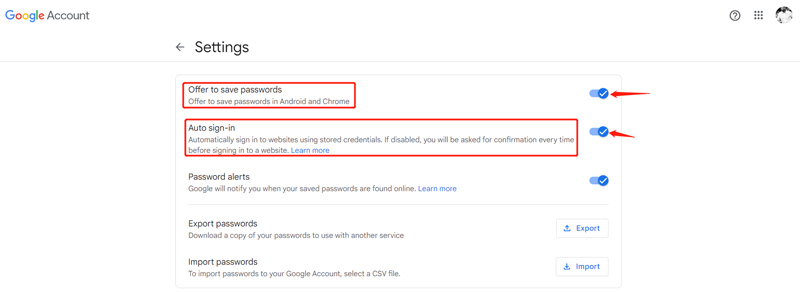
To view your saved passwords in Google Chrome, you can launch the browser, click the More icon in the top-right corner, and then choose Settings from its dropdown. Go to Autofill and select the Passwords option. Now you can scroll down to check your saved passwords. You can click the eye icon to show the password. If you want to change or remove the Chrome password, you can click the three dots icon next to it.
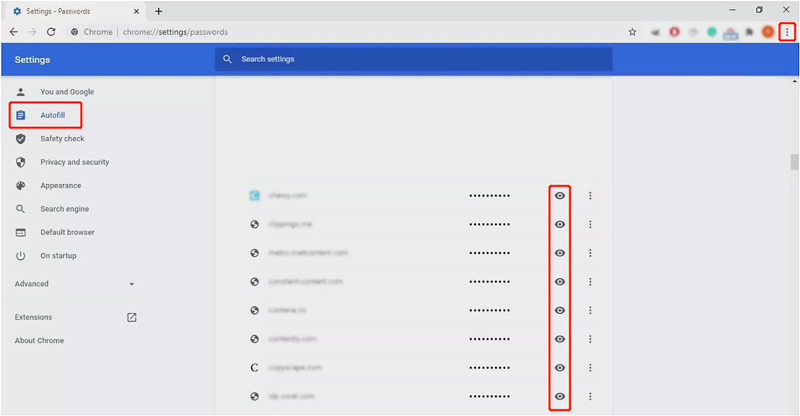
Password Manager supports all Google Chrome devices, including Android phones, iPhones, and iPads. Your stored Chrome passwords can be synced to your mobile phone that is signed with the same Google account. It's quite simple to use this Autofill passwords function on a portable Android or iOS device.
Generally, the Save passwords and Auto Sign-in are enabled on your phone. When you sign up and create a new account, you will be prompted to remember the password by tapping Save.
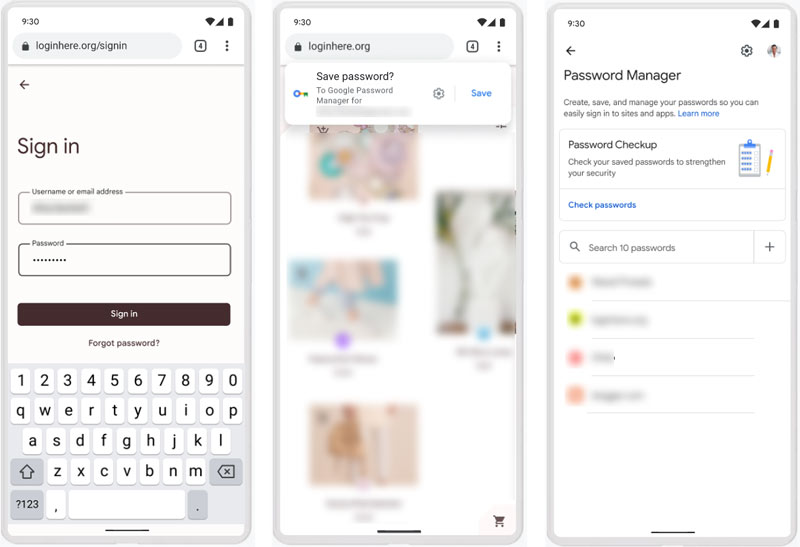
When Chrome no longer auto-fills passwords, you can open the Chrome app on your Android or iPhone, tap the More icon, and go to Settings. When you enter the main interface of Chrome settings, you can choose the Passwords option and enable autofill passwords on Chrome.
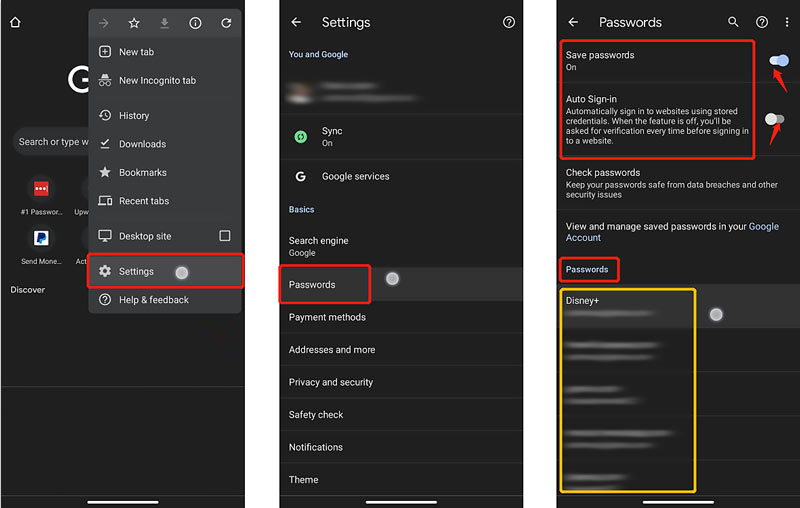
You can tap Check Passwords to view your stored Chrome passwords when you get to the Passwords interface. You can also scroll down to find the website or app you like to check its password. When you locate the specific site, you can tap on it to enter the Edit password. Tap the eye icon to reveal your username and password. You are allowed to change and edit the Chrome password directly.
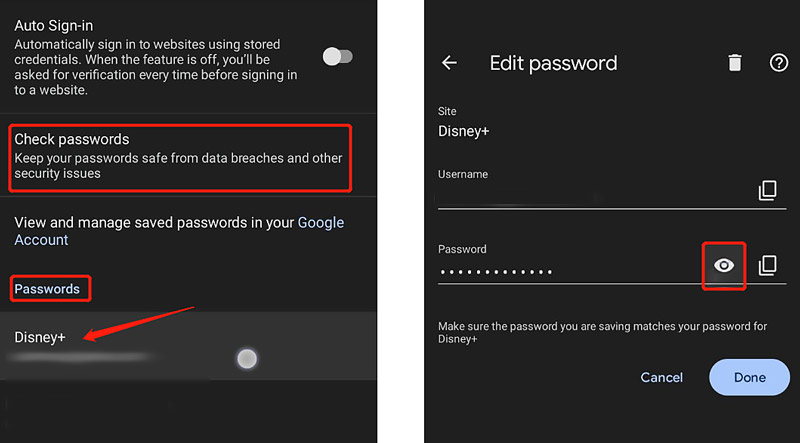
iPhone Password Manager is specially designed to remember and manage all created accounts and passwords on iOS devices. Besides managing stored Chrome passwords, it enables you to edit other app passcodes, including Google passwords, iCloud Keychain passwords, Wi-Fi accounts, email accounts, screen-time passcodes, credit card info, and more.


Downloads
100% Secure. No Ads.
100% Secure. No Ads.
How to prevent specific apps from saving your passwords on Android?
When you are prompted to save your password while creating an account, you should choose Never. You can also go to the Settings app, tap Google and then Manage Your Google Account. Choose Security, Password Manager, and tap the Settings icon. Then you can block specific apps under the Declined sites and apps.
Is it safe to use Google password manager in Chrome?
Yes. The password manager tool is preinstalled in the Android system and is 100% safe. You can use it to remember your accounts and passwords in Chrome.
How to remove all saved Chrome passwords?
Open Google Chrome, tap the three-dot menu, and go to Settings. Choose the History option and tap Clear browsing data. Under the Advanced tab, you should tick Saved passwords and then tap the Clear data button to confirm that.
Conclusion
We have mainly talked about autofill passwords in Chrome in this post. You can learn how to turn on/off, view, and edit your saved passwords in Chrome. For more questions, you can leave us a message.

iPhone Password Manager is a great tool to find all passwords and accounts saved on your iPhone. It also can export and back up your passwords.
100% Secure. No Ads.
100% Secure. No Ads.