Sometimes, you come back from the concert of your favorite star. You recorded the whole process into a long "movie" but all you need is just the music. It's really a bother that the recorded video occupies too much space on your iPad or local disc. Sometimes, you download some online videos, including some songful MTV, classic movies and foreign language course. But due to the large size of video files or unsupported formats, you can't enjoy them on MP3 player and mobile phone.
It would be much more convenient if they are smaller audio files. To fulfill this, firstly you need a third-party audio converter to turn the video into playable audio then copy them to your portable devices.

This post shows you two best audio converters to help you convert audio files on Windows and Mac easily.
For converting and editing audio files, here you will need Audio Converter.
Step 1 Download Aiseesoft Audio Converter on your computer and install it following the instructions step by step.
Step 2 Load video(s) to the program by clicking "Add Files" on the top left corner.
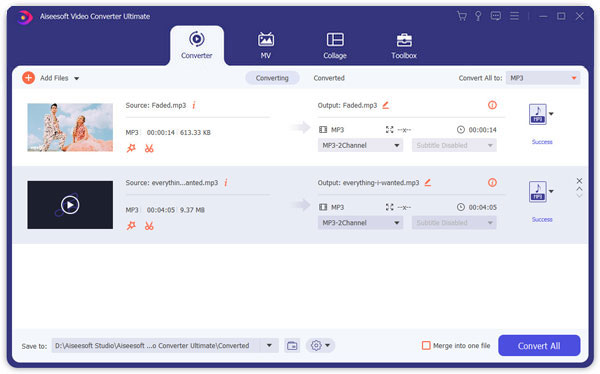
Step 3 Check the video file and click Edit or Clip to the edit interface. All the meaningful edit options for audio files are nothing more than trimming and adjusting the volume.

Also, you will find its other editing features, like crop, watermark, enhance (remove noise, reduce video shaking, etc.), effect, etc.
Learn here:
Step 4 Click "Convert All to" column and select MP3 or other popular audio formats, or just input the required format in the quick search box.
Step 5 Select the destination folder and click "Convert All" to start the conversion.


When selecting output audio format, you may hesitate as you are not very clear about the difference of these formats. Here we listed some typical music formats along with their characteristics.
1. MP3, the most popular music format with the most users. It has the highest compatibility among all audio formats. It is the best choice for sharing online.
2. WMA, full name Windows Media Audio, is a new audio format launched by Microsoft. It is less than MP3 and supports streaming technology. The main characteristic of WMA is that when being highly compressed, it still has high audio quality.
3. AAC is another lossy format. It provides better audio quality even it is compressed to 30% smaller than MP3. However, a few players on current market support this format.
4. OGG is also a lossy audio format. The most obvious characteristic of this format lies in the ability of supporting multichannel. It brings users sense of immediacy, especially when playing symphony.
5. APE and FLAC, lossless audio formats, have high audio quality and excellent playing effect. But the file size is usually very large. They are good choices for audiophiles. But there are not so many devices and players that support these formats.
Want to convert all popular audio to MP3, convert video to audio, extract audio from video on Mac OS X (include Mac OS X 10.5 leopard)? Aiseesoft Free Audio Converter is a perfect solution to audio format conversion. It can convert MPEG to MP3 and RM to MP3, and so on. To extract audio files from your video files with Aiseesoft Free Audio Converter, you can just free download Audio Converter for Mac and follow the steps below:
Step 1 Preparation work
Download and install Free Audio Converter.
Step 2 Input file
Click the "Add File" button to import your videos. If you experience any problems adding files by directly clicking the "Add" button, you can click "File -> Add File" to add the audio files you want to convert from your computer.

Step 3 Choose profile
Then Click the "Output format" drop-down list to select the format you prefer for each added.

After all things done, click "Convert" to start conversion.
Step 1 Add Video or Audio files
Download the Mac version to your computer. Click the "Add File" button to add video files to the program by automatically selecting an appropriate encoder for the video files you want to convert to the program.

Step 2 Output Settings
After you add video or audio files, you can select an output format for each video file and specify a directory on your computer to save the output files. If you want to merge all added video files into one file, you can check the "Merge into one file" option.

Step 3 Start Conversion
Click the "Convert" button to start conversion and then you can just go out for a walk or take a nap, and the conversion may have been finished when you come back.
How We Test & Review
All our reviews and selections are done by humans who consider users' perspectives and experiences essential.
Our writers spend hours testing each product, providing unique insights into their features and performance. We ensure all apps and products are carefully reviewed, including tests on various systems, task handling, file support, and task completion time. For paid products, we explore all features in free trials to help you decide on purchases.
Finally, we cross-check results to provide the best reviews and top product lists.
This page focuses on introducing you two best audio converters to convert and edit audio files on Windows and Mac. Choose the better one as you like to get your audio conversion now.