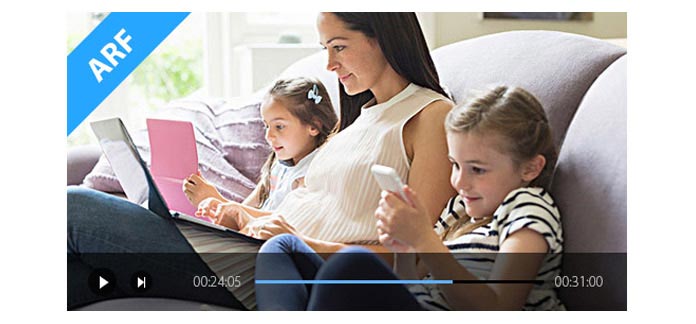
With the development of science technology, Cisco WebEx makes it possible and convenient to launch an online meeting or web conferencing over long distance. You may often use WebEx network-based recording to record the whole process of important meetings. However, after recording, you will find out the WebEx recordings in ARF format are not compatible with Microsoft Media Player, QuickTime Player and iOS/Android device like iPhone 16/15/14/13/12/11/XS/XR/X/8/7, iPad Pro/Air/mini, iPod touch, Samsung Galaxy S7 edge, LG G5, Sony Z5, etc. You must feel confused and be eager to know how to play ARF files. In this article, we will show you what is ARF and effective way to convert ARF to MP4 for playing ARF on Windows 8/7/10, Mac OS X El Capitan10.11 and portable iOS/Android device.
ARF (WebEx Advanced Recording Format) is a file extension for the WebEx advanced recording file from a network-based recording. When you use WebEx recording function to record online conference for playback, you can directly download ARF file in WebEx's server. An ARF file carries various data from a recorded online meeting, such as video data, index and attendees list and information on other details. Every WebEx host account occupies 500 MB storage space, so that you are able to download the WebEx recordings to your computer. ARF files are natively supported by WebEx Network Recording Player.
As mentioned above, you can use WebEx Network Recording Player to open ARF files on Windows 8/7/10 or Mac OS X El Capitan10.11. But sometimes you may also want to edit ARF contents with Adobe Premier or play ARF files on mobile device. To solve your problem, here we sincerely recommend the powerful ARF player, Screen Recorder, which is the screen capture to help you to directly record ARF to MP4 for playing WebEx network recording.
Step 1Install ARF Player

Download and install this WebEx recording software on your computer. Select Video Recorder to move on.
Step 2Select recording area
Choose Full screen or Customize recording area to capture the WebEx network meeting.

Step 3Set audio recording options

Turn on System Audio and Microphone Audio to better save the web conferencing audio.
Step 4Record WebEx meeting to MP4
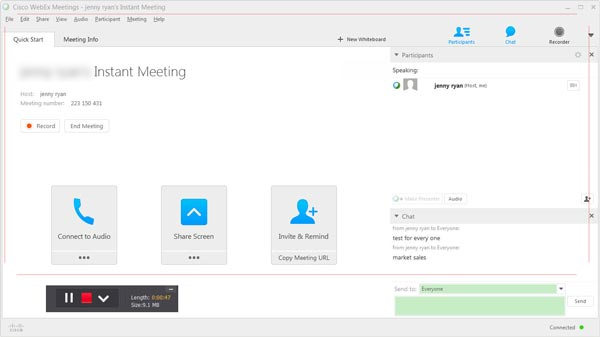
When you launch the online meeting on the Cisco WebEx, click red REC to start the recording. Tab Stop button when the conferencing is over.
In this way, you can directly download WebEx meeting to MP4 video for playback. So you can handily play ARF files on PC/Mac and iOS/Android device. Moreover, you are allowed to preview the recorded meeting content.
You can learn the steps from the video below:


You can easily record any WebEx network meeting with the first method. What about the downloaded ARF files? In the following part of this post, we will tell you how to convert ARF to MP4 with Network Recording Player.
After you finish online meeting on WebEx, WebEx will automatically record ARF files on WebEx server. Before converting ARF to MP4, you need to download the ARF file to your computer. Just navigate to Cisco WebEx and log into your account. Then you can find the WebEx recording in "My Recordings" and download it.
1. Launch Network Recording Player on your computer.
2. Click File on the top list and then tab Open to load ARF file to this ARF playing software.
3. Click File > Convert Format > MP4 (MPEG-4) to convert ARF to MP4.
It also enables you to convert ARF to WMV or SWF. Though Network Recording Player has the capability to convert ARF file to MP4, the process of conversion will spent really long time. So you can try another all-featured Free MP4 converting software to complete the ARF to MP4 converting.
In this article, we mainly talk about how to play ARF files by recording or converting way. You can choose the first method to record the online meeting on WebEx. Also, you can use the second method to convert ARF to MP4 for playing downloaded ARF files on popular media player. We surely believe that you can solve the ARF files playing problem after reading this post.