Apple’s Music app is a streaming service for various songs made by popular artists. But apps are bound to have issues for many reasons, making Apple Music not working on iPhone or Android. The approach you will take depends on the causes of the issue on the app. So this article will guide you by providing the best solutions to fix the Apple Music app. Then, you canenjoy endless sonn listening.
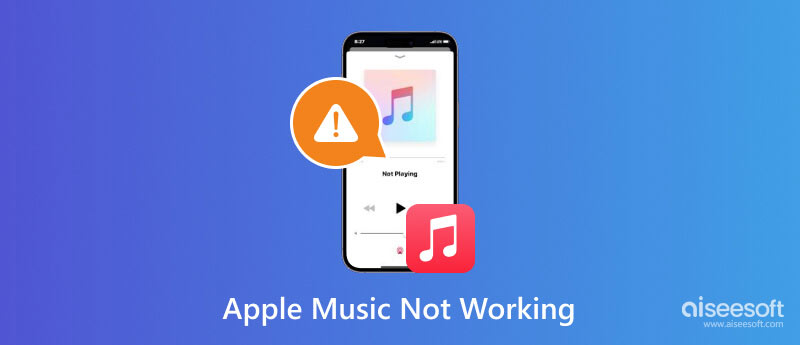
Your iPhone has the Apple Music app as the default music streaming service. Your subscription allows you to enjoy a seamless experience with your favorite soundtracks. If you run into trouble with the app, here are the possible reasons and solutions to work it out.
Sometimes, you might not have noticed that your subscription is not activated or the Apple Music Membership is not working. Make sure you are subscribed to the app's premium version by following the steps below:
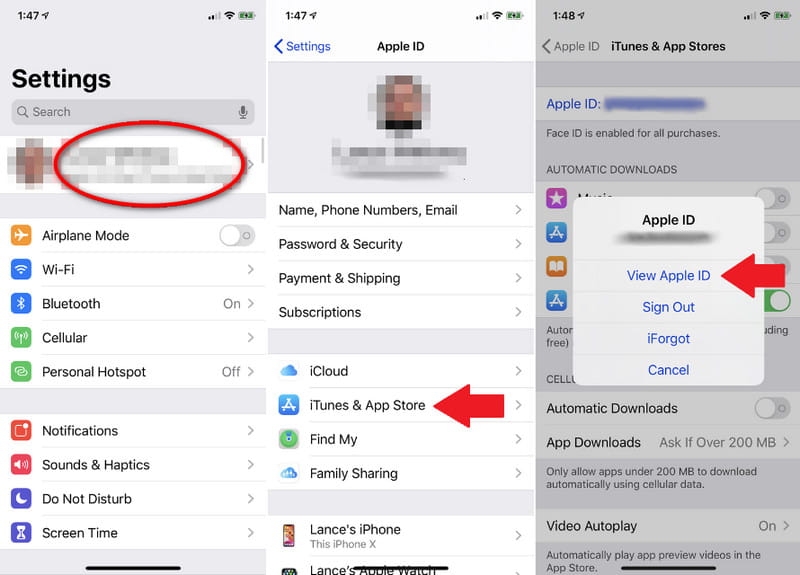
When you open the Music app only to find out all the songs and playlists are not there, it is possible the new iOS update removed them. But if you use iCloud for backup and syncing, you can retrieve your playlists on Apple Music. Here’s what you need to do:
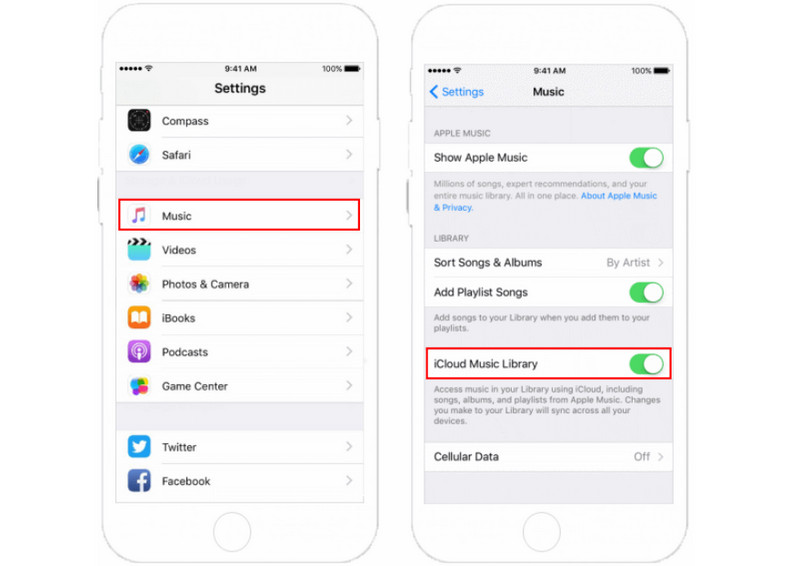
One of the most effective methods to fix Apple Music when it is not working is to delete the app from your iPhone. This method will also help to fix other issues like Apple Music Sing not working and the music library not loading. Don’t worry about the app data, as you have the choice to keep it while deleting Apple Music. Check the steps on how to do it:
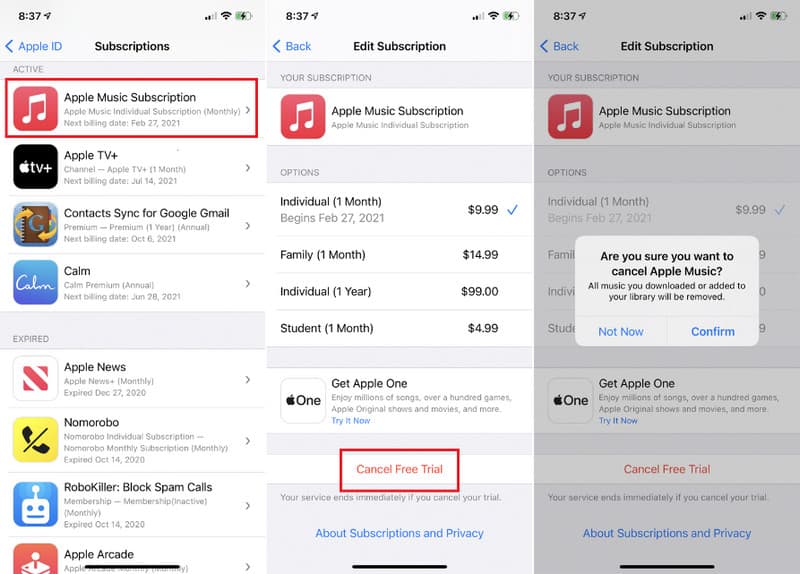
Use a professional tool to repair Apple Music not working on iPhone or iPad. Aiseesoft iOS System Recovery is a program with multiple solutions to make the iOS system normal again. While it fixes the Music app, this tool is also set to repair the loop start, disability, and charging issues on your iOS device. It allows you to keep or wipe data safely by choosing between the Standard and Advanced modes. Furthermore, it supports all iPhone and iPad versions, up to the latest iPhone 16/15 series and iOS 18/17, making it easier to connect devices.

Downloads
100% Secure. No Ads.
100% Secure. No Ads.
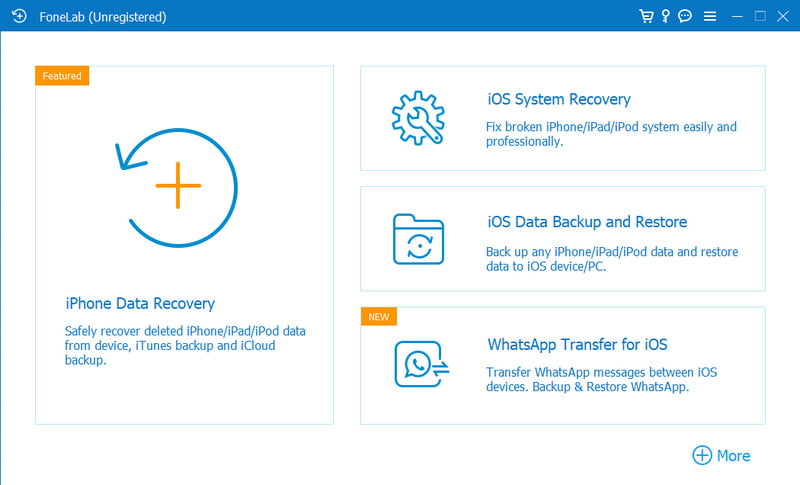
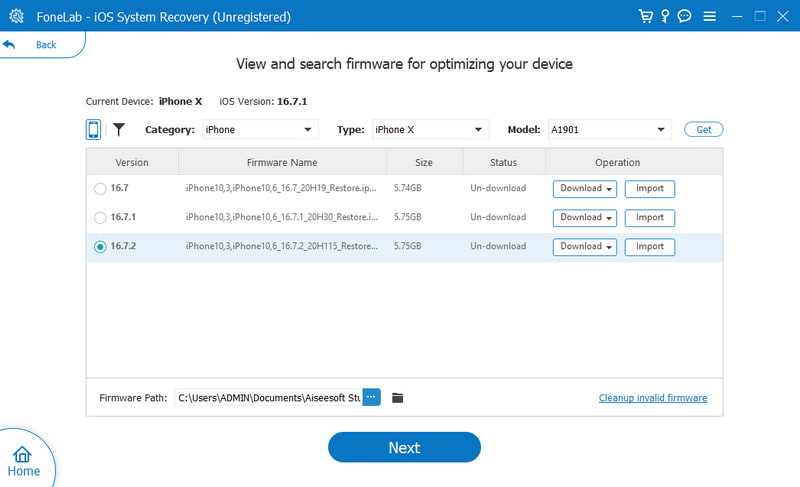
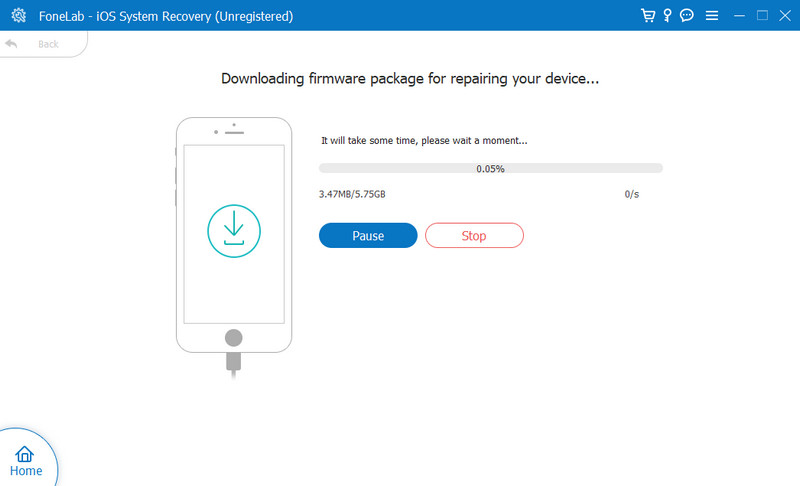
The Apple Music app is downloadable on Android. When you subscribe to the premium plan, you can have endless listening experiences with the same functions as iPhones. However, the app can still run through errors, and you will find a way to troubleshoot on your Android.
Apple Music won’t connect online with an unstable internet connection. Although it has an offline mode, some functions may not work well and require internet. If you see the WiFi icon on the status bar of your device, try to turn it on and off. Or choose mobile data to connect. Another way is to restart the router and check if the app works.
One way to check if Apple Music is not working is via the official page. Most error occurrences are posted there, and it will notify both users from iPhone and Android if the server is down. Remember, the red mark means the app is not working at the moment, and the green means it is perfect. If you see green despite having a problem, see the next solution.
An updated version of Apple Music is important for new features and fixed bugs. While there is an auto-update option you can activate, you still must check if there is a new update released. To do that, here are the simple steps:
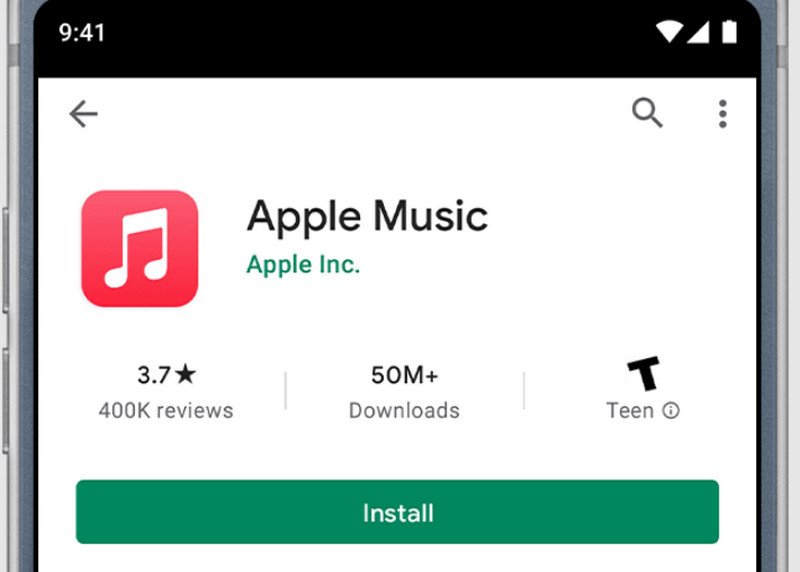
It is important to clear cache on Android to avoid it from crashing or malfunctioning. Although the cache helps to speed up browsing and show similar interests, it will overload the app, which causes the malfunction. Here’s how to declutter Apple Music cache from Android:
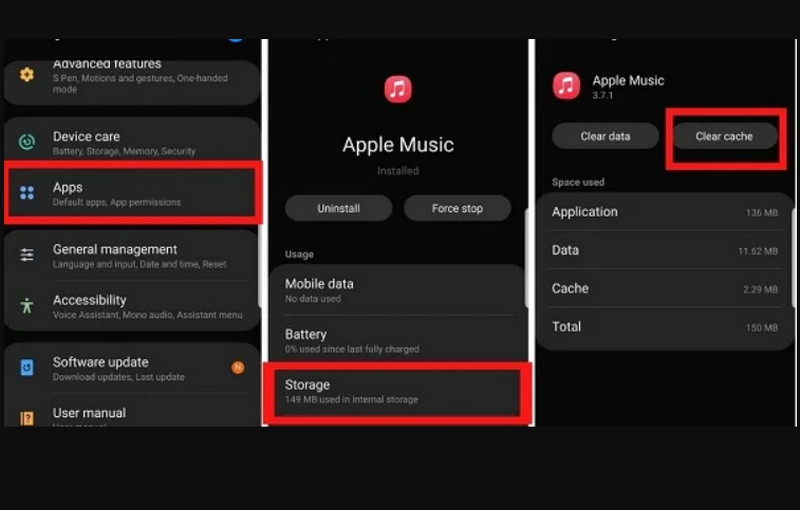
Why some songs aren’t working on Apple Music?
The song is probably not yet available in Apple Music’s library. If you find a song is grayed out, it means the app removes it from the server. Some artists will reupload it, so you need to wait for the updates.
What to do when Apple Music is not working for downloads?
Ensure that the Apple Music subscription allows you to download songs for offline streaming. If there is no problem with the plan, check the storage space on the device or manage the internet connection as you use the app.
How to fix Apple Music won’t connect to Airpods?
Try to disconnect and reconnect the AirPods to the iPhone. You can also use the methods in this post for app problems. If AirPods are brand new, it is possible they have manufacturing defects. Go to a local Apple Store to replace them.
How to fix Apple Music force stopping itself?
If the app doesn’t allow you to enter the library, you can delete the app and reinstall it after. Go to settings and tap the General menu to access the iPhone Storage. Scroll down and tap the Apple Music. Tap the Delete App or Offload App button to uninstall Apple Music. Then, you can reinstall the app again from the App Store.
Conclusion
This article showed the best solutions to fix Apple Music not working on iPhone and Android. You can now enjoy listening to music without any trouble. But if you don’t know which causes errors on your device, download Aiseesoft iOS System Recovery to quickly fix disabled iPhones, battery drain, and others. Click the Download button to try it now on Windows and Mac.

Fix your iOS system to normal in various issues like being stuck in DFU mode, recovery mode, headphone mode, Apple logo, etc. to normal without any data loss.
100% Secure. No Ads.
100% Secure. No Ads.